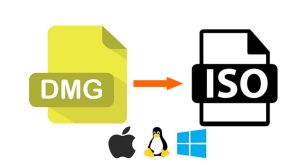Table of Contents
Video Tutorial:
When you’re away from your email and unable to respond, it’s common to use an auto-reply to let your correspondents know. Whether it is a personal or professional email, having an auto-reply message has become an essential feature. If you are a Mac user and you’re wondering how to set up an auto-reply in Mac Mail, this article is for you. Mac Mail is Apple’s free email client for Mac OS X, and it comes with a feature that allows you to set up an auto-reply message. By the end of this article, you will be able to set up your own auto-reply in Mac Mail.
What’s Needed
To set up an auto-reply in Mac Mail, you need a Mac computer running on any version of OS X. You should also have an email account set up in Mac Mail for which you want to create an auto-reply.
What Requires Your Focus?
To set up an auto-reply in Mac Mail, you need to follow the steps carefully, and you need to have a clear idea of what you want your auto-reply message to say. The auto-reply message should be concise and clear to understand. Also, keep in mind that when you turn on the auto-reply feature, it will send a response to every email that comes into your inbox, so you may want to limit its duration.
Method 1: Using Mac Mail’s Auto-Reply Feature
Mac Mail comes with a built-in auto-reply feature that you can use to set up an automatic response. Here’s how to do it:
1. Open Mac Mail and click on Mail in the menu bar.
2. Select Preferences from the drop-down menu.
3. Click on the Rules tab at the top of the new window.
4. Click on the Add Rule button at the bottom of the window.
5. Give your new rule a name, such as "Auto-Reply Rule."
6. In the top section, select the conditions that should apply to the auto-reply rule. For example, you might want to select "If all conditions are met," and then add the condition "Message is addressed to."
7. In the bottom section, select "Reply to Message" from the drop-down menu.
8. You can now customize your auto-reply message in the text box that appears. Be sure to include the message you want to send and set the duration.
9. Click OK to save the rule.
Pros:
– Easy to set up
– Comes with the email client
– Allows you to customize the auto-reply message
Cons:
– Limited customization options
– Can’t include attachments or links
Method 2: Using Gmail’s Auto-Responder
If you have a Gmail account, you can set up an auto-responder using Gmail’s built-in auto-responder feature. Here’s how to do it:
1. Log in to your Gmail account.
2. Click on the gear icon in the top right corner of the page, and select Settings from the drop-down menu.
3. Scroll down to the Vacation responder section and select Vacation responder on.
4. Set the dates and frequency for your auto-response.
5. Type the message you want to send in the text box.
6. Choose whether you want the response sent to everyone or only to people in your Contacts.
7. Click Save Changes.
Pros:
– Easy to set up
– Works with multiple email clients
– Can include attachments and links
Cons:
– Only works if you have a Gmail account
– Limited customization options
Method 3: Using Third-Party Apps
There are many third-party apps available that allow you to set up an auto-reply message for your email. These apps often offer more customization options than the built-in features of most email clients. Here are a few examples of third-party apps you can use:
– AutoResponder for Gmail
– Auto-Reply for Outlook
– Mailbutler for Apple Mail
The steps for setting up an auto-reply using these apps will vary, but they usually follow a similar process:
1. Download and install the app on your computer.
2. Follow the app’s instructions to set up your auto-reply message, including the duration and the conditions under which the auto-reply will be sent.
3. Activate the auto-responder feature.
Pros:
– Offers advanced customization options
– Works with multiple email clients
– Can include attachments and links
Cons:
– Requires installation and set up of third-party software
– May not be free to use
Why Can’t I Set Up an Auto-Reply in Mac Mail?
1. Outdated Version: If you are using an outdated version of Mac Mail, the auto-reply feature may not be available.
Fix: Update your Mac OS X to the latest version and check if the feature is available.
2. No Email Account: If you don’t have an email account set up in Mac Mail, you won’t be able to set up an auto-reply.
Fix: Set up an email account in Mac Mail.
3. Incorrect Settings: If you have set up an auto-reply rule, but it’s not working, there may be a problem with the settings.
Fix: Double-check your settings and make sure that the auto-reply rule is active.
Implications and Recommendations
Setting up an auto-reply message is a great way to let people know that you are unavailable to respond to emails. However, it’s important to keep in mind that an auto-reply is not a substitute for personal engagement. If possible, try to respond to important emails as soon as you can.
It’s also a good idea to limit the duration of your auto-reply to avoid causing frustration for people who are waiting for a response.
FAQs
Q: Can I set up an auto-reply message for a Gmail account in Mac Mail?
A: Yes, you can set up an auto-reply message for a Gmail account in Mac Mail, but you’ll need to set it up in your Gmail account settings and not in Mac Mail.
Q: Can I turn off auto-reply messages in Mac Mail?
A: Yes, you can turn off auto-reply messages in Mac Mail by going to the Rules tab in Preferences and unchecking the box next to the auto-reply rule.
Q: Can I set up more than one auto-reply rule in Mac Mail?
A: Yes, you can set up multiple auto-reply rules in Mac Mail.
Q: Can I set up an auto-reply message for a specific time of day?
A: Yes, you can set up an auto-reply message for a specific time of day by using the conditions in the Auto-Reply Rule.
Q: Why is my auto-reply not sending to everyone?
A: You may have set the auto-reply to only send to people in your Contacts. To send it to everyone, change the setting in the auto-reply rule.
In Conclusion
Setting up an auto-reply message is a great way to let people know that you’re unable to respond to emails. Whether you’re going on vacation or just need a break from your inbox, an auto-reply message can be a big help. With Mac Mail, Gmail, and third-party apps, you have several options to choose from when it comes to setting up your auto-reply. Just be sure to keep the duration limited and to respond to important emails as soon as you can.