Losing text messages can be frustrating, especially if they contain important information. Whether you accidentally deleted them or lost them due to a device malfunction, there’s still a good chance you can recover them. In this blog post, we’ll explore how to retrieve deleted text messages from an Android phone using a reliable tool, FoneLab Android Data Recovery. We’ll cover the background, detailed process, and step-by-step instructions to make your recovery journey as smooth as possible.
Why FoneLab?
FoneLab Android Data Recovery comes highly recommended for several reasons:
- High Recovery Rate: FoneLab has one of the highest recovery rates in the industry.
- Ease of Use: The interface is straightforward, making it accessible even to those who aren’t tech-savvy.
- Versatility: It can recover various types of data, not just text messages, including contacts, photos, videos, and more.
- Secure: It is safe to use and ensures that your data remains private.
How to Recover Deleted Text Messages from Android Phone
Here’s how you can use FoneLab Android Data Recovery to retrieve your lost messages:
Step 1: Download and Install FoneLab
- Download: Visit the FoneLab official website and download the Android Data Recovery tool.
- Install: Follow the installation guide to install it on your Windows PC or Mac.
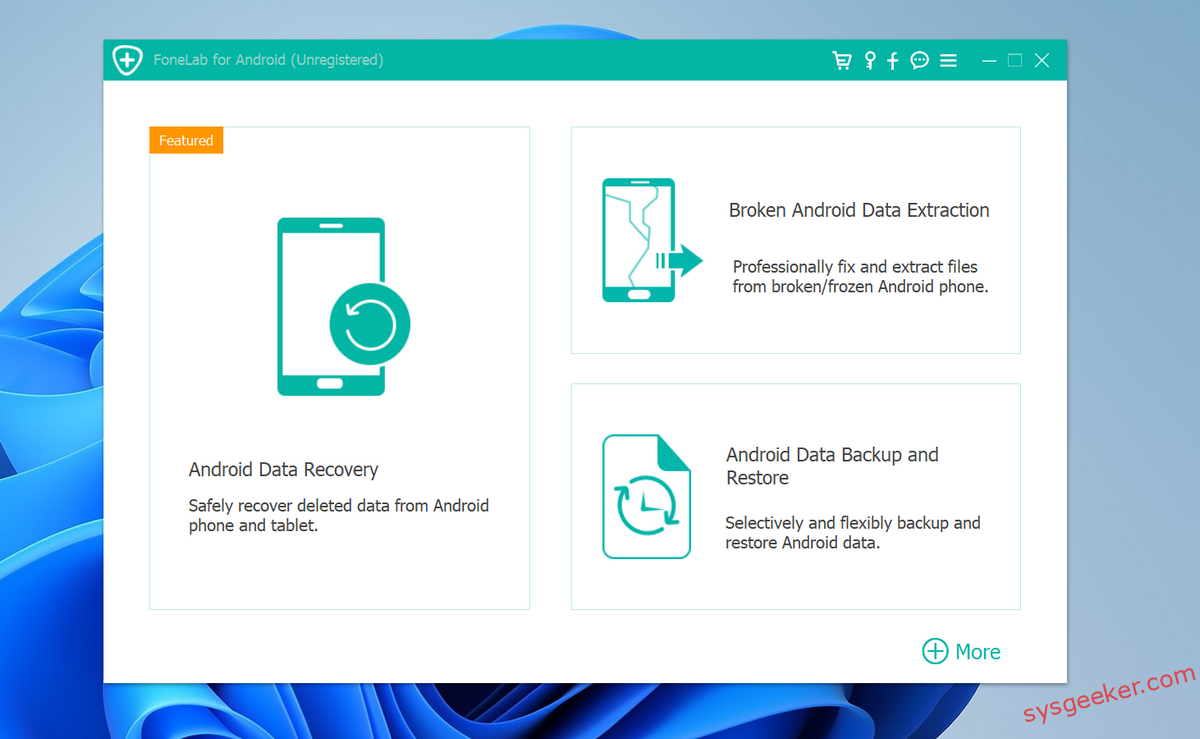
Step 2: Connect Your Android Device
- Enable USB Debugging: On your Android, go to ‘Settings’ > ‘About phone’ > Tap ‘Build number’ seven times to enable Developer options. Then, go back to Settings, tap ‘Developer options’, and turn on ‘USB debugging’.
- Connect the Phone: Use a USB cable to connect your Android device to the computer. Wait for the device to be recognized.
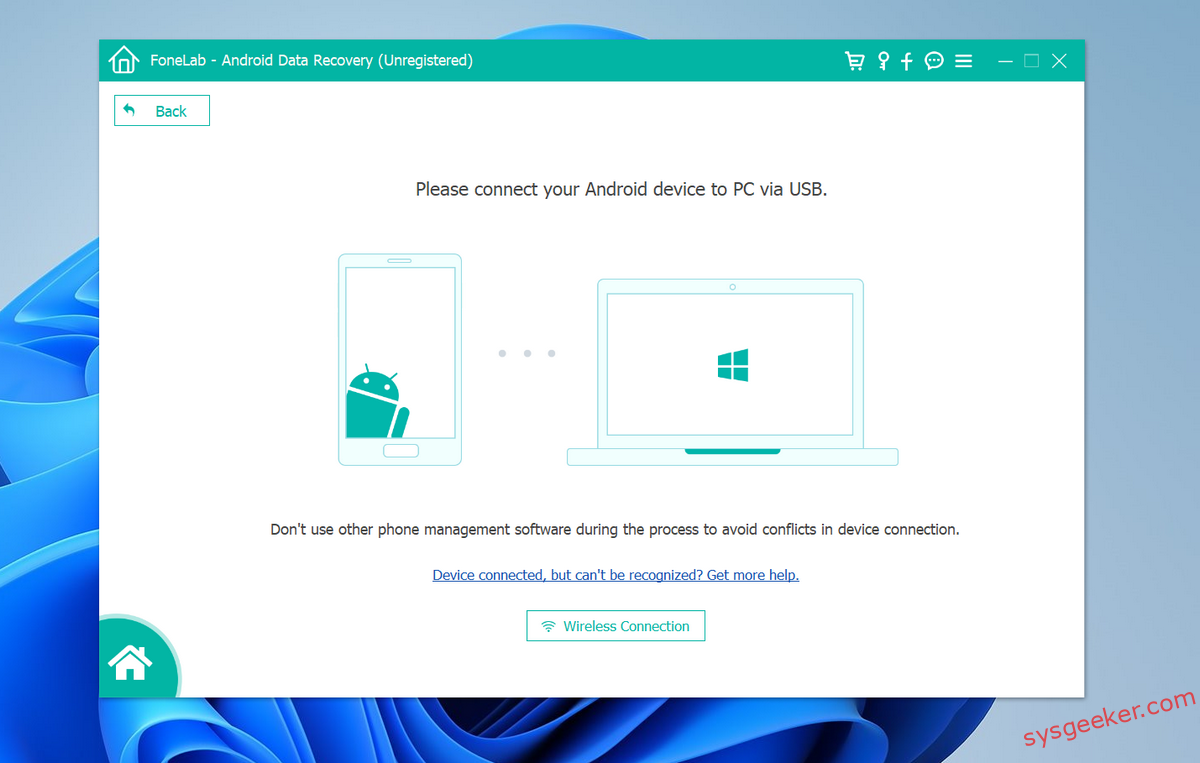
Step 3: Select File Types to Recover
Once your device is connected and detected, FoneLab will show a list of data types it can recover. Check ‘Messages’ and any other data types you wish to recover.
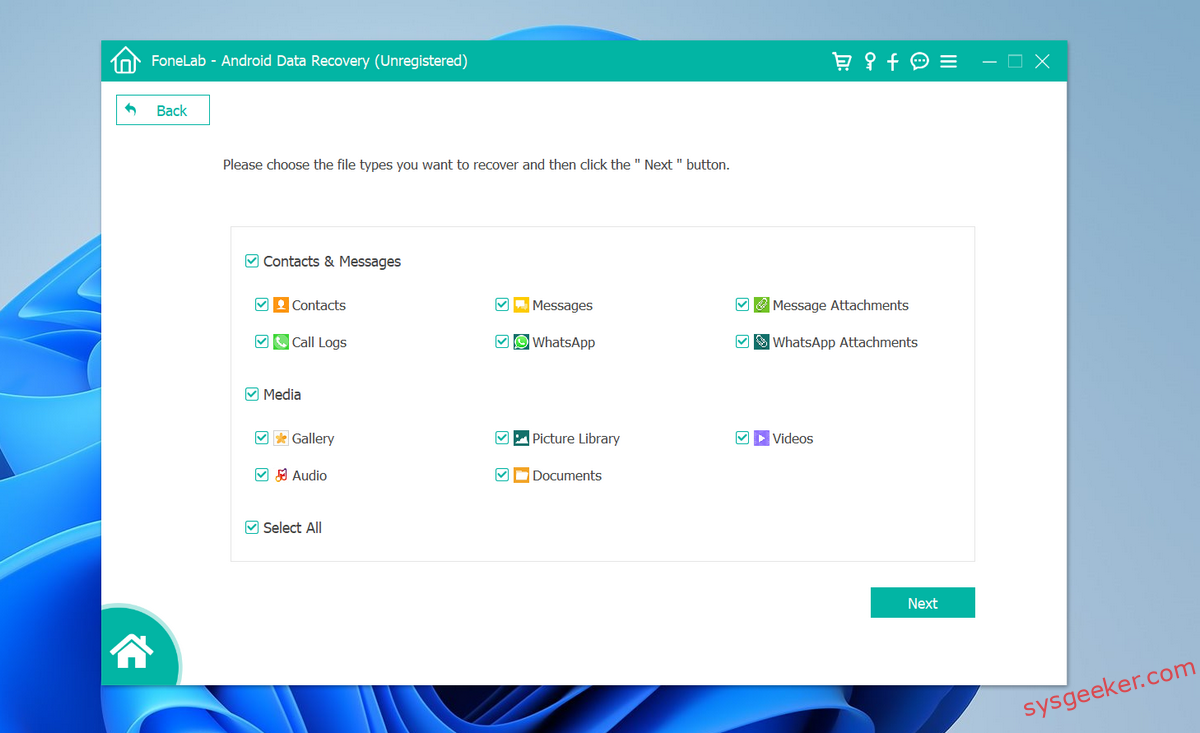
Step 4: Scan and Preview
Click on ‘Next’ to allow FoneLab to scan your device. After the scan, you can preview the found messages to check if your deleted texts are recoverable.
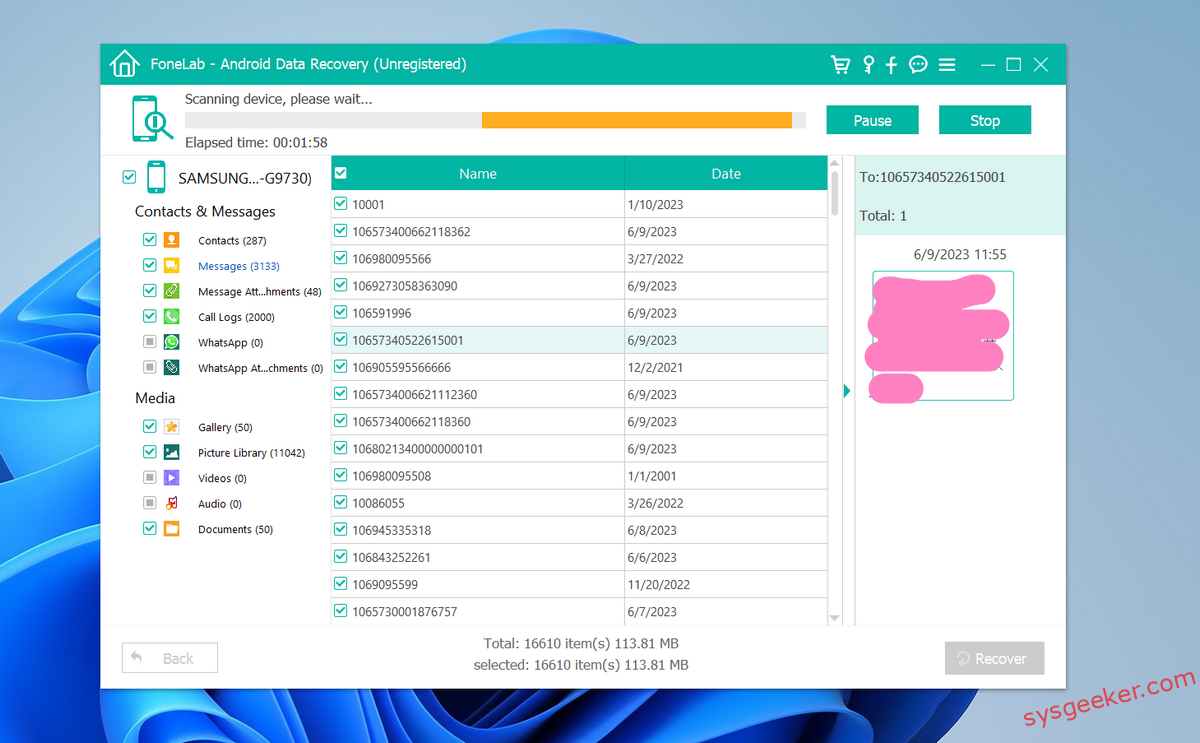
You can see it support all data types including contacts, messages, photos, call logs, whatsapp, videos, audios and more.
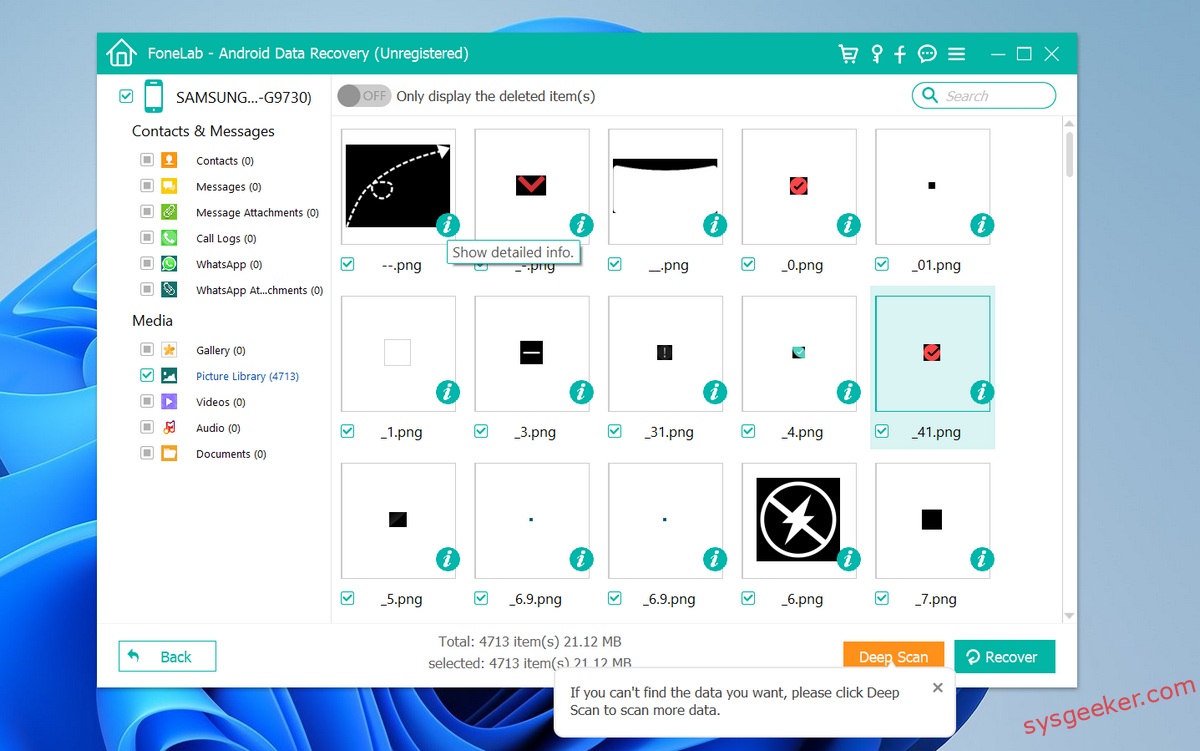
Step 5: Recover and Save
Select the messages you want to recover, then click ‘Recover’. Choose a destination on your computer to save the recovered messages.
Tips for Successful Recovery
- Act Quickly: The sooner you attempt recovery after deletion, the higher the chance of success.
- Avoid Using the Phone: Don’t use the phone until after the recovery process is completed to prevent new data from overwriting the deleted messages.
- Regular Backups: Regularly back up your phone to avoid future data loss.
Conclusion
Recovering deleted text messages from your Android device is not as daunting as it might seem, especially with tools like FoneLab Android Data Recovery. By following the steps outlined above, you can attempt to retrieve what you thought was lost and secure your valuable information. Remember, the key to successful data recovery is speed and minimizing phone usage after data loss.

