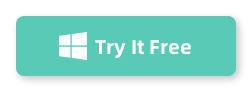Converting a drive from MBR to GPT without losing data sounds complicated, but with the right tool, it’s surprisingly easy. When I needed to do this on my Windows 11 system, I wasn’t about to risk losing my files, so I searched for a safe and simple solution. After trying a few things, EaseUS Partition Master ended up being the perfect tool for the job. Here’s why I chose it, how the process went, and some of my thoughts on the whole experience.
Why EaseUS Partition Master?
When it comes to managing partitions and conversions, EaseUS Partition Master is a solid choice. What made it stand out for me was its data-safe MBR-to-GPT conversion feature. Unlike some other tools that might require you to format your drive, EaseUS converts without wiping any data, which was a big relief. The interface is also clean and intuitive, so it’s easy to understand what you’re doing even if you’re not super tech-savvy.
Another big plus? EaseUS gives you a preview of any changes before you make them. This way, you can be absolutely sure everything’s set up the way you want before you hit “apply.” That’s key for something like MBR to GPT conversion, where you don’t want to make mistakes.
How to Convert MBR to GPT with EaseUS Partition Master
Here’s the step-by-step of how I converted my MBR drive to GPT without losing anything:
Download and install Program: Once you install it on your computer, open EaseUS, it shows your drives and their current setup. Find the MBR drive you want to convert.
Select “Convert to GPT”: Right-click on the drive, and you’ll see an option for “Convert MBR to GPT.” Click it, and the program will prepare the conversion.
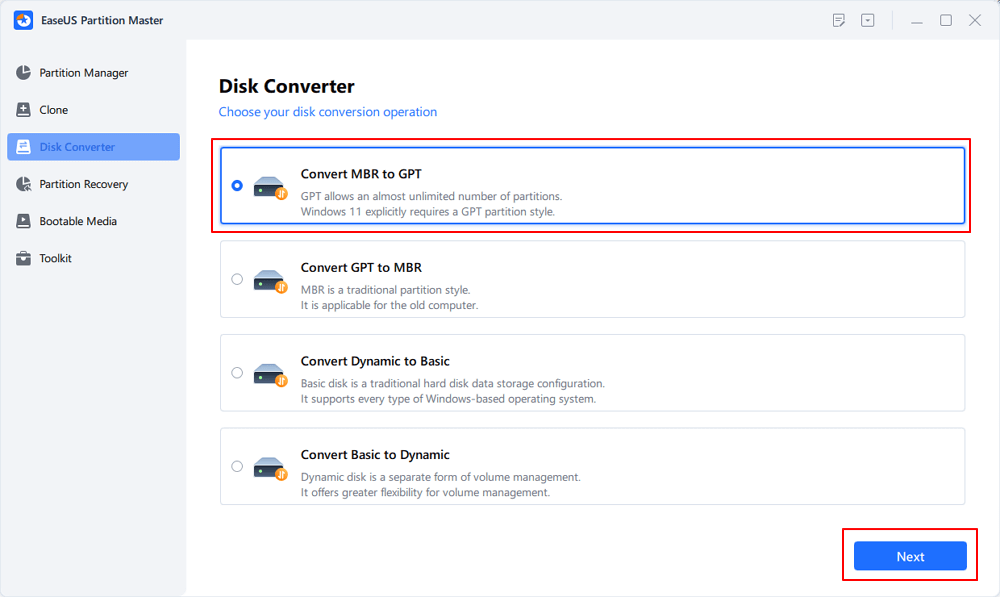
Preview the Changes: EaseUS lets you review the conversion setup before applying. This preview step gave me peace of mind since I could double-check that all my data would remain intact. Select the target MBR disk that you tend to convert to GPT, and click "Convert" to start the conversion.
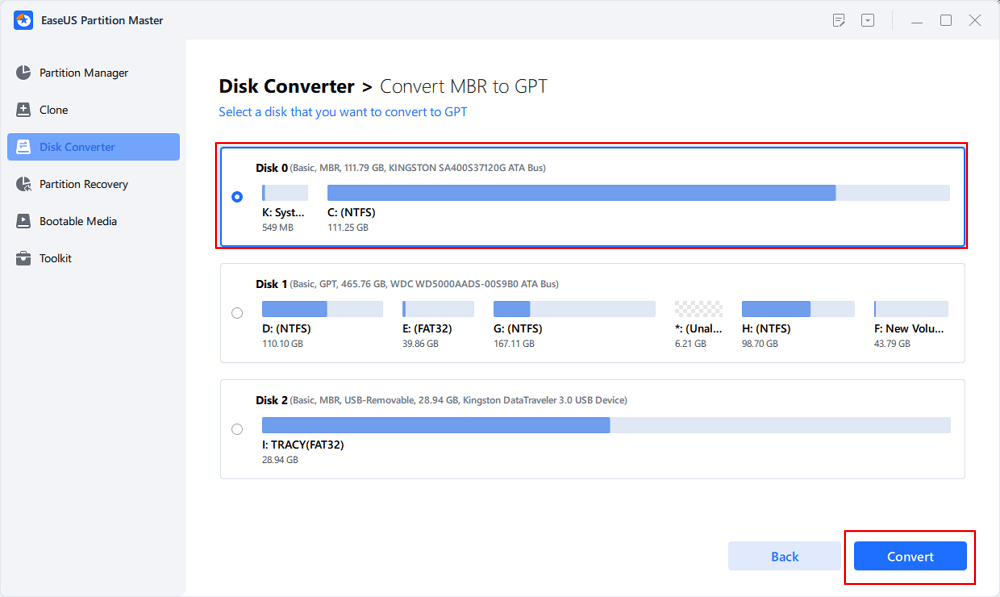
Apply Changes: Click “Convert,” and EaseUS will handle the rest. Depending on your system, it might need to restart to complete the conversion, but don’t worry—that’s normal.
You can download it below and give it a try!
My Thoughts on Partition Master
The whole process took maybe 10 minutes, start to finish, and I didn’t lose a single file. EaseUS Partition Master is a lifesaver if you’re dealing with MBR/GPT conversions and don’t want to mess around with Command Prompt or risk your data. Plus, it’s a great tool to keep on hand for other partitioning tasks if you ever need them.
So, if you’re in the same boat and looking for an easy, data-safe way to switch from MBR to GPT, I highly recommend EaseUS Partition Master. It takes all the stress out of the process, making it a smooth experience from start to finish.