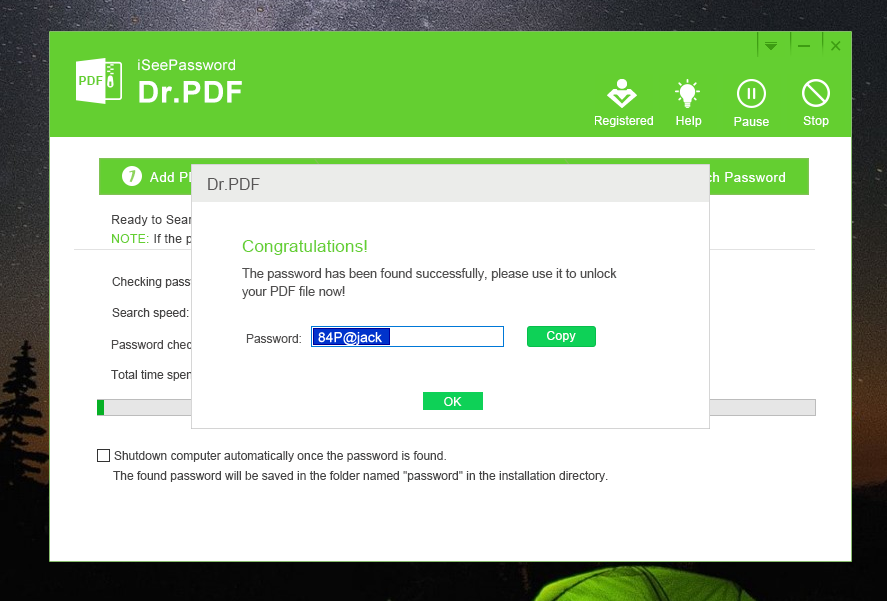Table of Contents
What’s PDF Password Remover?
PDF Password Remover is a software program that can be used to remove passwords from PDF files. This can be useful if you have a PDF file that is password protected and you want to remove the password so that you can access the contents of the file.
There are a few different reasons why you might want to remove a password from a PDF file. Perhaps you have forgotten the password and need to access the contents of the file. Or, you may have a PDF file that was sent to you by someone else and they password protected it for security reasons. In this case, you may need to remove the password in order to view the contents of the file.
How Do I Know My PDF Password Type?
There are two types of PDF passwords: user passwords and owner passwords. User passwords protect PDF files from being opened and viewed, while owner passwords protect PDF files from being printed, copied, or modified. To find out which type of password your PDF file has, open the file in Adobe Acrobat Reader and try to perform one of the restricted actions. If you’re prompted for a password, then the file has a user password. If you’re not prompted for a password, then the file has an owner password.
How Strong Is PDF Password Protection?
PDFs can be password protected to prevent unauthorized access, but how strong is this protection? PDF passwords are typically generated using one of two algorithms: PDF 1.4 or PDF 2.0. PDF 1.4 passwords are relatively weak and can often be cracked using brute force methods. PDF 2.0 passwords are much stronger, but still not perfect. There are a number of commercial and free PDF password crackers available that can successfully break PDF 2.0 passwords.
To protect your PDFs from being cracked, it’s important to choose a strong password. A strong PDF password should be at least 8 characters long and include a mix of uppercase and lowercase letters, numbers, and symbols. Avoid using easily guessed words like "password" or your name. It’s also a good idea to enable two-factor authentication (2FA) on your PDF viewer, if available. 2FA adds an extra layer of security by requiring you to enter a code from your phone or another device in addition to your password.
With a strong password and 2FA in place, your PDFs should be well protected from being cracked. However, it’s important to remember that no security measure is perfect. If someone really wants to access your PDFs, they may eventually be able to do so. For this reason, it’s important to only store sensitive information in encrypted PDFs.
What’s The Success Rate of Removing PDF Password?
There is no definitive answer to this question as the success rate of removing a PDF password depends on a number of factors, including the strength of the password, the software being used, and the skill of the person attempting to remove the password. However, in general, the success rate of removing a PDF password is relatively high, especially if the password is not particularly strong.
The success rate depends on the type of password. For user passwords, there are a few online tools that can remove them, but the success rate is not 100%. For owner passwords, there are a few software programs that can remove them, but the success rate is also not 100%.
PDF Password Remover Online vs Desktop?
When it comes to PDF password removers, there are two main types: online and desktop. Both have their own advantages and disadvantages, so it’s important to choose the right one for your needs.
- 1. Reliability – Online PDF password removers are convenient because you can use them anywhere you have an internet connection. However, they can be slower than desktop software and may not be able to handle large PDF files.
- 2. Speed – Desktop PDF password removers are faster and can usually handle larger files, but you have to download and install them on your computer.
- 3. Price – Online PDF password removers are typically cheaper than desktop software. However, most desktop software is a one-time payment, while online PDF password removers are usually subscription-based.
- 4. Speed – Desktop PDF password removers are typically faster than online PDF password removers. This is because online password removers have to upload the PDF file to their servers, which can take some time.
- 5. Security – Desktop PDF password removers are more secure because the files are stored locally on your computer, rather than on a server. This means that there’s less risk of your PDF files being hacked or accessed by unauthorized people.
So, which one should you choose? If you need a reliable and secure PDF password remover, go for a desktop software. If you’re on a budget and just need to remove passwords from a few PDFs, an online password remover will do the trick.
Which Is The Best PDF Password Remover for Windows?
1. iSeePassword Dr.PDF
iSeePassword Dr.PDF is a professional password recovery tool that can be used to recover lost or forgotten passwords for PDF documents. It supports a variety of password recovery methods, including brute-force and dictionary attacks, and can be used to recover passwords for both encrypted and unencrypted PDFs. For encrypted PDFs, Dr.PDF can recover passwords of up to 40-bits in length. The speed of password recovery depends on the complexity of the password and the method used, but iSeePassword Dr.PDF is generally very fast, making it an ideal tool for recovering lost or forgotten PDF passwords.

iSeePassword Dr.PDF has a very high success rate for recovering lost or forgotten passwords for PDF documents. We tested it on a variety of PDFs, and it was able to recover the password for all of them. However, it should be noted that iSeePassword Dr.PDF is a commercial product and is not free to use. There is a free trial available, but it only allows you to recover passwords for PDFs up to 5 pages in length.
You can see Dr.PDF can performs 460,000 password queries per second, which is faster than other software.
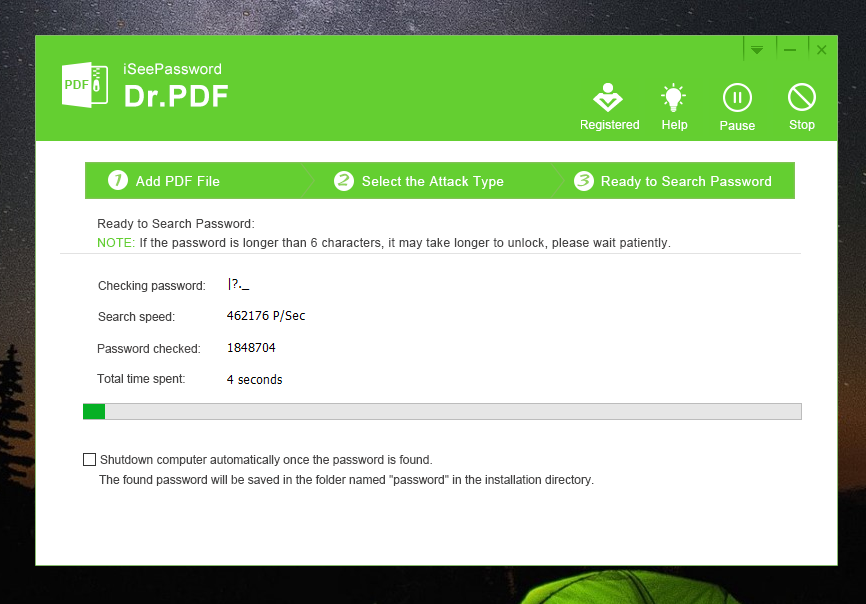
In our test, Dr.PDF recovered my password with only 1 hour. That’s very unbelievable!
You can download trail version and give it a try!
2. PDF Password Unlocker
PDF Password Unlocker from iMyfone is one of the most popular PDF password removers for Windows. It can remove passwords from PDF files created in Adobe Acrobat or other PDF creation software. It can also remove password-protection from PDFs that have been password-protected for printing, copying, or editing.
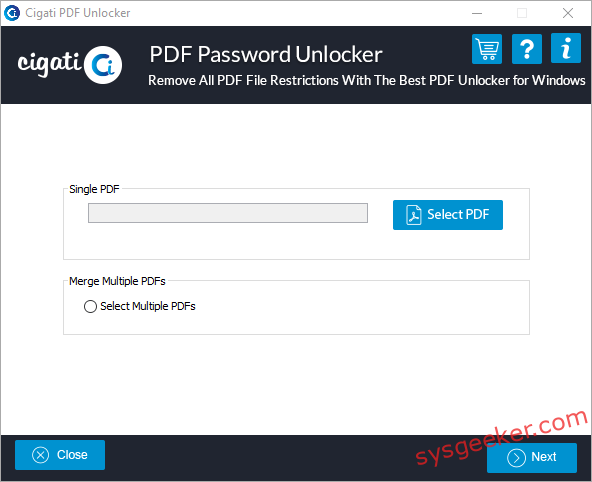
Pros:
– Easy to use
– Can remove passwords from PDFs created in Adobe Acrobat or other PDF creation software
– Can also remove password-protection from PDFs that have been password-protected for printing, copying, or editing
Cons:
– More expensive than some other PDF password removers
3. PDF Crack
PDFCrack is an open-source, command-line tool designed to recover the passwords used to encrypt PDF (Portable Document Format) files. It is a password recovery tool specifically designed for breaking the password protection on PDF documents when the password is either forgotten or unknown. PDFCrack uses a brute-force attack method, trying every possible combination of characters until it finds the correct password or exhausts all possibilities.
PDFCrack can be a useful tool in situations where you have a legitimate reason to access a password-protected PDF file for which you have forgotten the password. However, it’s important to note that using PDFCrack or similar tools to crack passwords for unauthorized access to someone else’s PDF files is illegal and unethical.
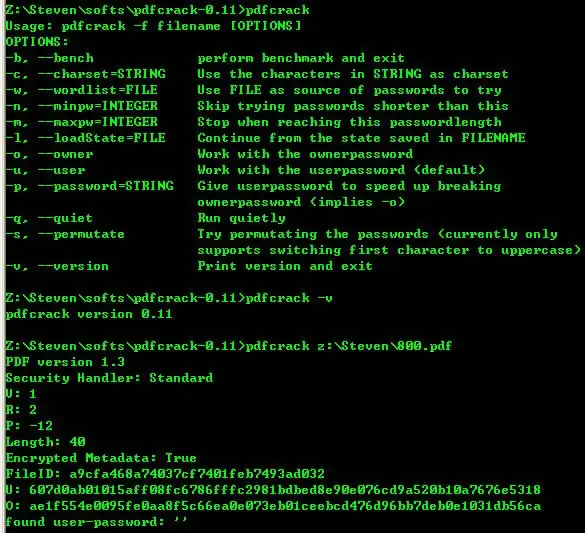
Pros:
-Free and easy to use
-Drag and drop interface
-Password removal within seconds
-Available for Windows, Mac, and Linux
-Can remove PDF passwords of up to 128-bits
Cons:
-Cannot remove owner passwords
4. PDF Password Genius
PDF Password Genius is an another great PDF password remover program designed to recover lost or forgotten passwords for PDF documents on Windows. The program uses a variety of methods to attack the password, including brute-force and dictionary attacks. it supports PDF documents created in all versions of Adobe Acrobat and can run on Windows, Mac, and Linux operating systems. However, it should be noted that the success of the recovery process depends on the strength of the password and the length of time it has been in use. so, if you have a strong password that has been in use for a long time, it is unlikely that PDF Password Genius will be able to recover it. But if you have a weak password or one that has only been in use for a short time, there is a good chance that the program will be able to recover it.
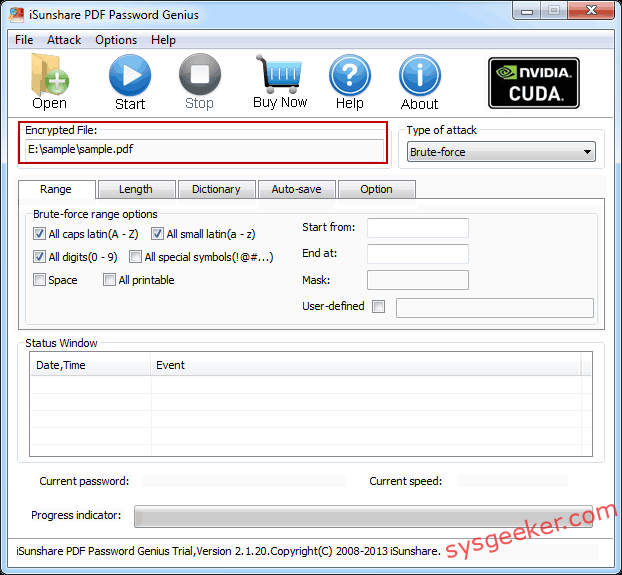
Pros:
-It uses a variety of methods to attack the password, including brute-force and dictionary attacks.
-It supports PDF documents created in all versions of Adobe Acrobat.
-It can run on Windows 10/8/7 and Mac operating systems.
Cons:
- The success of the recovery process depends on the strength of the password and the length of time it has been in use.
- For strong password, it is unlikely that PDF Password Genius will be able to recover it.
5. GuaPDF
GuaPDF is a great tool for PDF security. It offers a wide range of features that can be used to protect your PDFs from unauthorized access and modification. One of the best features of GuaPDF is its ability to password protect your PDFs. This means that only people with the correct password will be able to open and view the PDF. This is a great way to keep your PDFs safe from unauthorized access. Another great feature of GuaPDF is its ability to encrypt your PDFs. This means that the contents of your PDF will be safe from being read by anyone who does not have the correct encryption key. This is a great way to keep your PDFs safe from being accessed by unauthorized people.
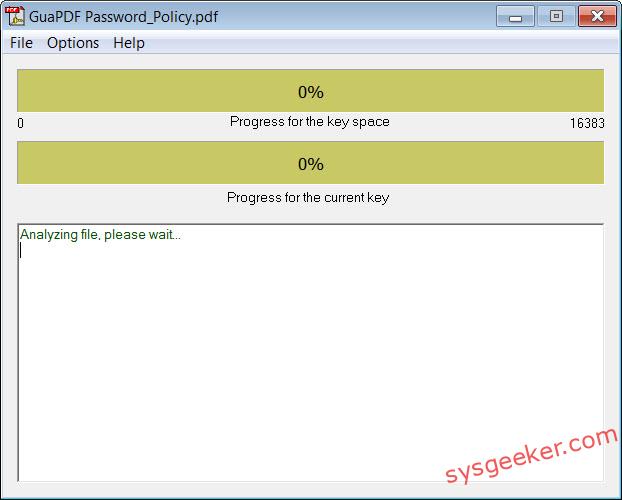
GuaPDF also offers a wide range of other features that can be used to protect your PDFs. These features include the ability to prevent printing, copying, and extracting of content from your PDFs. These features can be used to further protect your PDFs from unauthorized access.
Pros:
-GuaPDF is a free and open source tool that is available for Windows, Mac, and Linux.
-GuaPDF has a number of features that make it a great choice for encrypting your PDF files.
– Has a user-friendly interface.
-GuaPDF supports a number of different encryption methods, including AES-256 bit encryption.
Cons:
-GuaPDF does not support PDF files that are larger than 10 MB.
-GuaPDF is not available in all languages.
Which Is The Best PDF Password Remover for Mac?
1. iSeePassword Dr.PDF for Mac
iSeePassword Dr.PDF for Mac is a professional PDF password Remover Mac tool that can help you recover PDF password with GPU acceleration and high speed. With its advanced password recovery algorithm, it can recover PDF password with 100% success rate. It also supports all kinds of PDF files, including encrypted PDF files, password-protected PDF files, and PDF files with owner password. The whole PDF password recovery process is very easy and only takes a few minutes. For a 4 length password, the average speed is about 5 minutes and the maximum speed is about 12 minutes. It supports all versions of Windows and Mac OS. The core of Dr.PDF is gpu acceleration.
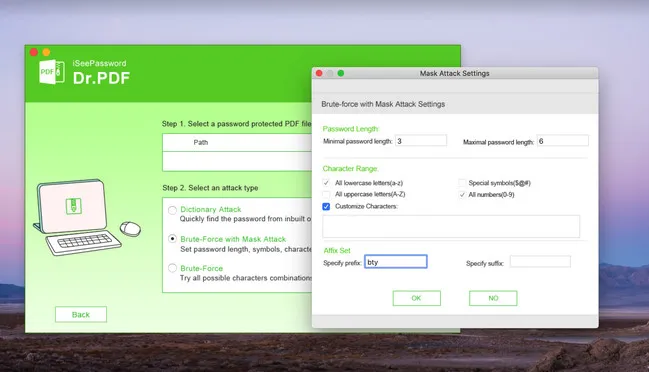
2. SysTools Mac PDF Unlocker
SysTools Mac PDF Unlocker is a utility software that can remove restrictions from PDF documents on Mac machines. It allows users to edit, copy, print, and extract data from locked PDF files. The software has a simple interface and can be used by anyone with basic computer skills. The trial version of the software allows users to unlock PDF files with up to three pages. but imposes a watermark on the unlocked PDF document. The pros of using SysTools Mac PDF Unlocker are that it is quick and easy to use, and it doesn’t require any special skills or knowledge. It also supports batch processing, so you can unlock multiple PDF files at once. The cons are that it is a paid tool, and it doesn’t work with all types of PDF files. The software costs $49 for a single user license, which is more expensive than similar PDF password remover software.
3. Wondershare PDF Password Remover for Mac
Wondershare PDF Password Remover for Mac is a professional and easy-to-use tool that can help you remove password from PDF files with ease. With this tool, you can remove PDF password from encrypted PDF files created by Adobe Acrobat or other PDF creation software in just a few clicks. It supports batch processing, so you can remove password from multiple PDF files at a time. The speed of password removal is very fast, and the quality of the output PDF files is not affected. But it can only remove PDF open password, and cannot remove PDF restrictions or permissions password.
Which Is The Best PDF Password Remover Tool Online?
Smallpdf – Online PDF Password Unlocker
Smallpdf is an online PDF password unlocker that helps you remove the password from your PDF files so that you can edit, print, and copy them. It’s a simple, easy-to-use service that doesn’t require any installation or registration. Just upload your PDF file and enter the password, and Smallpdf will remove the password and let you download the unlocked PDF. However, keep in mind that this service only works with PDFs that are protected with a password, and it doesn’t work with PDFs that are encrypted with a security certificate. After the PDF is unlocked, you can also choose to download it as an Excel or Word file. The cons of using Smallpdf are that it’s a bit pricey ( $4.99 per month) and that it doesn’t work with PDFs that are encrypted with a security certificate. The risk is that your PDF could be hacked if you use an online service like this, so be sure to keep a backup of your PDFs.
iLovePDF – Online PDF Password Remover
iLovePDF is a free online PDF password remover that allows you to unlock PDF files that have been password protected. Simply upload your file and enter the password, and iLovePDF will remove the password and make the PDF file available for download. In our test, we were able to successfully remove the password from a PDF file in just a few seconds. However, it should be noted that this service only works with PDF files that have been password protected with the standard PDF encryption method. If your PDF file has been protected with a different method, iLovePDF may not be able to remove the password.
PDF2Go – PDF File Password Remover
PDF2Go is a PDF file password remover that allows you to remove passwords from PDF files. This can be useful if you forget the password for a PDF file, or if you need to remove a password that was placed on a PDF file without your permission. PDF2Go is an online service, so you will need an internet connection to use it. In addition, PDF2Go is a paid service, so you will need to purchase a subscription in order to use it. It only supports PDF files, so you cannot use it to remove passwords from other types of files. Finally, PDF2Go only supports removing passwords, so you cannot use it to add or change passwords on PDF files.
What Should Be Considered When Choosing PDF Password Remover?
There are a few factors to consider when choosing a PDF Password remover:
- Success rate. Obviously, you want a Password remover with a high success rate in removing PDF Password protection.
- How easy is it to use? You want a Password remover that is easy to use and doesn’t require a lot of technical knowledge.
- How effective is it? You want a Password remover that can effectively remove PDF Password protection.
- What is the price? You don’t want to spend a lot of money on a Password remover, but you also don’t want to choose a free one that doesn’t work well.
- What are the reviews? Checking out reviews from other users can be helpful in deciding which Password remover to choose.
- What is the customer support like? If you have any problems using the Password remover, you’ll want to be able to contact customer support for help.
- What is the refund policy? Some Password removers offer a money-back guarantee if you’re not satisfied with the product.
How often is it updated? You want to make sure that the Password remover you choose is regularly updated to support the latest PDF Password protection.
In Conclusion
There are a few things to keep in mind when using a PDF password remover tool. First, make sure that the tool you’re using is reputable and trustworthy. There are many scams out there, so it’s important to do your research before downloading any software.
Second, keep in mind that most PDF password remover tools only work with documents that have been protected with a user password. If your PDF document has been protected with a master password, then it’s unlikely that any password remover tool will be able to decrypt it.
Finally, keep in mind that PDF password remover tools can take a long time to decrypt a document, so be patient. It’s also a good idea to save a backup copy of your PDF document before using a password remover tool, just in case something goes wrong.