Table of Contents
Opening a password-protected Excel file can be a challenging task, especially if you don’t have the correct password. Whether you have forgotten the password to your own Excel file or you are trying to gain access to someone else’s protected file, this blog post will provide you with different methods and solutions to help you overcome this challenge.
The Challenge of Opening a Password Protected Excel File
When an Excel file is password protected, it prevents unauthorized access to the data stored within the file. This adds an extra layer of security to sensitive information, such as financial data or personal records. However, forgetting the password or needing to access someone else’s protected file can present a roadblock. Here are a few key challenges you might face when trying to open a password-protected Excel file:
- Forgotten Password: If you have forgotten the password to your own Excel file, it can be frustrating and time-consuming to regain access to your data.
- Lost or Stolen Password: If you are trying to open someone else’s protected file and they are not available or unwilling to provide you with the password, it can create a dilemma.
- Time Constraints: Sometimes, there may be a time-sensitive need to access the data within an Excel file, such as for legal or business purposes.
- Compatibility Issues: Different versions of Excel may have varying levels of encryption and password protection mechanisms, which can affect the methods available to unlock a password-protected file.
Now, let’s explore two potential methods to open a password-protected Excel file.
Method 1: Using Python to Crack the Password
One approach to opening a password-protected Excel file is by using Python to crack the password. Python offers an extensive range of libraries and modules that can be utilized for various tasks, including cracking passwords. Here are the steps to follow:
1. Install Python: Firstly, ensure that you have Python installed on your system. You can download the latest version of Python from the official website and follow the installation instructions for your operating system.
2. Install Required Libraries: Install the necessary libraries for password cracking. Two popular libraries for this purpose are `xlrd` and `openpyxl`. You can install them using the following commands in the command prompt or terminal:
python
pip install xlrd
pip install openpyxl
3. Write the Python Script: Create a Python script that will attempt to crack the password of the Excel file. You can use the following code snippet as a starting point:
python
import openpyxldef crack_password(file_path):
workbook = openpyxl.load_workbook(file_path)
sheet = workbook.active
password = "password" # Replace with the actual password you want to cracktry:
sheet.protect(password=password)
print("Password cracked successfully: " + password)
workbook.save(file_path)
except Exception as e:
print("Failed to crack password: " + str(e))crack_password("path_to_excel_file.xlsx")
4. Run the Script: Execute the Python script in your preferred Python development environment or by using the command `python script_name.py` in the command prompt or terminal. The script will attempt to crack the password and display the result.
Pros:
1. Easy and straightforward process utilizing Python libraries.
2. Cost-effective solution as Python is a free and open-source programming language.
3. Flexibility to customize and extend the script as per your requirements.
Cons:
1. Cracking passwords is a time-consuming process, especially for complex passwords.
2. Success is not guaranteed as it depends on the complexity and strength of the password.
3. Possibility of damaging the Excel file if the cracking attempt is unsuccessful.
Method 2: Using iSeePassword Dr.Excel
If you are not comfortable with Python programming or prefer a more user-friendly approach, you can use third-party software like iSeePassword Dr.Excel. This software provides an intuitive interface and advanced algorithms to unlock password-protected Excel files. Here is a step-by-step guide:
1. Download and Install iSeePassword Dr.Excel: Visit the official iSeePassword website and download the Dr.Excel software. Follow the installation wizard to install it on your computer.
2. Launch Dr.Excel: Launch the Dr.Excel software once the installation is complete.
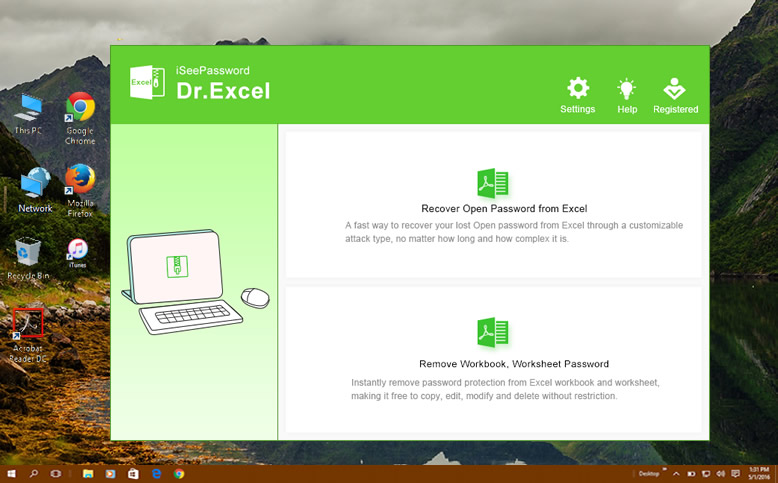
3. Import the Password-Protected Excel File: Click on the "Add" button within the software and select the password-protected Excel file you want to unlock.
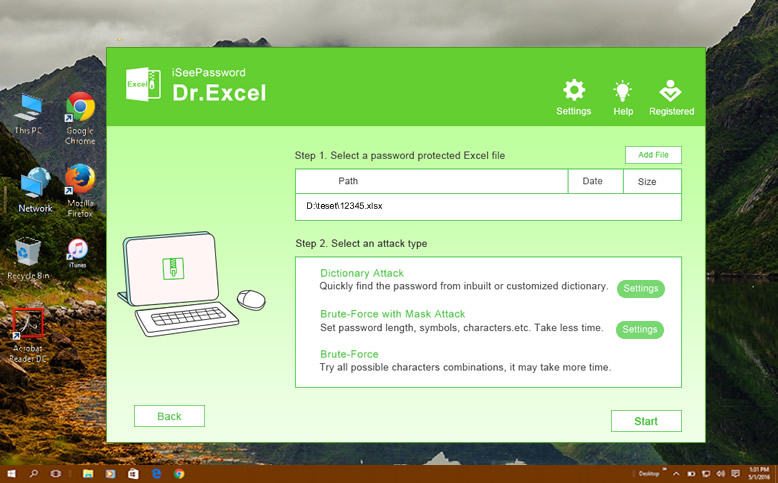
4. Choose an Attack Mode: Dr.Excel offers different attack modes, including Brute Force, Mask, and Dictionary attacks. Choose the appropriate attack mode based on your specific requirements.
5. Customize Attack Settings: Depending on the selected attack mode, you may need to customize additional attack settings, such as password length, character sets, or pattern masks. Configure these settings according to your knowledge of the password, if applicable.
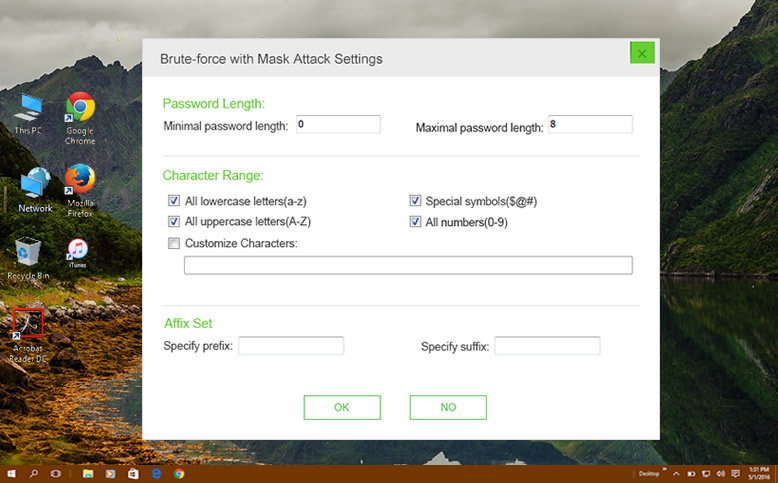
6. Start the Password Recovery Process: Click on the "Start" button within Dr.Excel to initiate the password recovery process. The software will utilize its advanced algorithms to attempt different combinations and ultimately unlock the password.
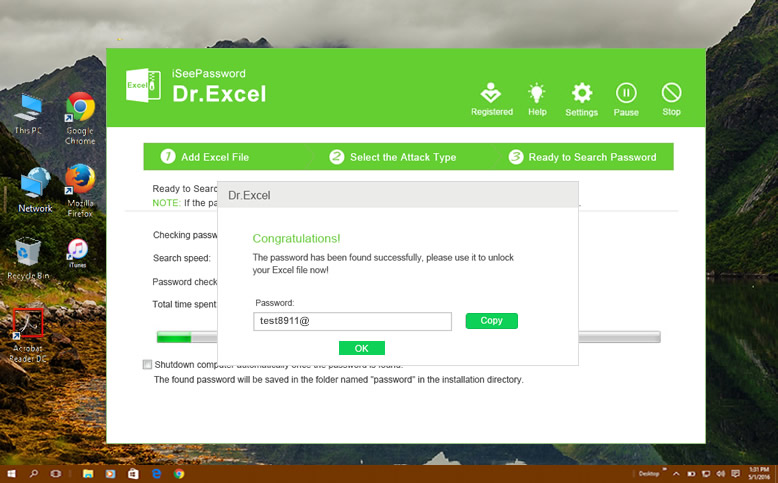
7. Access Unlocked Excel File: Once the password has been successfully recovered, Dr.Excel will display the password on the screen. You can then use it to open and access the previously password-protected Excel file.
Pros:
1. Intuitive and user-friendly interface, making it accessible for users with limited technical skills.
2. Wide range of attack modes and customization options to optimize the recovery process.
3. Offers a higher success rate compared to manual password cracking methods.
Cons:
1. Cost of the software can be a deterrent for some users.
2. Performance and success rate may vary depending on the complexity and strength of the password.
3. Compatibility issues may arise if the software does not support the encryption used by the Excel file.
Alternatives: What to Do If You Can’t Crack the Password
If the above methods do not work or you are unable to crack the password, here are a few alternative solutions to consider:
1. Contact the File Owner: If you are trying to access someone else’s password-protected Excel file, reach out to the file owner and request the password. Explain the purpose and importance of accessing the data, and they might be willing to assist you.
2. Seek Professional Help: If the Excel file contains critical data and time is of the essence, consider seeking professional help from data recovery or cybersecurity firms. They have specialized tools and expertise to handle password-protected files and might be able to assist you in gaining access.
3. Utilize Online Password Recovery Services: Several online services offer password recovery for various file formats, including Excel. These services use cloud-based processing power to crack passwords and can be an option if you are unable to crack the password on your own.
Bonus Tips
To enhance your password recovery journey, here are a few bonus tips:
1. Remember the Importance of Strong Passwords: Password protection is intended to safeguard your data. Use strong and unique passwords that combine uppercase and lowercase letters, numbers, and special characters to maximize security.
2. Regularly Backup Your Files: Take regular backups of your important Excel files so that in case of a forgotten password or any other issue, you can always revert to a previously saved version.
3. Use a Password Manager: Consider using a password manager tool to securely store and manage your passwords. These tools can generate complex passwords and automatically remember them for you.
5 FAQs about Opening a Password Protected Excel File
Q1. Is it illegal to crack a password-protected Excel file?
Cracking a password-protected Excel file for which you do not own the rights or access permissions may be considered illegal. While this blog post provides methods and solutions, it is important to exercise caution and ensure that you have the legal rights and permissions to access the file. Always respect the privacy and ownership of others’ data.
Q2. Are the methods mentioned in this blog post applicable for all versions of Excel?
The methods mentioned in this blog post are applicable to various versions of Excel. However, compatibility and success rates may vary depending on the encryption and password protection mechanisms used in the particular version of Excel.
Q3. Can password-protected Excel files be hacked remotely?
As long as a password-protected Excel file is stored securely and protected by strong encryption, it is highly unlikely to be hacked remotely. However, if the file is shared over an insecure network or stored on vulnerable servers, the chances of unauthorized access increase.
Q4. Can I use online password cracking services mentioned in the alternatives section?
Online password cracking services can be utilized as an alternative, but it’s important to exercise caution. Some services may claim to provide password recovery but may actually be phishing attempts or expose your data to potential risks. Before using such services, thoroughly research and verify their credibility and reputation.
Q5. What happens if I am unable to crack the password or access the file?
If you are unable to crack the password or access the file using the available methods, it is recommended to reach out to the owner or seek professional assistance. They may have additional information or tools to help resolve the issue.

