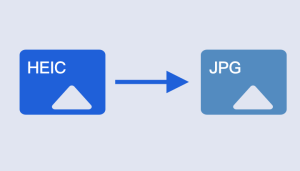iOS 18 is the latest version for iPhone, iPad and iPod. However, it has been proven many bugs in the early releases. This is why a lot of poeple are seeking for a reliable way to downgrade iOS 18 to a more reliable version such as iOS 17.
In fact, downgrading from iOS 18 to iOS 17 can be a necessary step for users who find the new iOS version incompatible with their apps or simply prefer the stability of the previous version. This guide will walk you through the steps to safely downgrade your iPhone from iOS 18 to iOS 17 so you can retain the important data and minimize potential risks during the process.
What is Fixppo?
Fixppo is a specialized software system tool developed by iMyFone to help iOS users resolve a variety of system-related issues without data loss. It is particularly useful for downgrading iOS and fixing iPhones, iPads, and iPods that are stuck in problematic states such as recovery mode, DFU mode, or on the Apple logo. The software can also assist with resolving issues like black screens, frozen devices, update failures, and even failed iOS downgrades. Fixppo offers a user-friendly interface with options to repair iOS, iPadOS, and tvOS issues while keeping your data intact.
How to Downgrade iOS 18 to 17 with Fixppo
Before moving forward with the steps, please kindly back up your important data to iCloud or a local folder with iTunes. This is very important!
Step 1: Connect the iPhone to the computer using a USB cable. Unlock your device and follow any prompts to "Trust This Computer" if needed.
Step 2: Download Fixppo on your computer and install the program by following the on-screen instructions.
Step 3: Open Fixppo and select iOS Upgrade/Downgrade from the main screen.
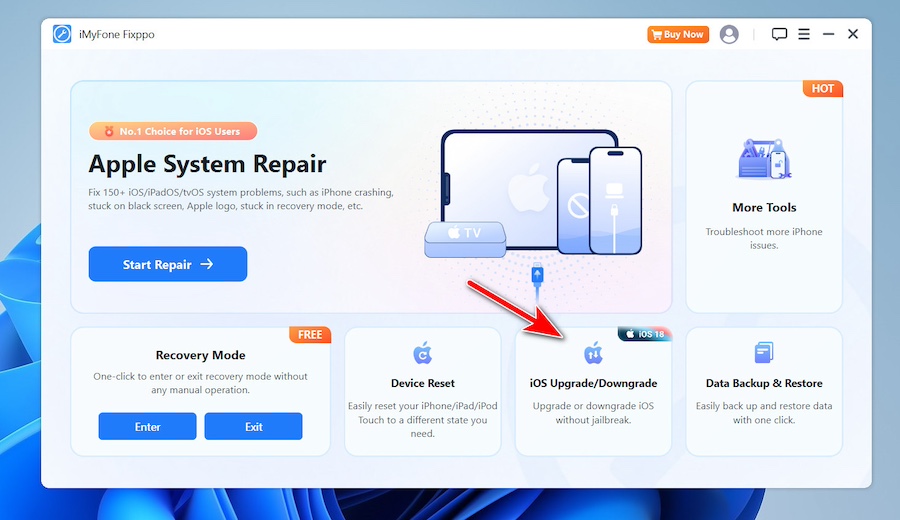
Step 4: Now, choose Downgrade iOS from the prompt.
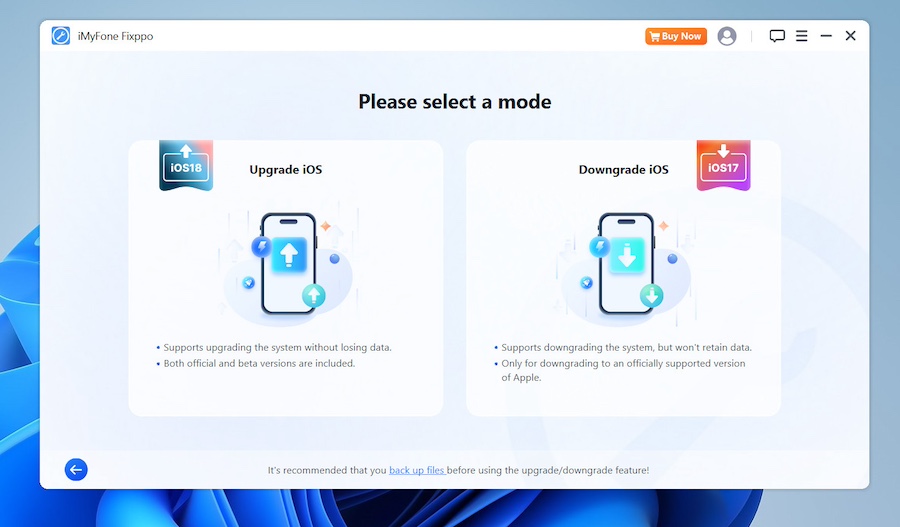
Step 5: At this point, please follow the screen instruction to put your iPhone in to Recovery mode.
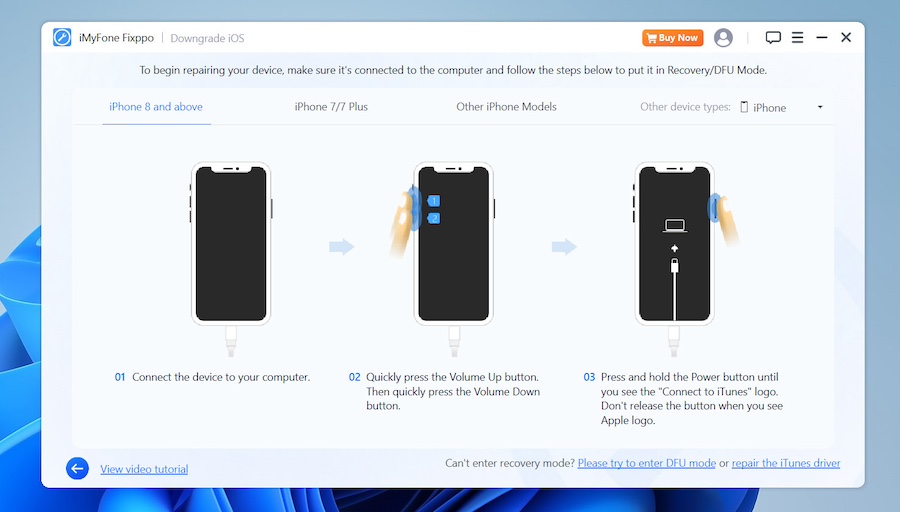
Step 6: Fixppo will automatically detect your device. It will display available iOS firmware versions, including iOS 17. Select iOS 17 from the list and click Download to get the necessary firmware.
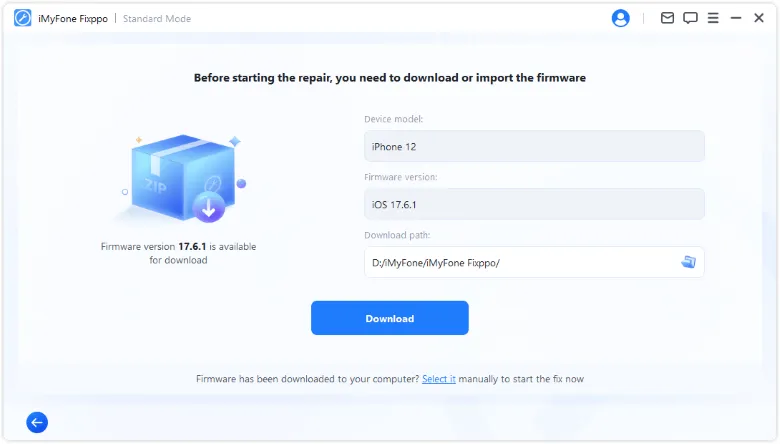
Step 7: Once the firmware download is complete, click Start to begin the downgrading process. Fixppo will handle the rest. Make sure your iPhone stays connected during the entire process.
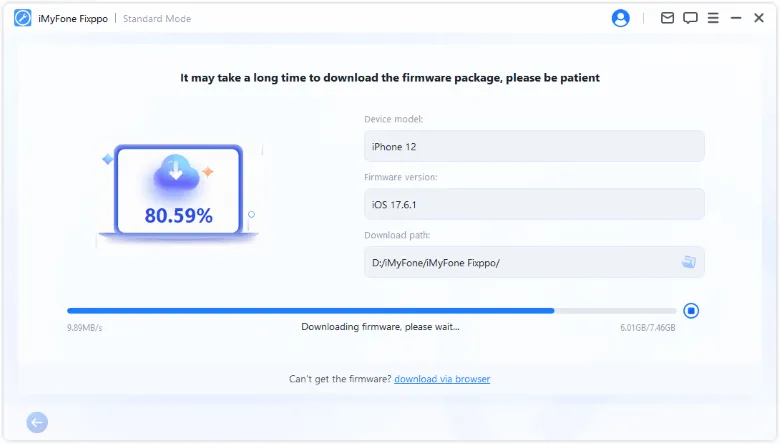
Step 8: After the process is done, your iPhone will reboot, and you should now have iOS 17 installed on your device. Check your phone to ensure everything works properly and that the downgrade was successful.
By using Fixppo, you can easily downgrade iOS 18 to iOS 17 without the risks of losing your data or encountering complicated technical steps.
The Benefits of iOS Downgrade
Improved Stability: New iOS versions can sometimes introduce bugs or glitches that impact the overall performance of your iPhone. Downgrading to a previous version, like iOS 17, can restore stability and a smoother user experience.
App Compatibility: Some apps may not function correctly or may not have been optimized for the latest iOS version. By downgrading, you can ensure compatibility with the apps that are essential to your workflow or personal use.
Battery Life: After an update, users often report decreased battery performance. By downgrading, you may regain better battery life, especially if the previous iOS version was better optimized for your device’s power consumption.
Summary
Downgrading your iPhone from iOS 18 to iOS 17 can resolve performance issues or incompatibility problems, but it’s essential to follow the steps carefully to avoid data loss or device malfunction. Remember to back up your device before starting the process, and only use trusted methods, such as Apple’s official IPSW files, to perform the downgrade. With the right preparation and caution, you can smoothly transition back to a more stable iOS version while keeping your data intact.