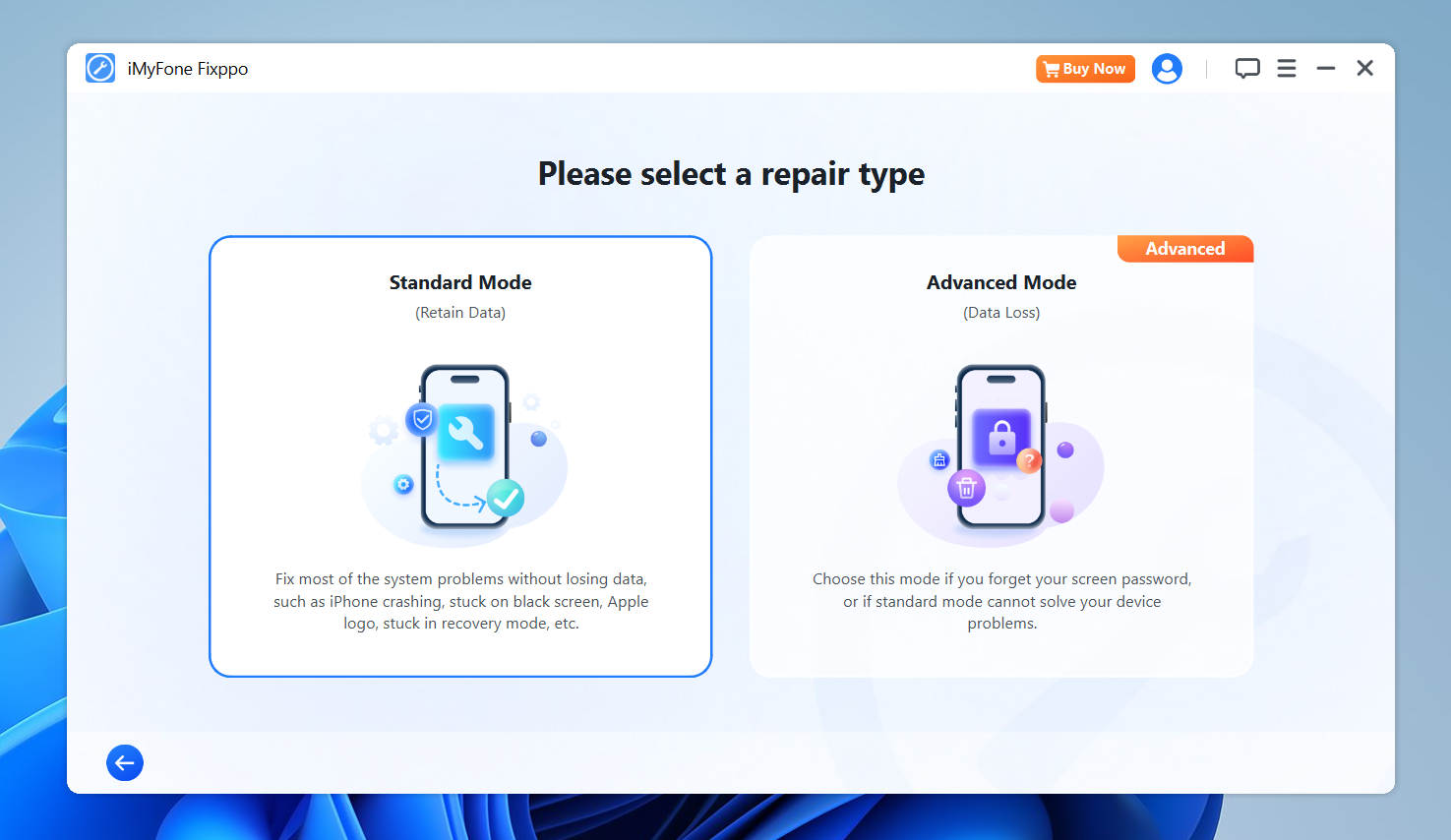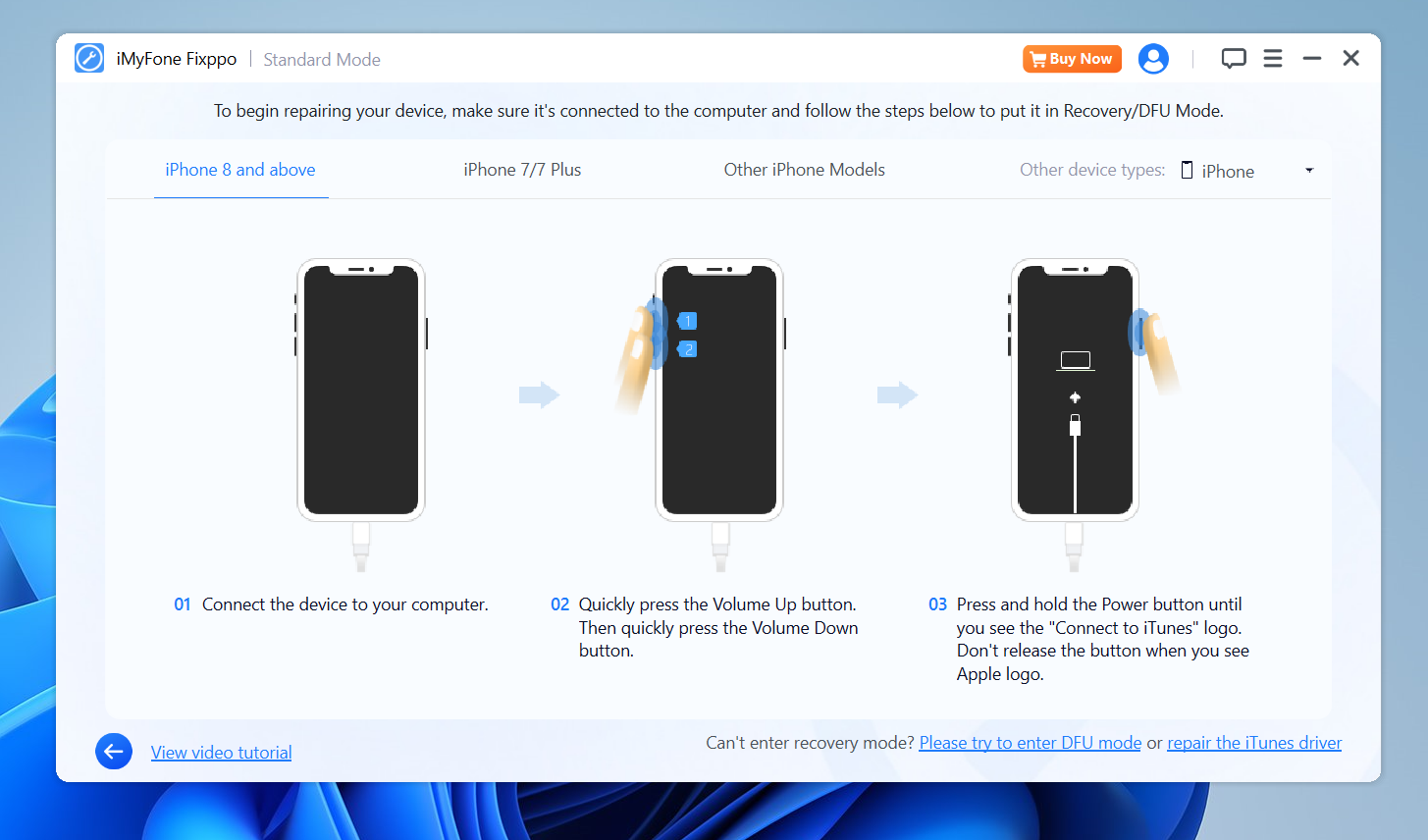So, you’ve powered up your iPhone, and instead of the usual home screen greeting you, all you see is that frustrating white screen with the Apple logo. It’s like your phone just hit the pause button on life. This issue is super annoying, but thankfully, it’s not the end of the world. If you’re looking for a fast, reliable fix without all the tech jargon, FixPPo is your answer.
Here’s how I fixed the white screen issue on my iPhone using FixPPo in just a few simple steps.
How to Fix iPhone Stuck on White screen using FixPPo
Key Functions:
- Downgrade iOS 18 to 17 or upgrade to iOS 18, no jailbreak. hot
- Repair 150+ iOS/iPadOS/tvOS system issues like stuck on Apple logo, boot loop, black screen without losing data.
- Free enter/exit Recovery Mode on iPhone and iPad with one-click. free
- Back up and restore iPhone data without iTunes/iCloud. new
- Fix common iTunes errors before repairing iOS/iPadOS/tvOS devices.
1. Download and Install FixPPo
First thing’s first—head over to the FixPPo website and download the app. It works on both Mac and Windows, so no worries there. Install it like you would any other program. Super easy.
2. Connect Your iPhone to the Computer
Once FixPPo is ready to go, grab a lightning cable and connect your iPhone to your computer. You’ll need to trust the computer if you haven’t done so before. Simple pop-up, hit “Trust,” and you’re good.
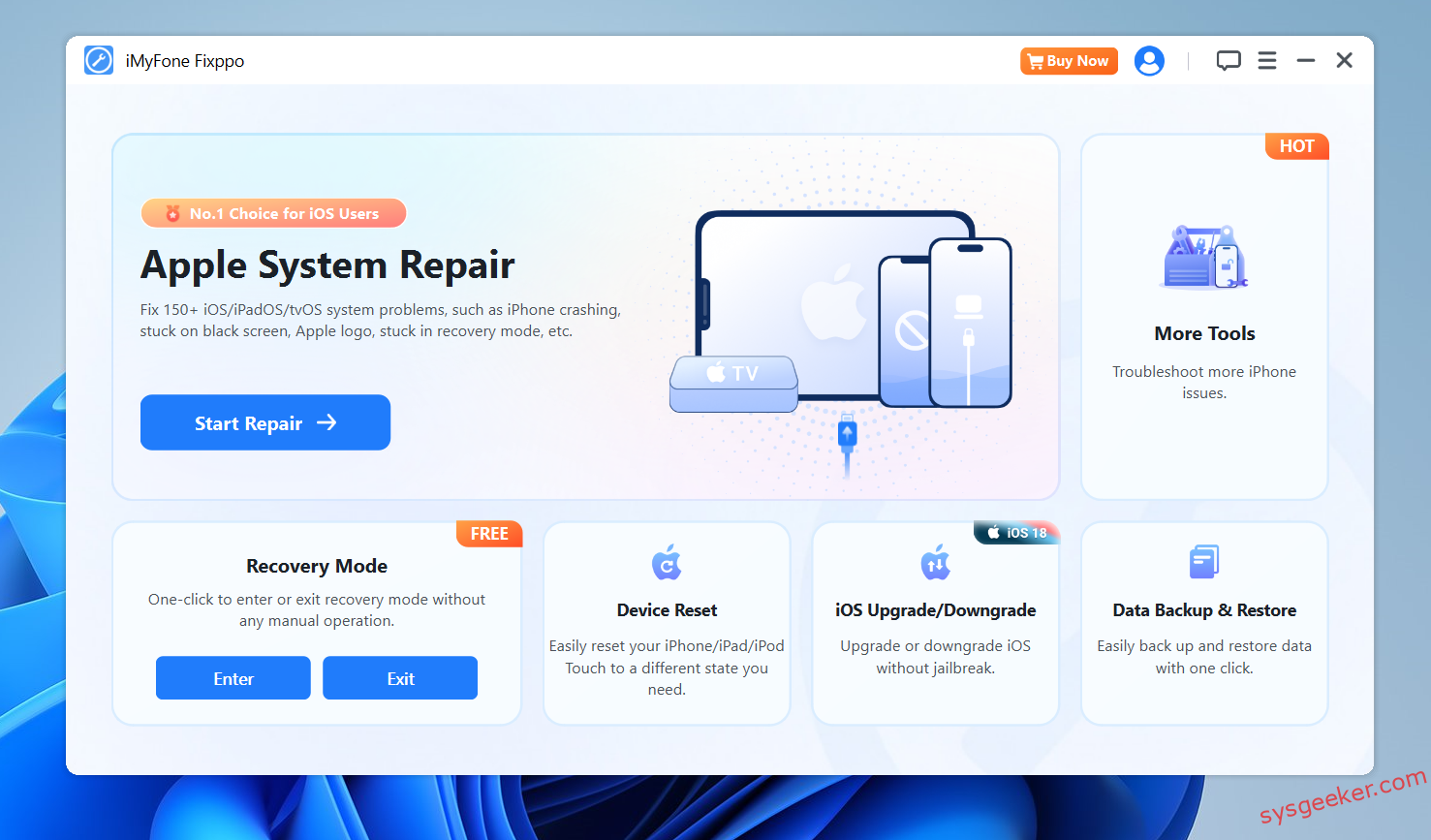
3. Launch FixPPo and Enter Repair Mode
Open up FixPPo. It’s going to detect that your iPhone is in some serious trouble (stuck on that white screen). Choose “Standard Repair”—it’s less risky because it keeps all your data. You’ll thank me later for not having to restore everything.
4: At this point, please follow the screen instruction to put your iPhone in to Recovery mode.
5. Download the Firmware
Next, FixPPo is going to ask for your iPhone’s firmware. Don’t worry, it’ll show you the correct version for your iPhone model. Just click “Download” and let it work its magic.
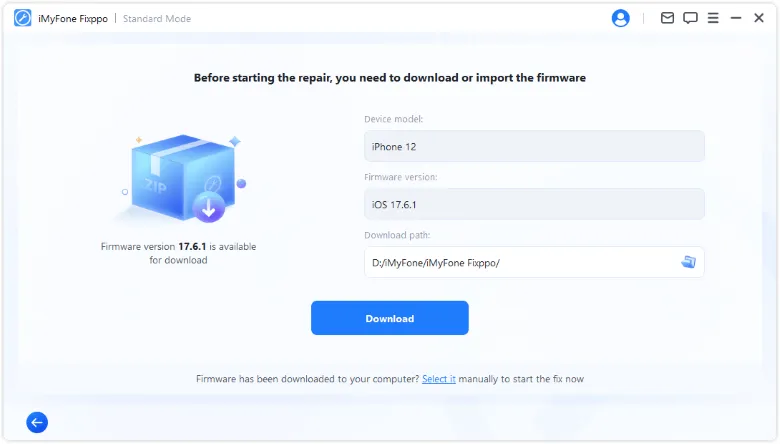
6. Start the Repair
Now for the fun part—hit “Start Standard Repair.” FixPPo will do its thing and fix that white screen issue. This process might take a few minutes, but sit tight. You’ll soon see the Apple logo again, but this time, your iPhone will actually boot up properly.
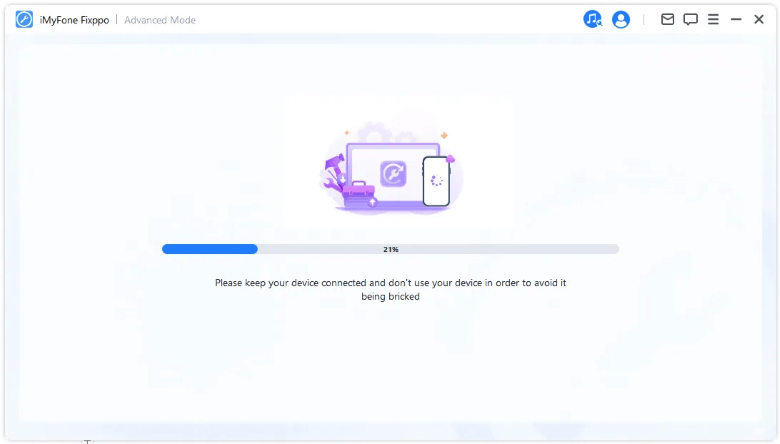
7. Done!
Once the repair is complete, your iPhone should restart, and boom—you’re back in business! No more white screen, no more stress.
Why Choose FixPPo?
Alright, so you might be wondering why I picked FixPPo to fix the dreaded white screen with the Apple logo instead of other tools or methods. Here’s why FixPPo stands out:
1. User-Friendly (No Tech Jargon)
Let’s face it—most of us aren’t tech geniuses, and when our iPhones run into issues like this, we just want a solution that’s simple. FixPPo has an interface that’s super easy to navigate, so you don’t have to be a tech whiz to use it. It guides you through the process step-by-step, without confusing terms.
2. Safe Repair (Keeps Your Data)
One of the scariest parts of fixing iPhone issues is the thought of losing all your photos, messages, and apps. What’s great about FixPPo is that it offers Standard Repair, which keeps all your data intact. So, no need to stress about restoring everything from backup.
3. Fixes More Than Just the White Screen
While I used it to fix the white screen issue, FixPPo can handle a whole range of iPhone problems—like boot loops, black screen, or even when your phone gets stuck in recovery mode. So, it’s a handy tool to have whenever your iPhone acts up.
Final Thoughts:
Honestly, FixPPo made the whole process super simple. I didn’t have to deal with complex tech instructions or worry about wiping out my data. If your iPhone gets stuck on that white screen with the Apple logo, FixPPo is probably your best bet for getting it up and running without breaking a sweat.