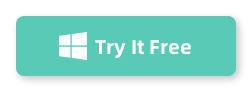If you’ve ever been frustrated by region-based restrictions in certain apps or games, you’re not alone. I ran into this issue recently and started looking into ways to change my GPS location on my Android without going down the risky path of rooting my device. After trying out a few methods and reading up on user experiences, I came across a tool that turned out to be a game-changer: iMyFone AnyGo. Here’s a breakdown of how it works and why I think it’s worth a try if you’re in a similar situation.
My Solution: iMyFone AnyGo
That’s when I stumbled upon iMyFone AnyGo. I was a bit skeptical at first, but it actually turned out to be exactly what I was looking for.
Here’s why I recommend it:
- No Rooting Required: One of the biggest perks is that AnyGo doesn’t require you to root your device, which is a big deal. Rooting can void your warranty, make your phone more vulnerable to security risks, and, if done incorrectly, even brick your device. AnyGo sidesteps all that.
- Precise Location Control: With AnyGo, you can set a specific GPS location anywhere in the world, or even simulate movement between locations. This is really helpful if you want your location to look more realistic instead of just static in one spot.
- Compatible with Many Apps: Unlike some methods that only work with certain apps, AnyGo was seamless across everything I tried. My location-based games worked fine, and I didn’t experience any issues with bans or errors.
How to Use iMyFone AnyGo
Here’s a quick rundown of how to use it:
Download and Install: First, install AnyGo on your computer (works for both Windows and Mac).
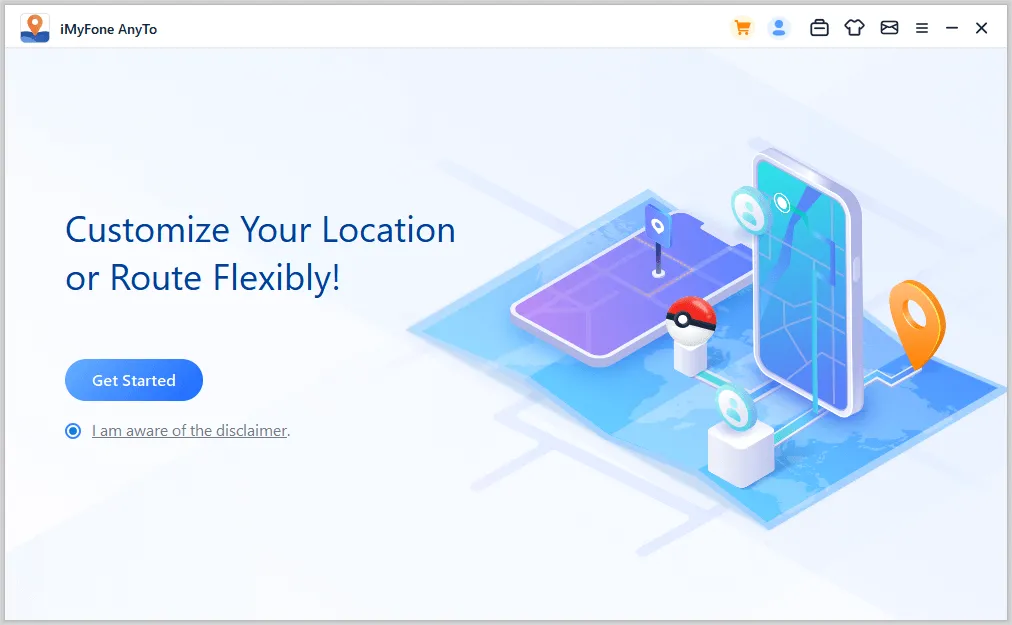
First connection: Connect your Android device to the computer via USB cable. Next, unlock the device. Tap Trust on your Android when it asks you to Trust This Computer.
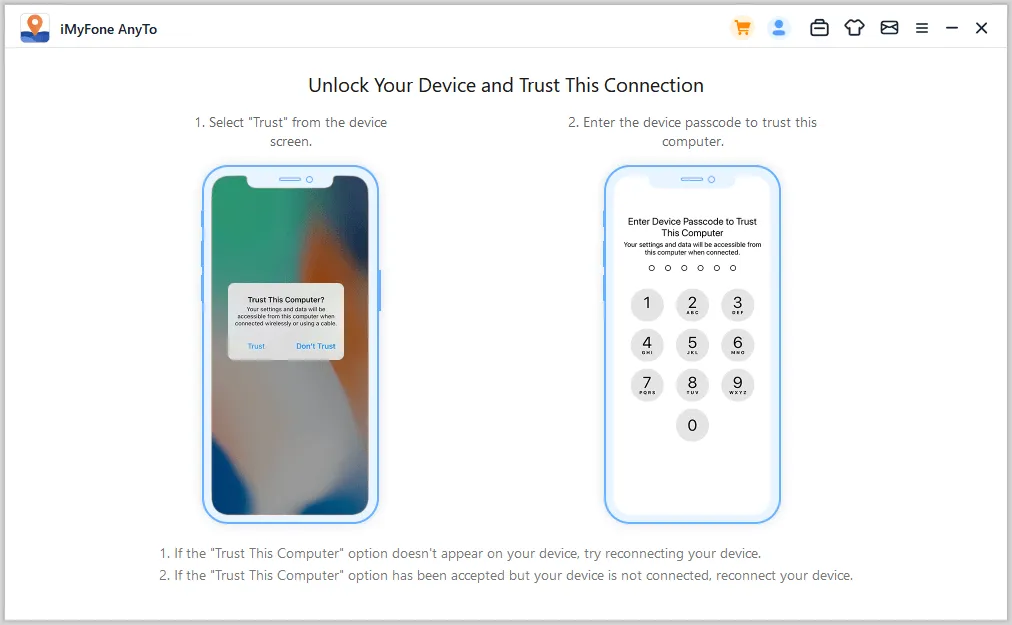
Click the Universal mode entry to enter Universal mode. When the map starts loading, it means you have entered this mode!
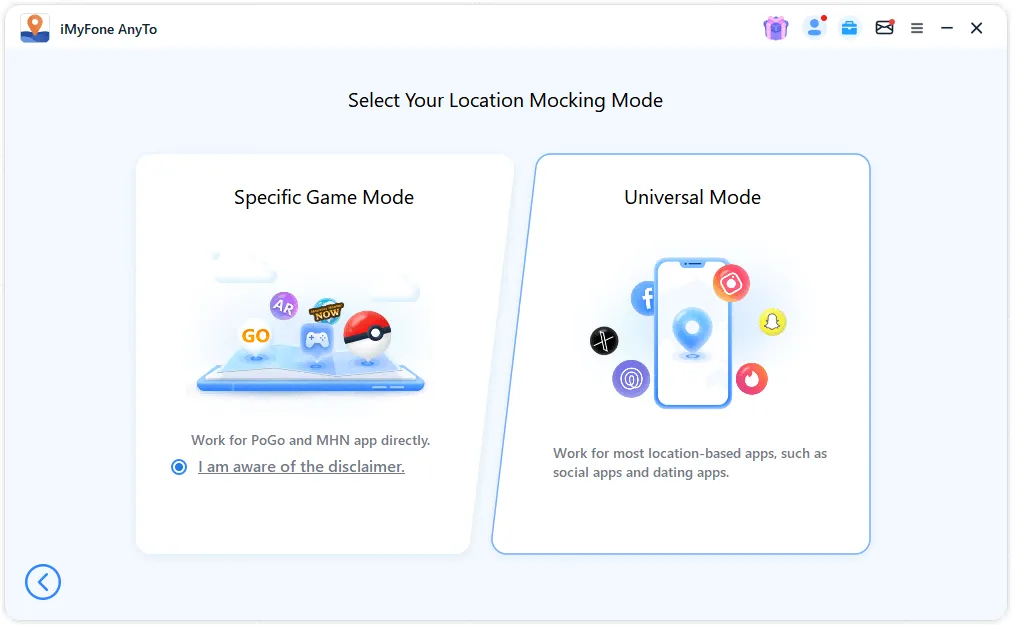
Choose Your Location: Open AnyGo and select the location you want on the map. You can search for a specific place or manually drop the pin anywhere.
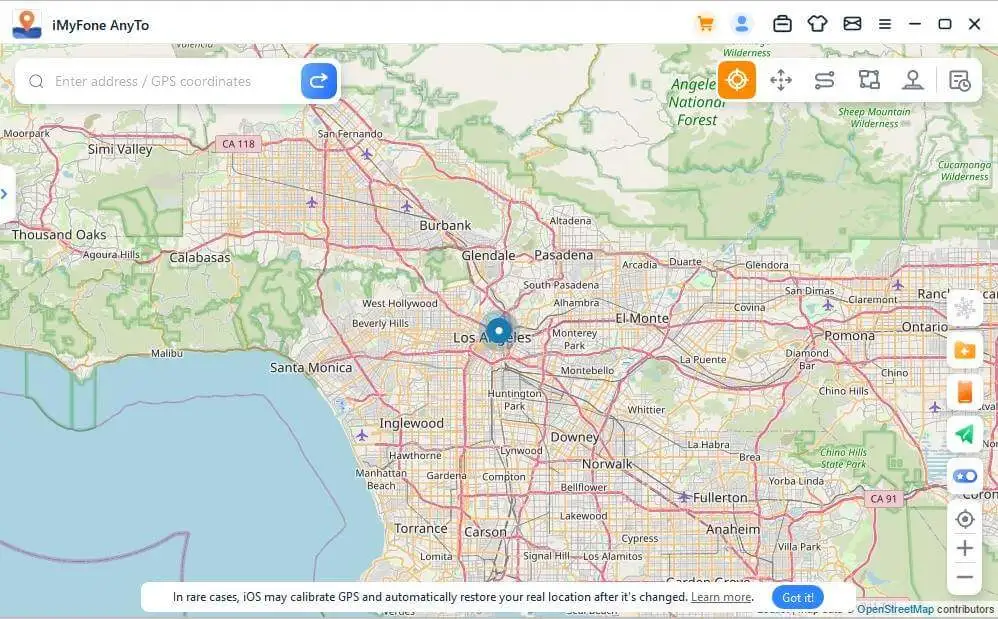
Choose Teleport Mode at the upper right corner. Now you can zoom in and out the map by scrolling the mouse, and select a destination. Or you can enter the address/GPS coordinates at the upper left corner to search your destination, for example, Vancouver.
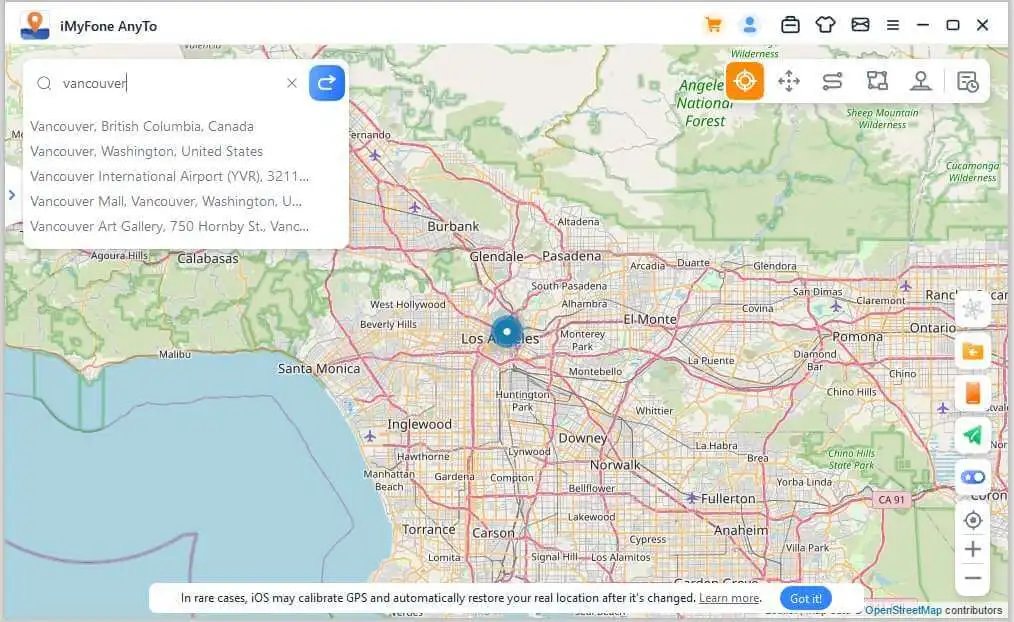
As you select a destination, the sidebar will pop up. It shows you the destination information including the place name, coordinates, and the distance. Click Move.
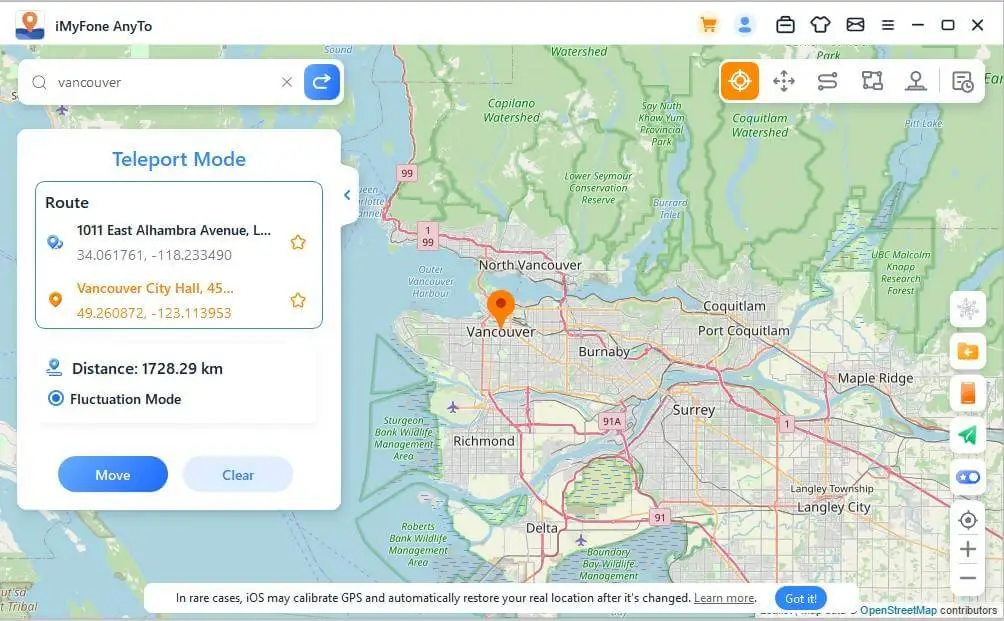
Your location will be changed to Vancouver immediately. The all location-based applications on your iPhone will be changed to Vancouver as well.
My Thoughts on AnyGo
After using AnyGo, I’ve gotta say, it really exceeded my expectations. I was able to play region-based games, access restricted content, and even use it for apps that usually don’t allow location changes. The best part is that I didn’t have to mess with any complicated settings or risk my phone’s security by rooting it.
If you’re in a similar situation and looking for a reliable way to change your GPS location on Android, I highly recommend giving iMyFone AnyGo a try. It’s simple, effective, and, most importantly, safe.
In a nutshell, AnyGo has become my go-to tool whenever I need to spoof my GPS location. No more restrictions, no more region locks—just complete freedom to explore content from anywhere in the world!