We’ve all been there. That moment when you realize your old USB drive, the one gathering dust in a drawer, still has sensitive files on it—things like tax returns, personal photos, or who knows what else you’d rather not leave lying around. Whether you’re planning to sell it, give it away, or just want to ensure it’s squeaky clean before repurposing, completely wiping your USB drive is the way to go.
When I first started diving into the world of securely erasing data, I didn’t realize how tricky it could be. You delete files, empty the recycle bin, and think you’re good to go. Nope. Turns out, most of that “deleted” data is still sitting there, recoverable with a bit of software magic. Cue my paranoia and the discovery of BitWiper—the tool that made my life a whole lot easier.
Why Just Deleting Files Isn’t Enough
So, quick confession: I was one of those people who thought dragging files to the trash was enough to erase them. Imagine my horror when I learned that deleted files don’t actually disappear. They’re just marked as “free space,” waiting to be overwritten. If someone gets their hands on your USB drive and has even basic recovery software, your files could come back to haunt you.
That’s when I realized I needed a method that didn’t just delete files but made sure they were gone forever.
My First Time Using BitWiper
After doing some research (and panicking about the possibility of my files being recovered), I came across BitWiper, a tool specifically designed to securely erase USB drives and other storage devices. What drew me in? It was easy to use, reliable, and most importantly, it made data unrecoverable.
Here’s how my first experience went:
Step 1: Downloading and Installing BitWiper
The first thing I noticed was how straightforward it was to get started. You can downloaded BitWiper below directly, and the installation was smooth—no weird ads or sketchy extra software trying to sneak in.
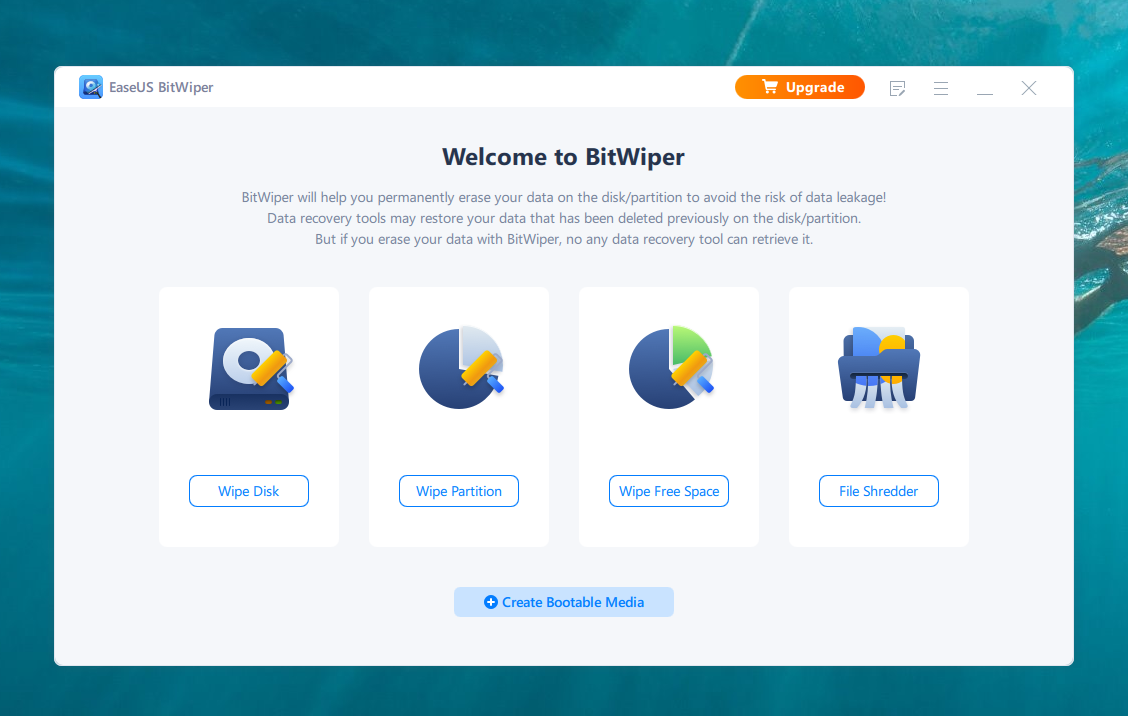
Step 2: Plugging In My USB Drive
Once installed, I plugged in the USB drive I wanted to wipe. BitWiper immediately recognized it, which saved me from the frustration of hunting around for it in a confusing menu.
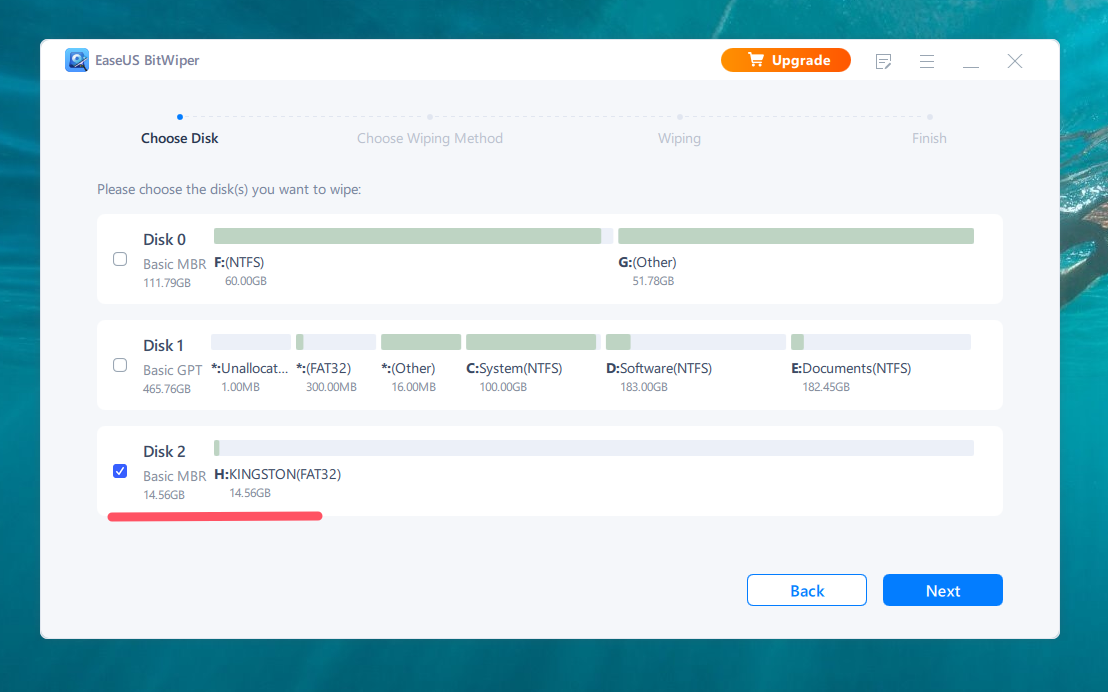
Step 3: Choosing the Wipe Method
Here’s where BitWiper really shines. It offers several methods to wipe your USB drive, ranging from a quick erase (which is decent for non-sensitive stuff) to the DoD 5220.22-M method, a U.S. Department of Defense-approved standard that overwrites your data multiple times.
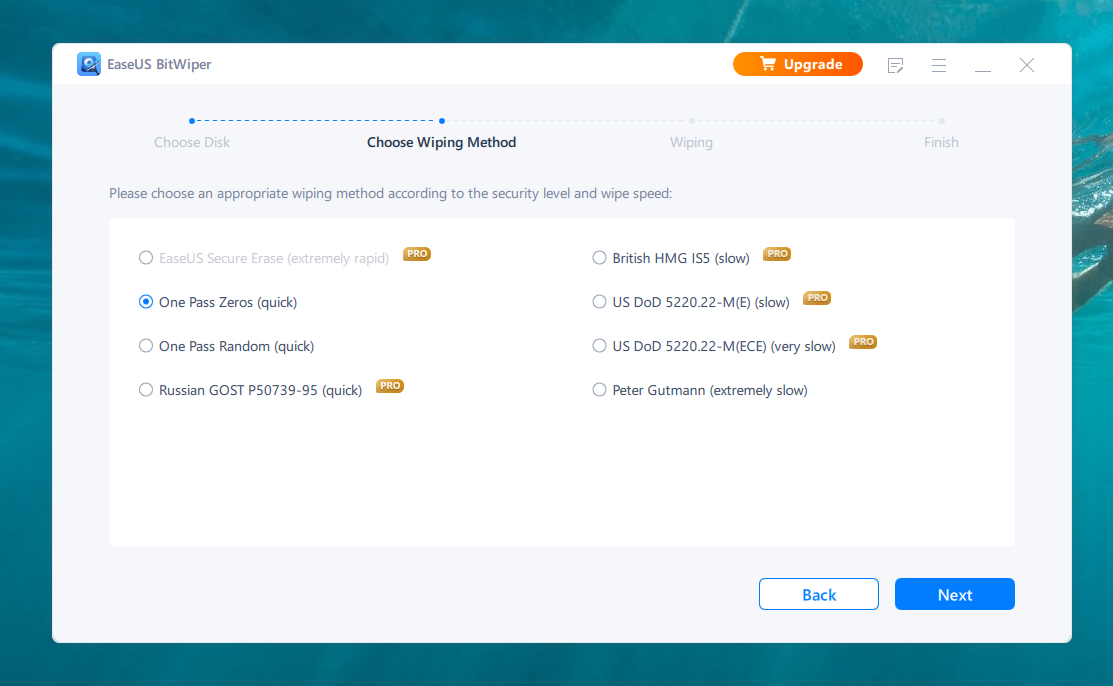
I picked the DoD method because, hey, if it’s good enough for the military, it’s good enough for me.
Step 4: Starting the Wipe
After selecting my preferred method, I hit the “Wipe” button. BitWiper gave me a warning: “This will permanently delete all data on the drive.” I took a deep breath, clicked OK, and watched the progress bar do its thing.
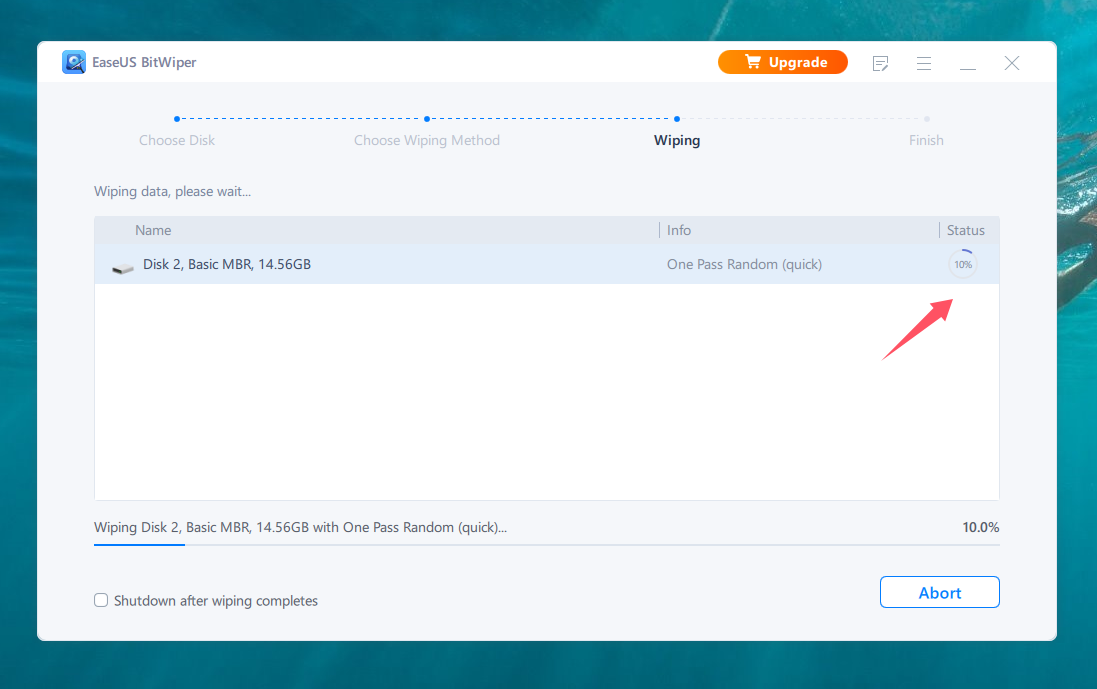
Step 5: Verification
When the process was done, BitWiper confirmed that my USB drive was wiped clean. To test it, I tried using a recovery tool to retrieve the data (just to be sure), and guess what? Nothing. Nada. It was as if the files had never existed.
You can download it here and give it a try!
Why I Recommend BitWiper
Using BitWiper has become my go-to method for securely erasing USB drives, and here’s why:
- Ease of Use: I’m not a tech wizard, but BitWiper made the process super simple.
- Multiple Wipe Options: From quick erases to multi-pass overwrites, there’s a method for every level of paranoia.
- Speed and Reliability: Even with the more thorough wiping methods, BitWiper worked faster than I expected.
- Peace of Mind: Knowing that my data is truly unrecoverable is priceless.
Wrapping It Up
Securely wiping a USB drive isn’t just about decluttering—it’s about protecting your privacy. Whether you’re getting rid of an old drive or just want to start fresh, BitWiper is hands-down the best tool I’ve found for the job. It’s quick, thorough, and incredibly user-friendly.
So, next time you’re staring at a pile of old USB drives, don’t just delete files and call it a day. Take a few extra minutes to wipe them properly with BitWiper. Trust me, your future self will thank you.
