Table of Contents
In today’s digital age, information is easily accessible through various formats. One such format is CHM (Compiled HTML Help) files, which are commonly used for software documentation. While CHM files are convenient for Windows users, they can be a bit tricky to work with on Mac computers. Converting CHM files to PDF format makes them more compatible and accessible across different platforms. In this blog post, we will explore the challenge of converting CHM to PDF on Mac and discuss various methods and alternatives to accomplish this task.
The Challenge of Converting CHM to PDF on Mac
Converting CHM files to PDF on Mac presents a unique challenge due to the differences in file formats and operating systems. Windows naturally supports CHM files, but Mac does not have built-in support. Converting CHM to PDF involves finding suitable tools or methods that can effectively convert the files without compromising the content or quality. Here are three methods to convert CHM to PDF on Mac, along with their pros and cons.
Method 1: Using Online Conversion Tools
Many online conversion tools offer the convenience of converting CHM to PDF without the need for specialized software or technical expertise. Here are the steps to convert CHM to PDF using online tools:
1. Select a reputable online conversion tool that supports CHM to PDF conversion.
2. Upload the CHM file to the website or provide the URL of the file if it’s hosted online.
3. Choose the PDF as the output format.
4. Start the conversion process and wait for the tool to convert the CHM file to PDF.
5. Download the converted PDF file to your Mac.
Pros:
1. No need to install additional software as it is an online process.
2. Works across different operating systems, including Mac.
3. User-friendly interface makes it easy for anyone to convert CHM to PDF.
Cons:
1. Requires an internet connection.
2. File size limitations may be applicable.
3. May not provide the same level of quality and formatting as dedicated conversion software.
Method 2: Using Dedicated Conversion Software (CHM to PDF Converter)
Dedicated CHM to PDF conversion software provides more control and options compared to online tools. TunesBro CHM to PDF is a software tool designed to convert files in the CHM (Compiled HTML Help) format to the PDF (Portable Document Format) format without losing original quality and structure.
- Batch Conversion: The software typically supports batch conversion, which means you can convert multiple CHM files into PDFs in one go.
- Preserve Formatting: It aims to retain the original formatting, structure, and layout of the CHM documents in the resulting PDF files.
- Hyperlinks and Navigation: CHM files often contain hyperlinks, a table of contents, and a hierarchical structure. TunesBro CHM to PDF converters maintain these elements in the PDF output, ensuring that users can navigate the document easily.
- Customization Options: Some converters offer customization options, allowing users to adjust settings such as page size, orientation, margins, and more to tailor the PDF output to their preferences.
- Compression and Optimization: PDF files can be quite large, especially if they contain images and complex formatting. Some software may provide options for compressing and optimizing the resulting PDFs to reduce file size while maintaining quality.
1. Download and install a reputable CHM to PDF converter software on your Mac.
2. Launch the software and import the CHM file into the program.

3. Customize the conversion settings, such as page layout, image quality, and bookmark options.
4. Choose the output location for the converted PDF file.
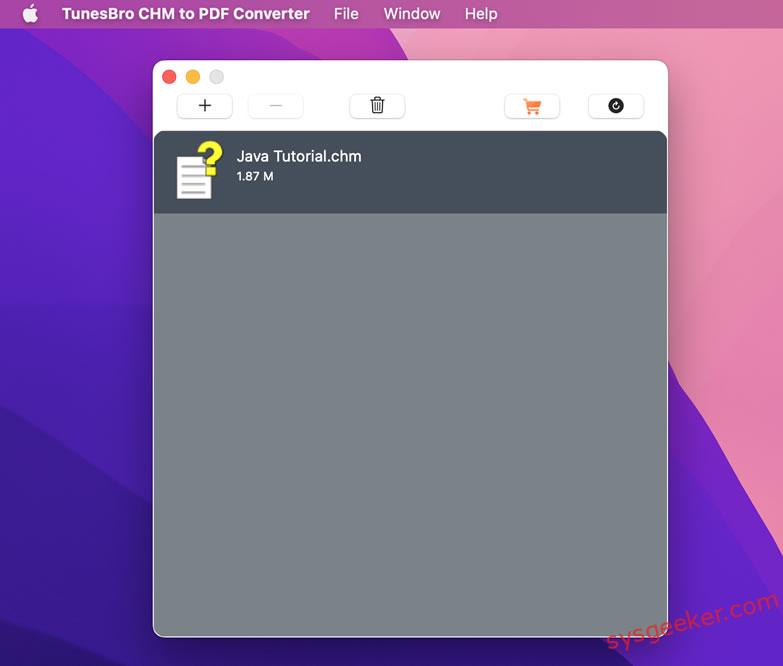
5. Initiate the conversion process and wait for the software to convert the CHM file to PDF.

6. Access the converted PDF file from the designated output location.
Pros:
1. Provides more customization options for the conversion process.
2. Can handle large files without limitations.
3. Offers better quality and formatting control.
Cons:
1. Requires installation and possible purchase of specialized software.
2. May require a learning curve for unfamiliar users.
3. Software updates and compatibility issues may arise.
Method 3: Using Command Line Tools
For tech-savvy users who prefer command line tools, there are options available to convert CHM to PDF on Mac through terminal commands. Here’s how you can use command line tools to convert CHM to PDF:
1. Install the required command line tools, such as Calibre or Pandoc, on your Mac.
2. Open the Terminal application.
3. Use the appropriate commands to convert the CHM file to PDF using the installed tool.
4. Specify the output location for the converted PDF file.
5. Execute the command and wait for the conversion process to complete.
6. Access the converted PDF file from the designated output location.
Pros:
1. Offers flexibility and control for advanced users.
2. Can be integrated into scripts or automation processes.
3. Allows for batch conversion of multiple files.
Cons:
1. Requires familiarity with command line tools and terminal commands.
2. Limited user-friendly interface for beginners.
3. May encounter compatibility issues or dependency requirements.
Alternatives: What to Do If You Can’t Convert CHM to PDF on Mac
If the above methods are not suitable or feasible for converting CHM to PDF on Mac, there are alternative solutions to consider:
1. Use CHM viewer software: Instead of converting the CHM file to PDF, you can use CHM viewer software on your Mac to directly open and access the contents of the CHM file. This allows you to read and navigate through the documentation without needing to convert it to PDF.
2. Convert to other formats: If PDF is not the desired output format, you can explore converting the CHM file to other formats compatible with Mac, such as EPUB, MOBI, or DOCX. This can be achieved using dedicated software or online conversion tools specific to the desired format.
3. Virtual machines or emulators: If you have access to a Windows operating system, you can run a virtual machine or emulator on your Mac to utilize the native CHM support. This allows you to open and work with CHM files as you would on a Windows computer.
Bonus Tips for Converting CHM to PDF on Mac
Here are some bonus tips to enhance your CHM to PDF conversion experience on Mac:
1. Optimize images: If the CHM file contains images, consider optimizing them before converting to PDF. This can improve the file size and overall performance of the resulting PDF document.
2. Preserve hyperlinks: CHM files often contain hyperlinks that provide navigation within the document. Ensure that the converted PDF retains these hyperlinks for a seamless reading experience.
3. Check for formatting inconsistencies: After converting CHM to PDF, review the resulting document for any formatting inconsistencies or errors. Adjust the formatting if necessary to ensure a professional and readable PDF file.
5 FAQs about Converting CHM to PDF on Mac
Q1: Is it possible to convert CHM to PDF using free online tools?
A: Yes, many free online tools offer CHM to PDF conversion. However, it is essential to choose reputable and reliable tools to ensure the security and quality of the conversion process.
Q2: Can I convert CHM to PDF without an internet connection?
A: Yes, if you prefer not to rely on online tools, you can use dedicated software or command line tools for CHM to PDF conversion without an internet connection.
Q3: Are there any limitations to file size when converting CHM to PDF?
A: Some online conversion tools may impose file size limitations. However, dedicated software or command line tools typically do not have such restrictions and can handle larger CHM files without issues.
Q4: Will the converted PDF retain the original formatting and images?
A: The quality and fidelity of the converted PDF file depend on the conversion method and tools used. Dedicated software often provides better control over formatting and image preservation.
Q5: Can I convert multiple CHM files to PDF simultaneously?
A: Yes, both dedicated software and command line tools support batch conversion, allowing you to convert multiple CHM files to PDF simultaneously.
In Conclusion
Converting CHM to PDF on Mac may require some effort, but it can greatly enhance the accessibility and compatibility of the files. By using online tools, dedicated conversion software, or command line tools, you can easily convert CHM files to PDF without compromising the quality or integrity of the content. Additionally, alternative solutions such as using CHM viewer software or converting to other formats provide additional options for working with CHM files on Mac. With the right approach and tools, you can effortlessly convert CHM to PDF and efficiently utilize the information contained within these files.
