Table of Contents
Experiencing your iPhone stuck on the spinning gear screen can be a daunting ordeal. This issue, commonly referred to as the "spinning gear of death," is a signal that your device is trying to process an operation but is somehow unable to complete it. It can happen during an iOS update, a reset, or when the device is overwhelmed. Fortunately, this problem is not uncommon and can often be resolved with a few troubleshooting steps. In this blog, we’ll explore the reasons behind this frustrating issue and provide three effective methods to fix it, followed by some suggestions to prevent it from happening in the future.
What Causes the iPhone Spinning Gear Issue?
Several factors can lead to your iPhone getting stuck on the spinning gear screen, including:
- Software Updates: Interruptions during iOS updates can leave your device stuck in a loop.
- Jailbreaking: Although less common now, jailbreaking your iPhone can cause instability and lead to various issues, including this one.
- Hardware Issues: Rarely, underlying hardware problems like faulty storage can cause your device to freeze.
- Overloaded System: Performing too many tasks simultaneously or having insufficient storage can overwhelm your iPhone’s system.
How to Fix: iPhone Is Frozen in Spinning Gear Issue
If your iPhone is stuck on the spinning gear, try the following methods to resolve the issue:
Method 1: Force Restart Your iPhone
A force restart can often solve the problem by forcing your iPhone to shut down and restart, bypassing the current state. The steps vary depending on your iPhone model:
- iPhone 8 and later: Quickly press and release the Volume Up button, then the Volume Down button. Finally, press and hold the Side button until the Apple logo appears.
- iPhone 7 and 7 Plus: Press and hold both the Volume Down and the Sleep/Wake (Side) buttons until the Apple logo appears.
- iPhone 6s and earlier: Press and hold both the Home and the Sleep/Wake (Top) buttons until you see the Apple logo.
Method 2: Update iOS via iTunes/Finder
If a force restart doesn’t work, try updating your iPhone using a computer. This can fix the issue if it’s related to a software bug or a failed update.
- Connect your iPhone to your computer and open iTunes (on PCs or macOS Mojave and earlier) or Finder (on macOS Catalina and later).
- Locate your device and choose "Check for Update" or "Update."
- If an update is available, follow the prompts to install it.
Method 3: Use FoneLab to Get out of iPhone Stuck on Black Screen with Spinning Wheel
FoneLab iOS system recovery tool is designed as a comprehensive iOS system repair tool, aiming to address a wide array of iOS system and iTunes issues. With its professional approach, FoneLab is capable of resolving more than 130 iOS system problems and over 200 iTunes errors effectively. If you find yourself facing the frustrating scenario of an iPhone stuck on a black screen with a spinning wheel, consider giving FoneLab a chance to rectify the issue. It promises not to disappoint. Below, we outline a step-by-step troubleshooting guide to help you navigate through the repair process.
Step 1. Start by clicking the download button to get the app onto your computer. Proceed with the installation by following the setup instructions and allow it to complete its configuration. Once installed, you can open the app and proceed with the steps outlined below.
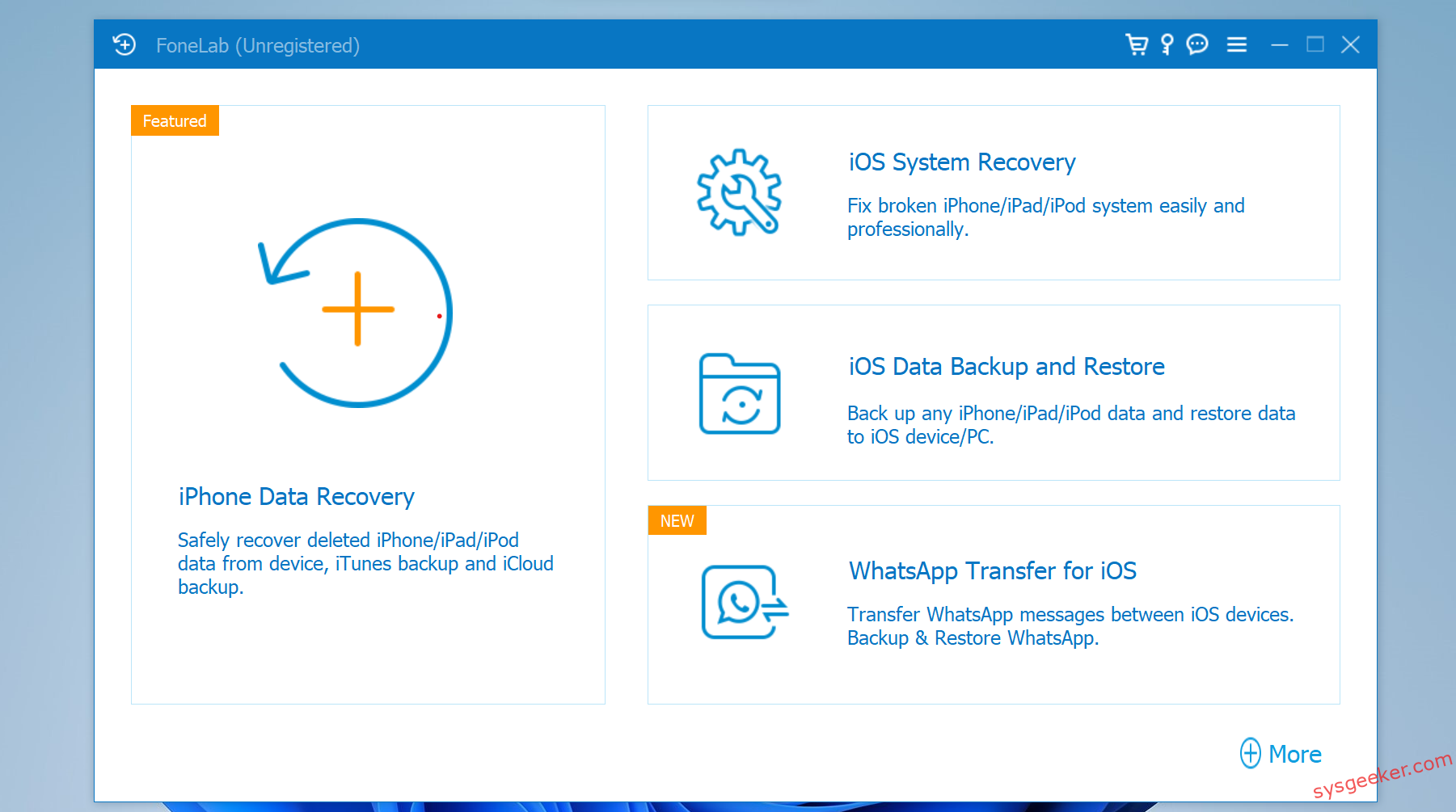
Step 2. On the main interface, select "iOS System Recovery," then connect your iOS device to the computer using your charging cable. When a notification pops up on your phone asking for your trust, click "Trust.
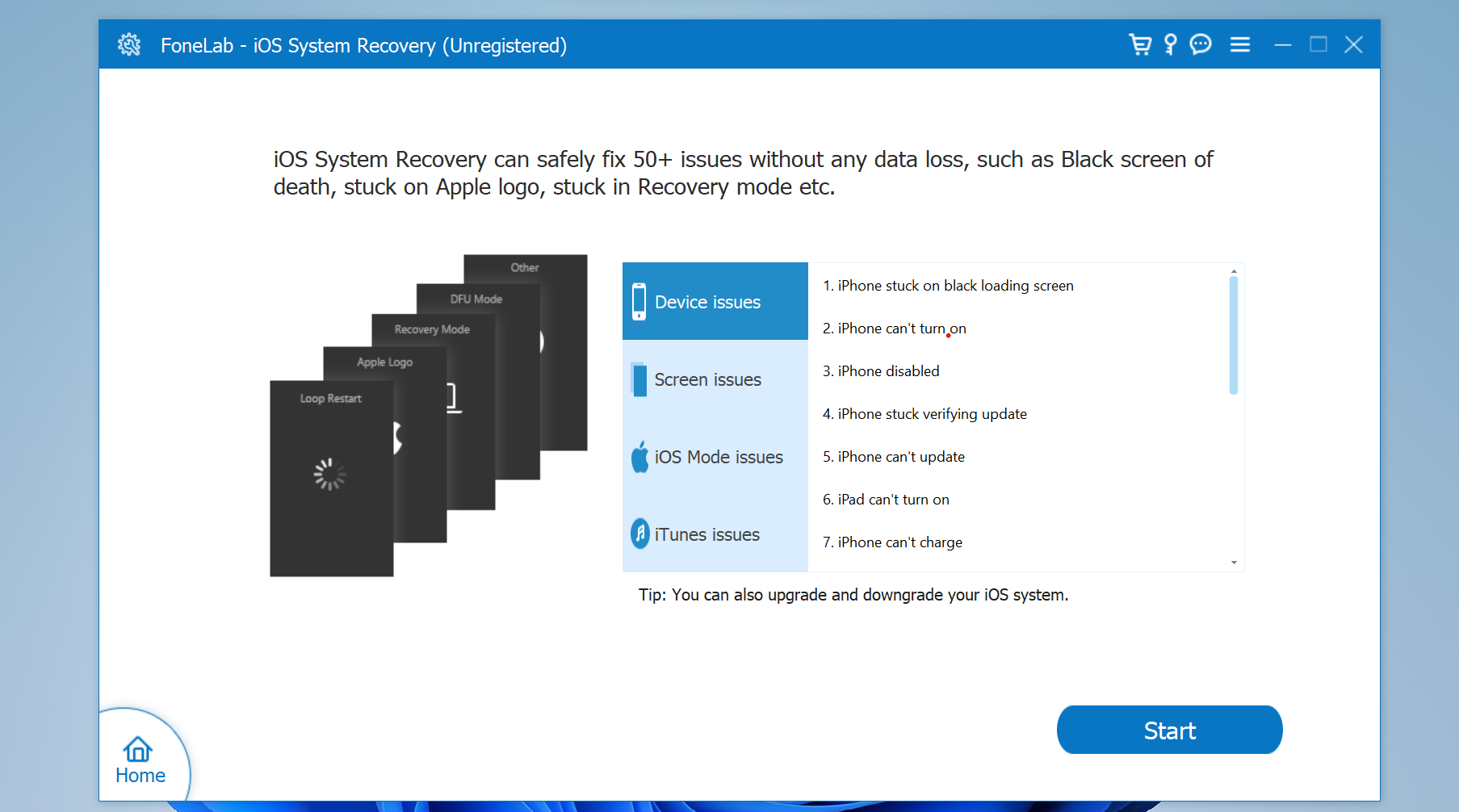
Step 3. Begin the process by clicking the ‘Start’ button, then verify the iOS mode along with other necessary details. At this step, you need to download firmware to fix your device. Choose the version you like and click ‘Download’.
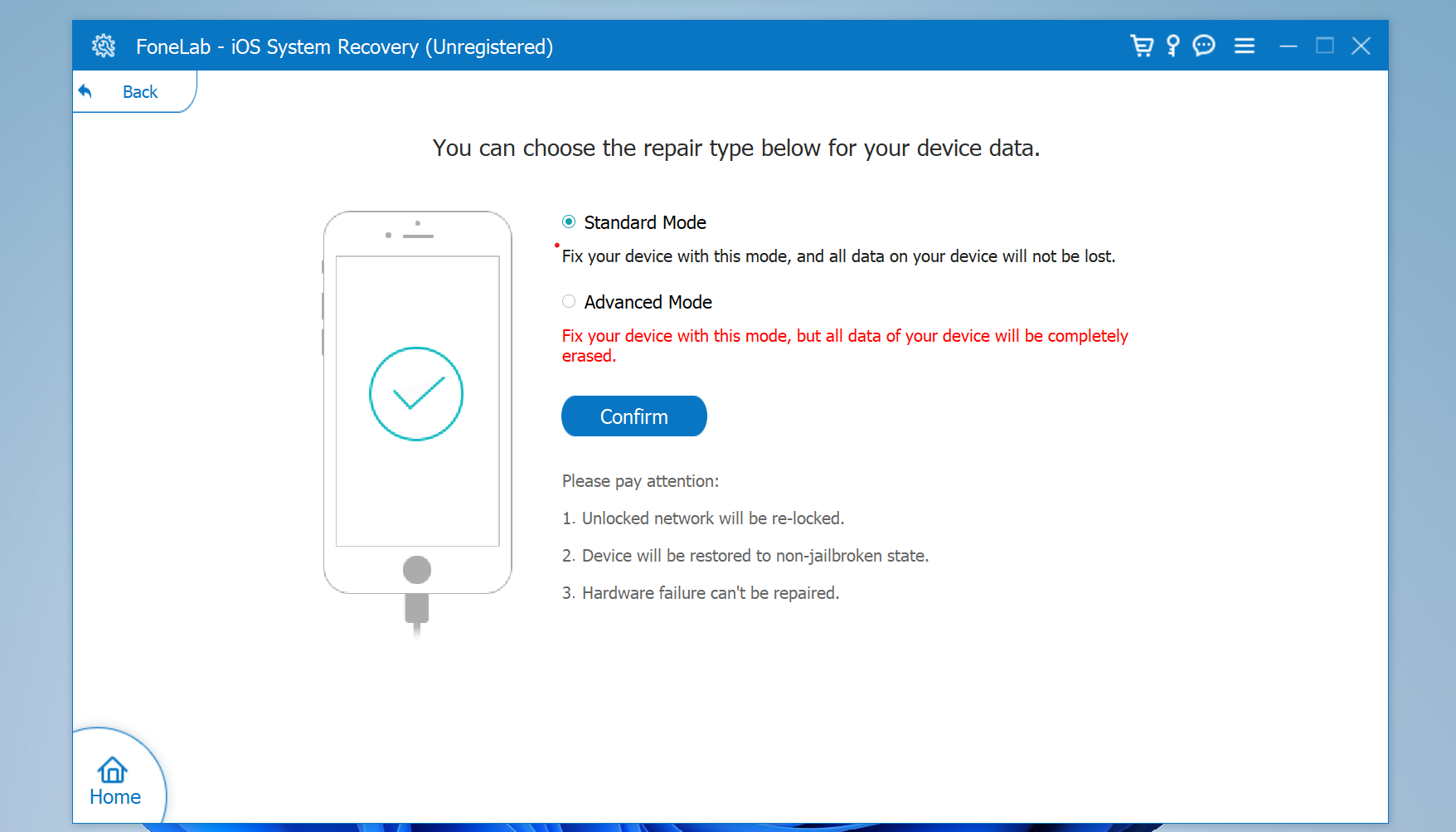
Step 4. After the firmware has been downloaded and verified, tap "Start" to begin the automatic repair process. Once this process is successfully completed, your iPhone will restart and return to its normal operating state.
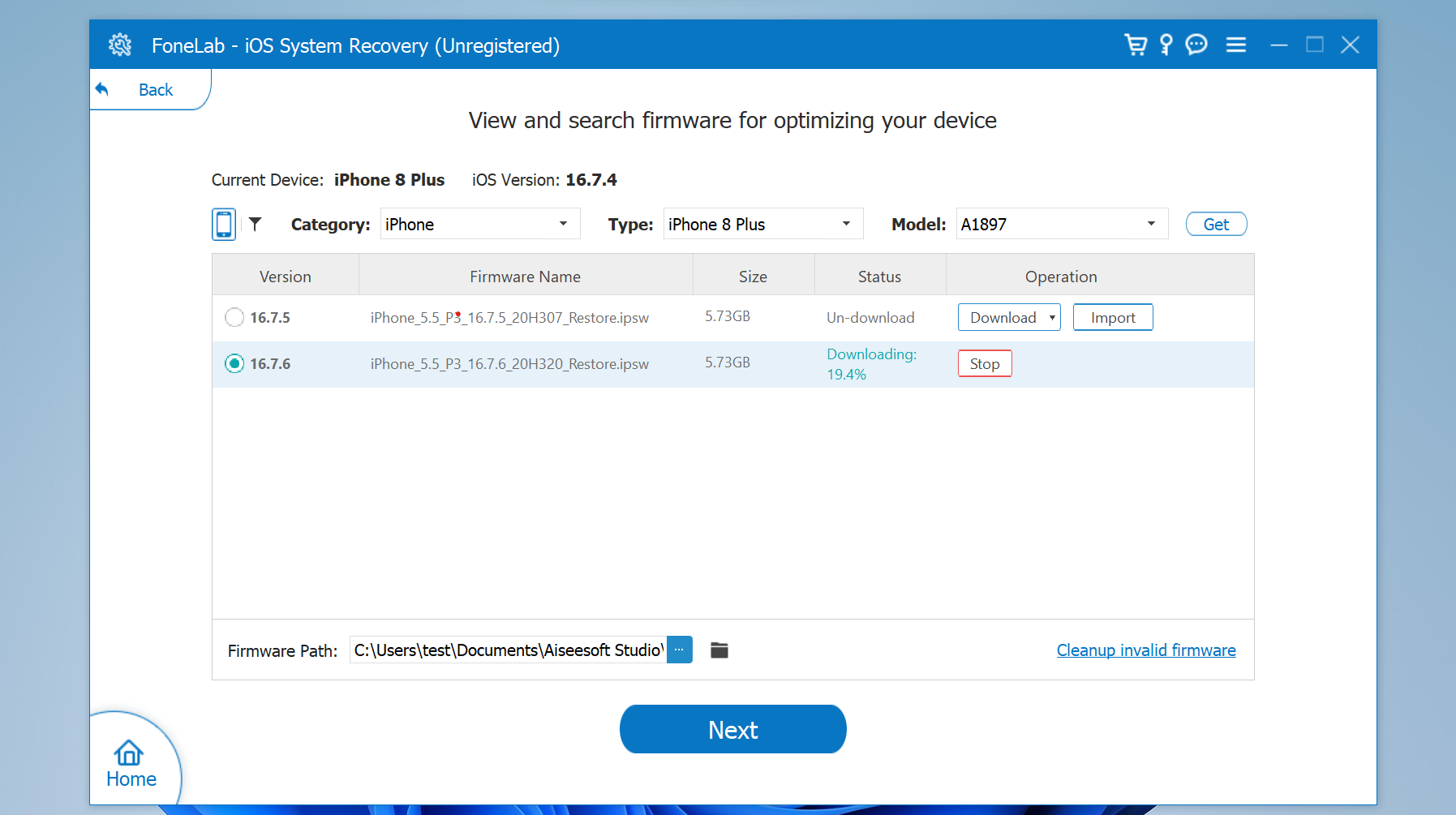
Finally, click the "Repair" button to start the app’s troubleshooting procedure. After completion, you’ll be able to access your now-responsive iOS device again.
Suggestions for Prevention
To minimize the chances of your iPhone getting stuck on the spinning gear screen again, consider the following tips:
- Regularly Update iOS: Keeping your iPhone updated ensures you have the latest fixes and security patches.
- Avoid Jailbreaking: Jailbreaking can compromise your device’s stability and security.
- Monitor Storage Space: Ensure your iPhone has enough storage space to operate smoothly.
- Close Unused Apps: Regularly closing apps you’re not using can help free up system resources.
Conclusion
While the iPhone spinning gear issue can be frustrating, it’s often resolvable with the right approach. By understanding the causes and applying the methods outlined above, you can quickly get your device back to normal. Remember to take preventive measures to ensure your iPhone runs smoothly, minimizing the chances of encountering this problem again in the future.

