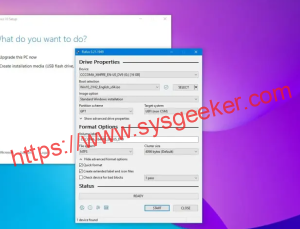Table of Contents
Migrating existing software applications to a new computer is a task that many users encounter during the upgrade process. The Parallels software, which allows Mac users to run Windows applications on their computer, is no exception to this rule. Migrating Parallels to a new Mac can seem like a daunting task, but it is a simple process that can be accomplished in a few steps. In this blog post, we will show you different methods to migrate Parallels to a new Mac and provide some helpful recommendations and tips.
Video Tutorial:
What’s Needed
Before beginning the migration process, you will need a few things:
- Both the old and new Mac computers
- A stable internet connection
- A copy of Parallels Desktop software installed on the old computer and the new computer
- An external hard drive (a good idea for a backup of all necessary data as well)
What Requires Your Focus?
The process of migrating Parallels to a new Mac might take some time, so it’s important that you stay focused throughout the process and make sure you follow the instructions carefully.
Different Methods to Migrate Parallels to A New Mac
Method 1: Using Time Machine
If you have a Time Machine backup, you can easily migrate Parallels to a new Mac with a few simple steps:
- Connect the external hard drive with the Time Machine backup to the new Mac.
- Open Finder and navigate to the backup disk.
- Locate the Parallels folder in the backup disk and copy it.
- Paste the Parallels folder in the Applications folder on the new Mac.
- Launch the Parallels software on the new Mac and verify that all the Windows applications are working correctly.
Pros:
- Saving time and effort
Cons:
- Requires a Time Machine backup
- If you are not familiar with Time Machine, the process will be more complicated
Method 2: Using Parallels Transporter Agent
Parallels Transporter Agent is a free software tool that can help you migrate Parallels to a new Mac. Follow these steps:
- Install Parallels Transporter Agent on both the old and new Mac.
- Open Parallels Transporter Agent on the old Mac and select the "Transfer from Mac" option.
- Select the new Mac from the list of available computers.
- Select the Parallels installation that you want to transfer and click "Continue".
- The Transporter Agent will begin the migration process and transfer the Parallels installation to the new Mac.
- Once the migration process is complete, launch Parallels on the new Mac and make sure everything works correctly.
Pros:
- Easy and effortless
- Fast and quick
Cons:
- Requires extra software installation, which can be a hassle
- Not always compatible with the latest operating systems, so compatibility can be an issue
Method 3: Using Cloud Services
This method is perfect if you have data stored on a cloud service and want to migrate Parallels to a new Mac without any hassle. Follow these steps:
- Ensure that all the Windows applications are saved to a cloud service such as Google Drive or Dropbox.
- Install Parallels Desktop on your new Mac computer.
- Open Parallels and select the "New" button to create a new virtual machine.
- Select "Use an existing virtual machine" when prompted and locate the saved Windows application files from your cloud service.
- Parallels will import the Windows application files and settings, making them available on your new Mac.
Pros:
- Easy and straightforward process
- No software installations required
Cons:
- You need a reliable and stable internet connection
- File syncing can be slow depending on the size and number of files
Why Can’t I Migrate Parallels to A New Mac?
Several reasons may prevent you from migrating Parallels to a new Mac. These include:
- If you’re using an older version of Parallels Desktop, you might experience issues with compatibility with the newer version of the operating system on the new Mac.
- You have several virtual machines and cannot move them all due to storage constraints on the new Mac.
- Your internet connection is slow or unreliable, making it difficult to transfer files from one Mac to another.
Fixes:
- Always use the latest version of Parallels Desktop for maximum compatibility with your new Mac.
- Consider selecting only important virtual machines to reduce storage constraints when transferring files.
- If you have a slow internet connection, consider other methods of transferring the files.
Implications and Recommendations
Migrating Parallels to a new Mac is a straightforward process, but it’s not without its implications. Before migrating, you should back up all important data to an external hard drive to avoid data loss. A slow internet connection can also slow down the migration process. If you’re transferring several virtual machines, it may take longer than standard data migration. For peace of mind, ensure that you follow the instructions and be patient during the process.
5 FAQs About Migrating Parallels to A New Mac
Q1: What happens if I migrate Parallels to a new Mac without backing up my data?
A: If you do this, there’s a chance that you can lose all your data during the migration. To avoid this, always back up your important data before migrating.
Q2: Is it possible to migrate Parallels to a new Mac using Time Machine if the software is not updated?
A: No. The software must be up-to-date before migrating.
Q3: What should I do if Parallels Transporter Agent crashes during the migration process?
A: Check your network connections, ensure you are using the latest version of the agent, and try again.
Q4: Can I migrate only specific Windows applications instead of the entire Parallels Desktop?
A: Yes. Some cloud services, such as Google Drive and Dropbox, enable you to save specific files while ignoring the others, so you can use these services to migrate only specific applications.
Q5: Do I need to purchase Parallels again to migrate it to a new Mac?
A: No. You can use the same license key that you used to install Parallels on your original Mac for the new Mac.
In Conclusion
In this blog post, we discussed different methods to migrate Parallels to a new Mac. The process of migrating Parallels to a new Mac is a task that requires patience, focus, and attention to detail. Always ensure that you back up your data before migrating and follow the instructions provided with each method carefully. By doing so, you’ll be able to migrate Parallels to your new Mac without any issues.