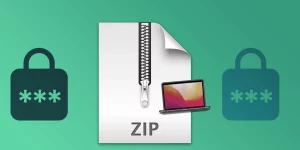Table of Contents
PDF files provide a handy way of sharing professional-looking documents between multiple devices. However, sometimes you may need to add a signature to a PDF file, especially when you need to sign contracts and official documents. Adding a signature to PDF files on Mac is a simple process and can save you time compared to printing out documents, signing them and scanning them back in. In this article, we will look at different methods to put a signature on PDF Mac.
Video Tutorial:
What’s Needed
Before you can put a signature on PDF Mac, you need to have the following:
- A PDF document that requires a signature
- A Mac computer
- A digital signature
What Requires Your Focus?
Putting a signature on a PDF file requires your focus and attention to the details on the following:
- Choosing a suitable method for your signature type and Mac version
- Organizing the signed documents in a secure place
Different Methods to Put Signature on PDF Mac
Method 1: Using Preview on Mac
Preview is a built-in app on Mac that allows you to add a signature quickly to PDF files.
- Open the PDF document in Preview on your Mac
- Select the "Markup" option in the menu at the top of the screen, then click on the signature icon from the toolbar.
- Select the "Create Signature" option and choose one of the following methods to create your signature:
- Trackpad: Use the trackpad on your Mac to draw your signature using your finger or stylus.
- Camera: Signature on a white paper and hold it in front of your Mac’s camera. Preview automatically scans your signature.
- iPhone/iPad: Use your iPhone or iPad to create your signature and save it in iCloud
- Once you have created your signature, click on the signature icon to insert it into the PDF document.
- Drag and resize the signature box to fit in the space provided on the PDF.
- Finally, save the PDF document with the added signature.
Pros:
- Easy and quick method to add a signature to PDF files.
- No need to install any additional software or tools.
Cons:
- The signature may not look as polished as some third-party solutions.
Method 2: Using Adobe Acrobat
Adobe Acrobat is mainly used for creating and editing PDF files. However, it also offers the option of using digital signature to sign PDF files.
- Open the PDF document in Adobe Acrobat
- Select the "Fill & Sign" tool in the toolbar at the right of the screen.
- Choose the "Sign" option, then select "Add Signature".
- Choose the "Use a webcam" or "Draw" option to create your signature
- Click on the signature box in the PDF document to insert the signature.
- Resize the signature box to fit in the space provided on the PDF.
- Finally, save the PDF document with the added signature.
Pros:
- Secure method to add a signature to PDF files.
- Allows you to create different types of digital signatures, including handwritten or typed signatures.
Cons:
- Requires a subscription to Adobe Acrobat; the free version only offers limited features.
- May not be as user-friendly as other tools for beginners.
Method 3: Using PDFpenPro 12
PDFpenPro 12 is a powerful editing app for PDF files that offers features such as adding signatures to PDF files.
- Download and install PDFpenPro 12 on your Mac.
- Open the PDF document in PDFpenPro 12
- Select the "Signature" tool in the toolbar at the top of the screen.
- Choose the "Create Signature" option, then select one of the following methods to create your signature:
- Trackpad: Draw your signature using your finger or stylus on your Mac’s trackpad.
- Camera: Sign a white piece of paper and hold it in front of your Mac’s camera. PDFpenPro 12 automatically detects and captures your signature.
- File: Use a saved signature file on your computer.
- Click on the signature box in the PDF document to insert the signature.
- Resize the signature box to fit in the space provided on the PDF.
- Finally, save the PDF document with the added signature.
Pros:
- Offers a range of useful features for editing PDF files.
- Allows you to save multiple signatures for different people or occasions.
Cons:
- Requires a paid subscription to use the app.
- May be too expensive for casual users.
Why Can’t I Add a Signature to PDF Mac?
There are several reasons why you may have difficulty adding a signature to PDF on Mac. These include:
- No digital signature: If you do not have a digital signature, you won’t be able to put a signature on a PDF document on your Mac.
- No compatible software: Some software or apps may not be compatible with your version of Mac.
- Wrong settings: Sometimes the settings on your Mac or software may have been altered, causing difficulties in adding signatures.
To fix these problems, ensure that you have a digital signature, check if the software is compatible, and verify the settings before adding a signature to PDF files.
Implications and Recommendations
Adding a signature to a PDF file may seem like a simple task, but it is an essential process when it comes to signing documents or contracts. It not only saves time but also helps to avoid printouts, scanning, and mailing of physical documents. However, it’s important to make sure that your digital signature is secure and legally binding. We recommend that you use trusted software or apps for the signature process.
5 FAQs about Adding a Signature to PDF Mac
Q1: Can I use my finger to create a signature in PDF documents?
A: Yes, you can create your digital signature using your finger or a stylus on your Mac’s trackpad, iPad, or iPhone.
Q2: How can I make my signature look more polished?
A: Use one of the tools that offer special software to create signature files, such as Adobe Acrobat or PDFpenPro 12. Alternatively, you can use an external application to create your signature and save it on your Mac.
Q3: What is the difference between a digital signature and an electronic signature?
A: Digital signatures are a form of electronic signatures, but they offer a higher level of security. Electronic signatures can be as simple as a scanned image of a handwritten signature, whereas a digital signature is created using a cryptographic key.
Q4: Can I legally sign documents using my digital signature?
A: Yes, digital signatures are legally binding in most countries, as long as they are properly set up and adhere to the legal requirements in the jurisdiction.
Q5: Does Preview on Mac offer a way to create digital signatures?
A: Yes, you can create digital signatures using Preview on Mac, using the trackpad, camera, or iPhone/iPad methods.
In Conclusion
Adding a signature to PDF files is a simple process that can be accomplished using the built-in Preview tool on Mac, Adobe Acrobat, or PDFpenPro 12. With these tools, you can add additional security to your documents and make them look more professional. Ensure that you use trusted software and applications and save the signed documents in a secure location for future reference.