Losing contacts from your Android phone can feel like a disaster, especially when they include crucial connections like work colleagues, friends, and family. Whether it was an accidental deletion or a software mishap, the good news is that recovering these contacts is possible. One of the most reliable tools I’ve found for this task is FoneLab for Android. Here’s a straightforward guide on how to use FoneLab to recover your deleted contacts from any Android device, including Samsung Galaxy phones.
How to Recover Deleted Contacts from Android Phone
Step 1: Download and Install FoneLab for Android
First, you need to get the right tools for the job. Head over to the FoneLab website and download the FoneLab for Android software. It’s available for both Windows and Mac, so pick the version that suits your computer’s operating system. Installation is straightforward—just follow the on-screen prompts.
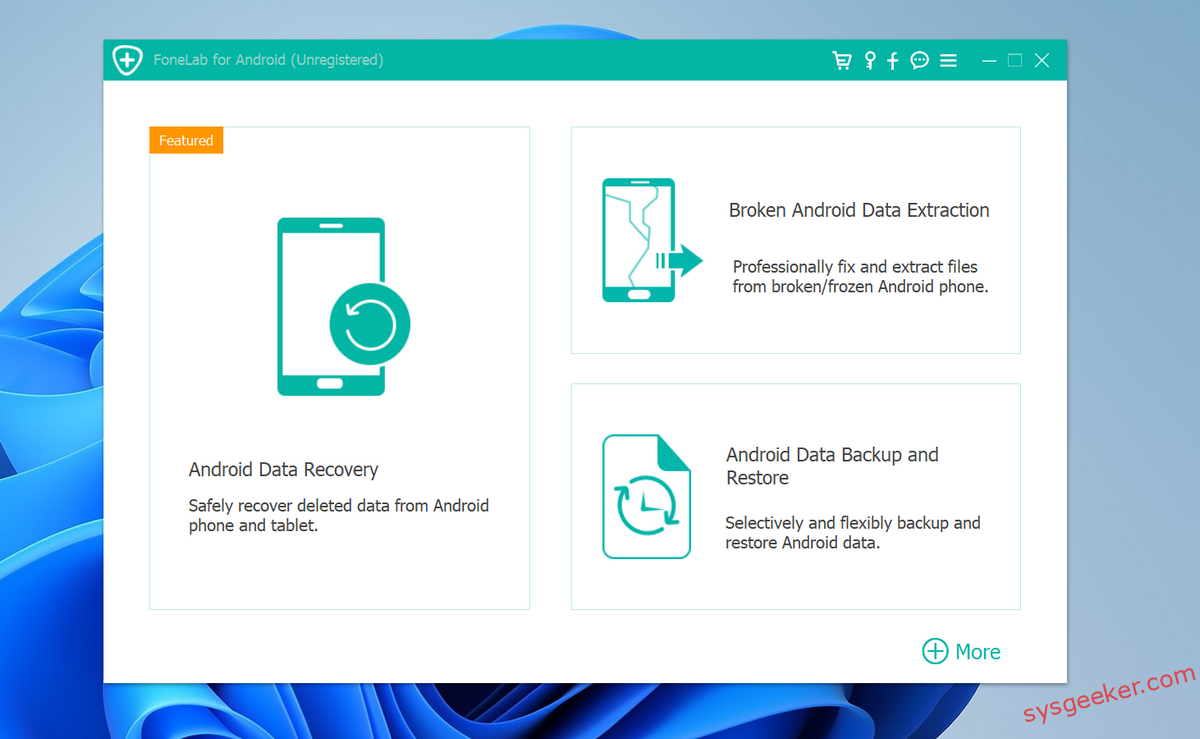
Step 2: Connect Your Android Device
Once FoneLab is installed, open the program on your computer. Then, using a USB cable, connect your Android phone to the computer. You may need to enable USB debugging on your phone if it’s not already enabled. This helps the software to communicate effectively with your device.
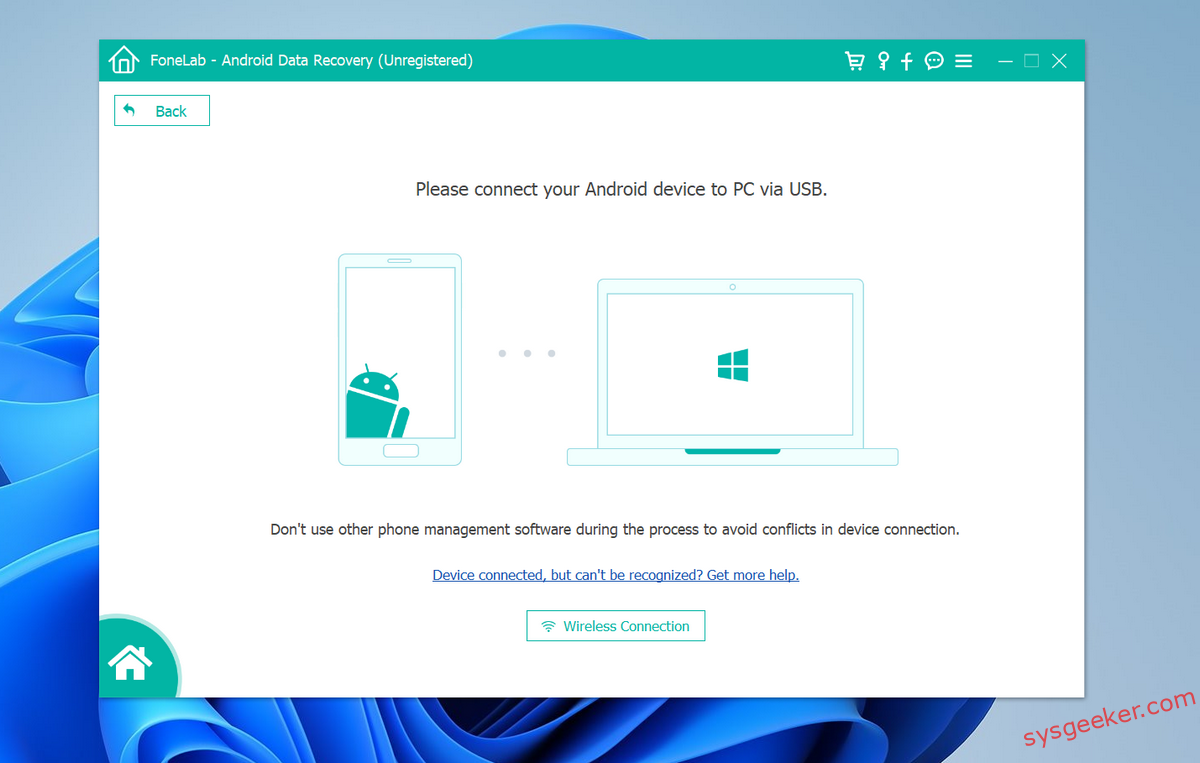
Step 3: Allow Software to Access Your Android Data
After connecting, you’ll need to allow the software access to your phone. A prompt will appear on your phone’s screen asking for permissions; make sure to approve it. This step is crucial for the software to scan your device thoroughly.
Step 4: Select Contacts to Recover
With permissions granted, FoneLab will display various types of data it can recover. Since you’re specifically looking to recover contacts, select ‘Contacts’ from the list of data types. This helps narrow down the scan and speeds up the process.
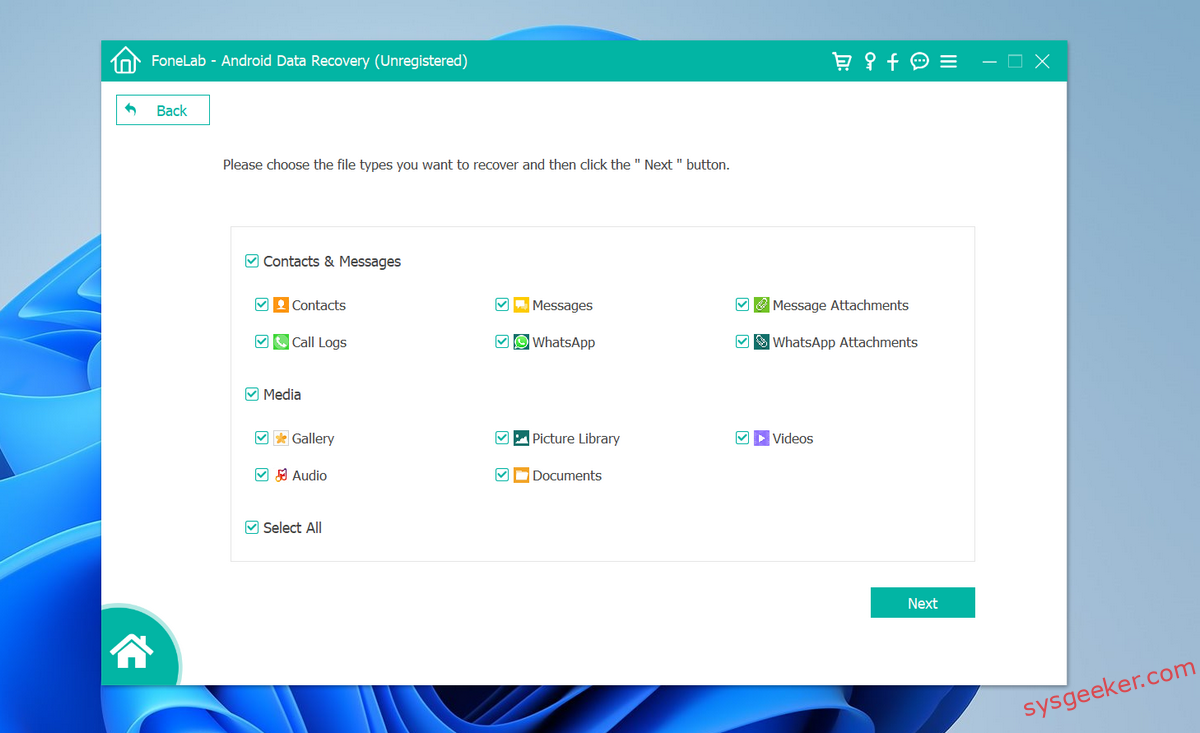
Step 5: Scan and Recover Your Contacts
Click on the ‘Next’ button to start the scanning process. FoneLab will scan your device for all deleted contacts. This can take a few minutes, depending on the amount of data on your phone. Once the scan is complete, the software will display a list of deleted contacts that can be recovered. Browse through to verify and select the contacts you wish to recover, then click on ‘Recover’ to save them back to your computer.
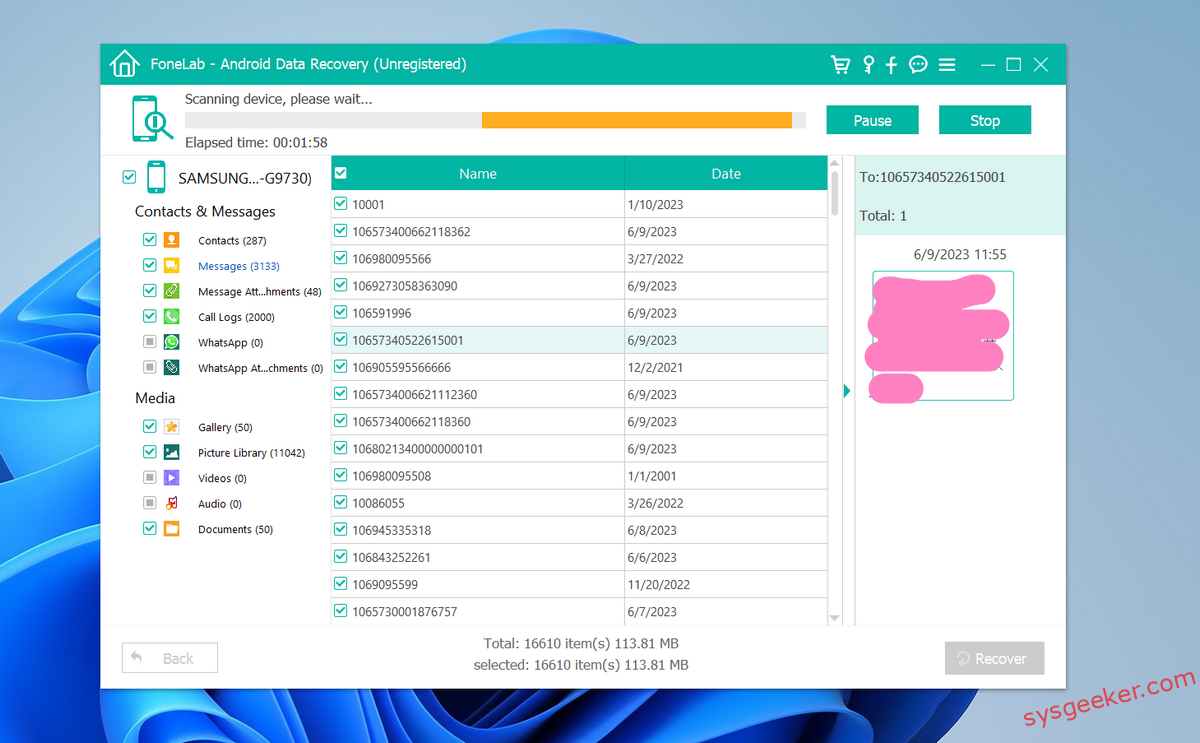
Step 5: Recover and Save
Select the contacts you want to recover, then click ‘Recover’. Choose a destination on your computer to save the recovered contacts.
Why Choose FoneLab?
FoneLab for Android stands out for several reasons:
- User-friendly Interface: The software is designed for ease of use. You don’t need to be tech-savvy to navigate through its processes.
- High Recovery Rate: It offers one of the highest recovery rates in the market for recovering data from Android devices.
- Selective Recovery: You can preview and choose specific items to recover, which saves a lot of time and space.
- Safe Recovery: The tool is safe and protects your data during the recovery process. It ensures that there is no data overwrite or further data loss.
Final Thoughts
Losing contacts doesn’t have to be permanent. With tools like FoneLab for Android, you can restore deleted contacts quickly and securely. Remember, it’s always a good idea to regularly back up your phone to avoid significant losses in the future. If you ever find yourself in a pinch, having a reliable recovery tool like FoneLab can be a lifesaver. Give it a try and see your lost contacts come back to life!
I hope this guide helps anyone facing the challenge of lost or deleted contacts. FoneLab has certainly been a great solution in my experience!

