Messaging apps have become an integral part of our lives. One such popular messaging platform is iMessage, which is exclusive to Apple devices. With iMessage, iPhone users can send and receive text messages, photos, videos, and even documents easily. However, just like any other data on our smartphones, Messages can also be accidentally deleted or lost due to various reasons. This can be a cause of panic and frustration, especially if the deleted messages contain important information or precious memories.
If you find yourself in a situation where you have deleted Messages on your iPhone and want to recover them, don’t worry! In this blog post, we will explore different methods and solutions that can help you recover deleted Messages on your iPhone, ensuring that you don’t lose those valuable conversations forever.
Method 1: How to Recover Deleted iMessages and Text Messages using D-Back
If you don’t have a recent iTunes or iCloud backup, or if you want to recover specific Messages without restoring your entire device, you can use third-party software specifically designed for iPhone data recovery. Here we highly recommend using D-Back, wihch is a powerful software solution that leverages cutting-edge data retrieval technology to provide users with efficient recovery services tailored for iOS devices. This platform addresses the increasing demand for reliable recovery solutions amidst the growing dependency on mobile devices for personal and professional data storage.
Step 1. Download and install a reputable iPhone data recovery software on your computer.
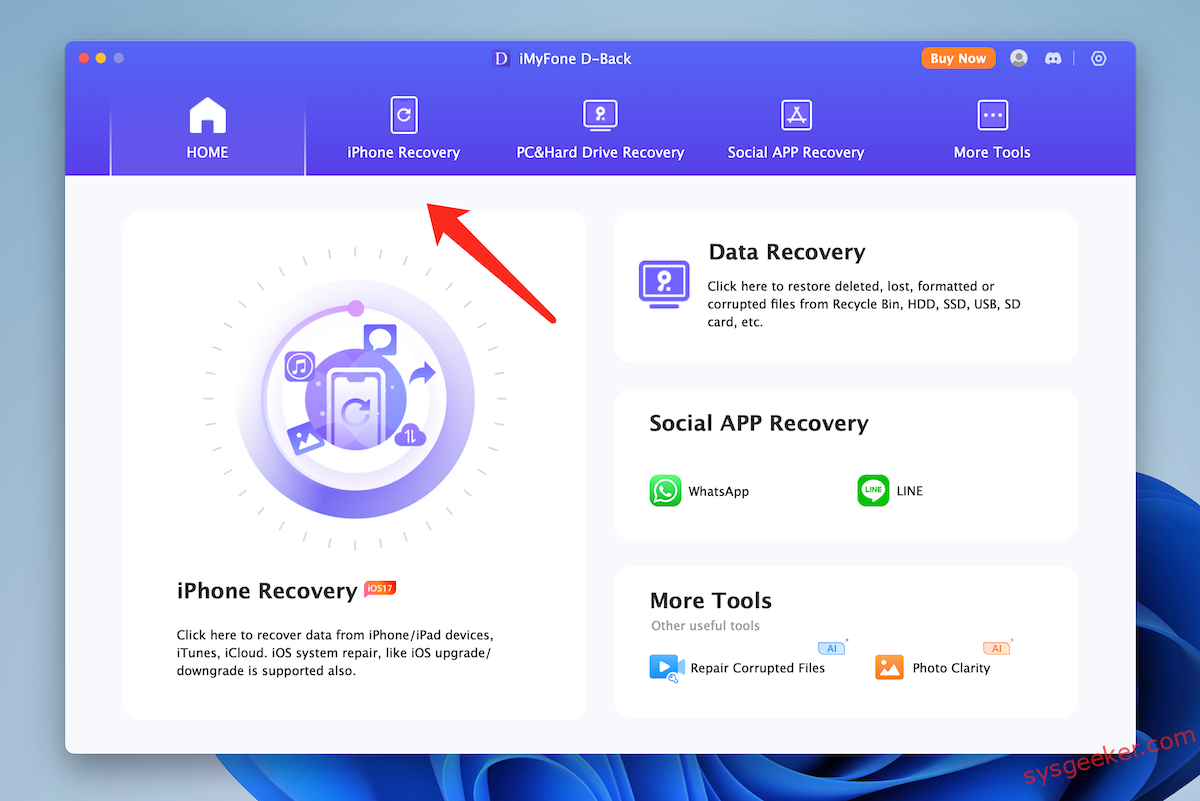
Step 2. Connect your iPhone to the computer using a USB cable. Launch the data recovery software and follow the instructions to scan your iPhone for deleted iMessages and Text Messages.
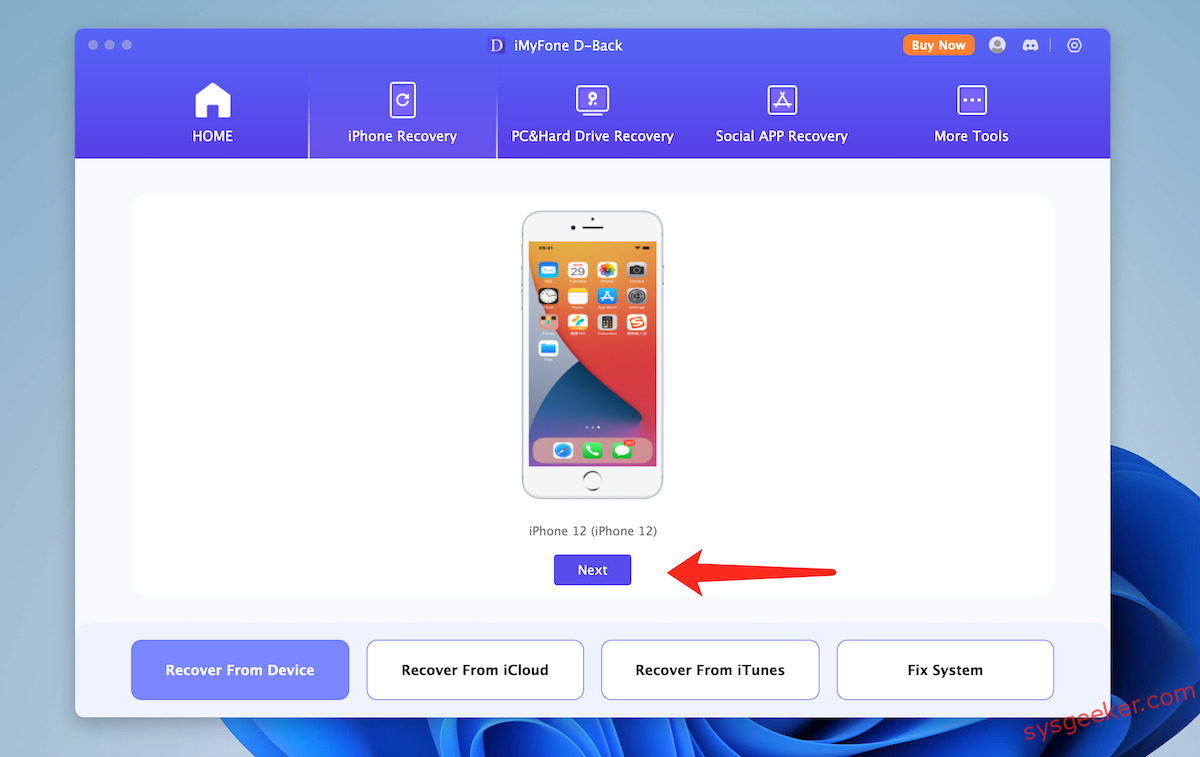
3. You will be prompted to select the type of data you want to recover. Check the box next to “Messages.” Click “Next” to allow D-back to scan your iPhone.
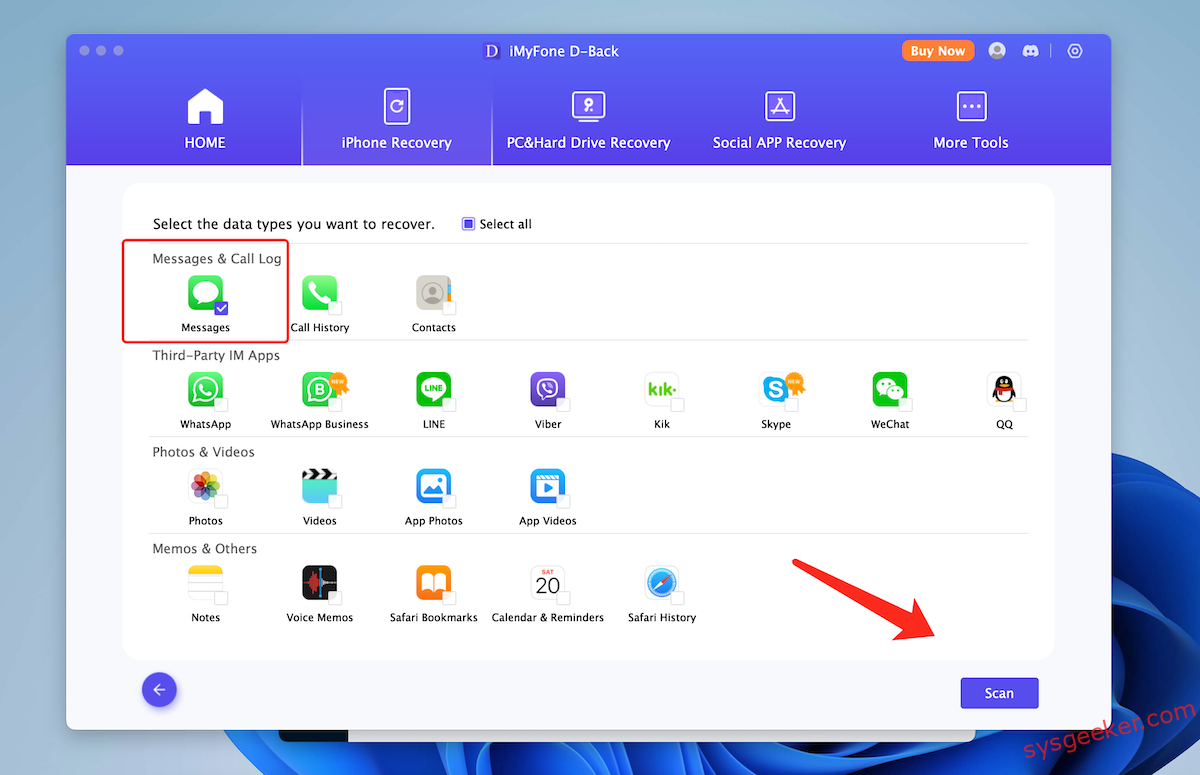
4. The software will scan your iPhone to find deleted messages. This process may take some time depending on the amount of data on your iPhone. Ensure your phone remains connected during the scanning process.
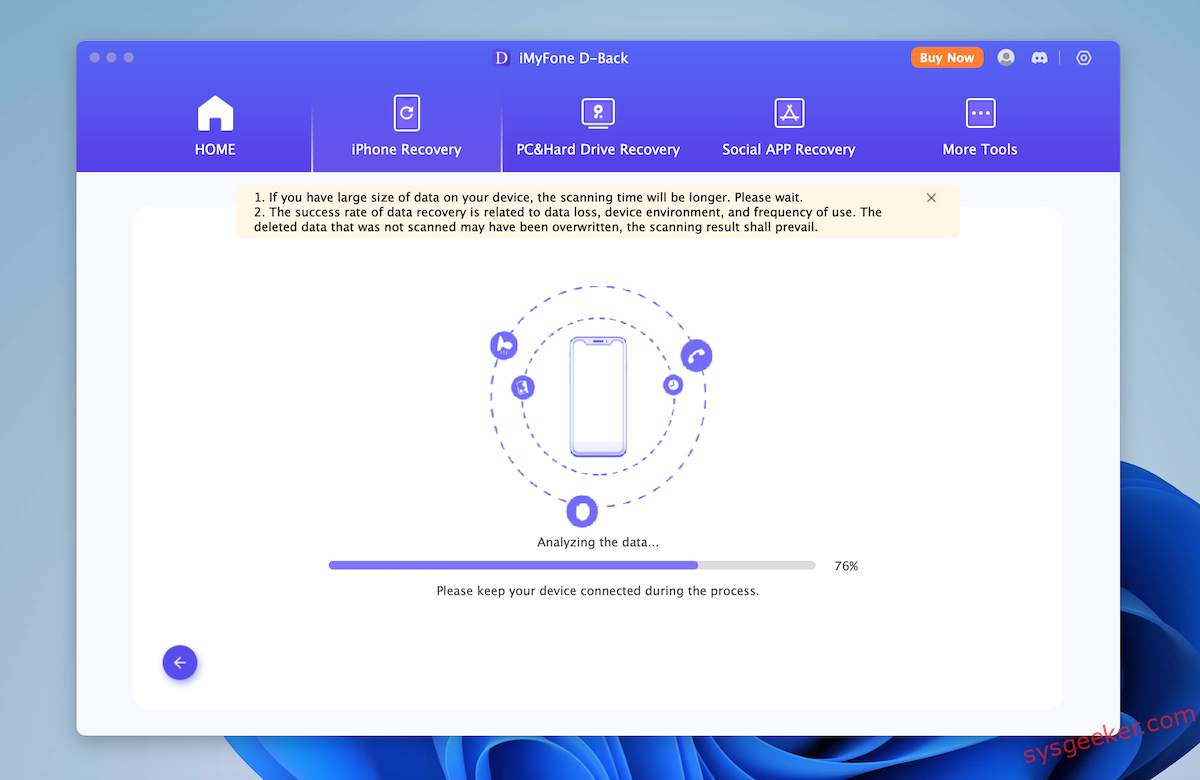
5. Once the scan is complete, the software will display a list of recoverable Messages. Select the deleted messages you want to recover and click on the "Recover" button.
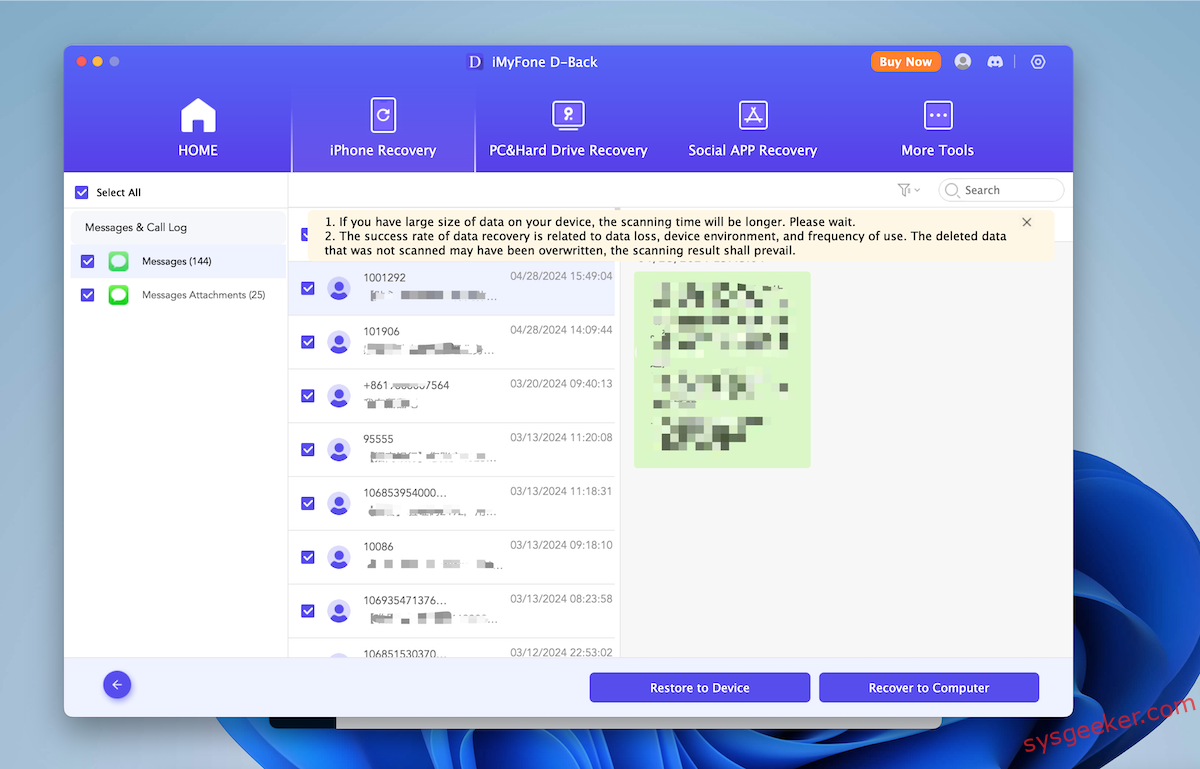
What’s more: D-back also allows you to restore Messages from old iTunes backup file. Browse through the list and select the backup file that you believe contains the Messages you want to recover. If you’ve backed up multiple iOS devices on the same computer, ensure you pick the backup for the correct device.
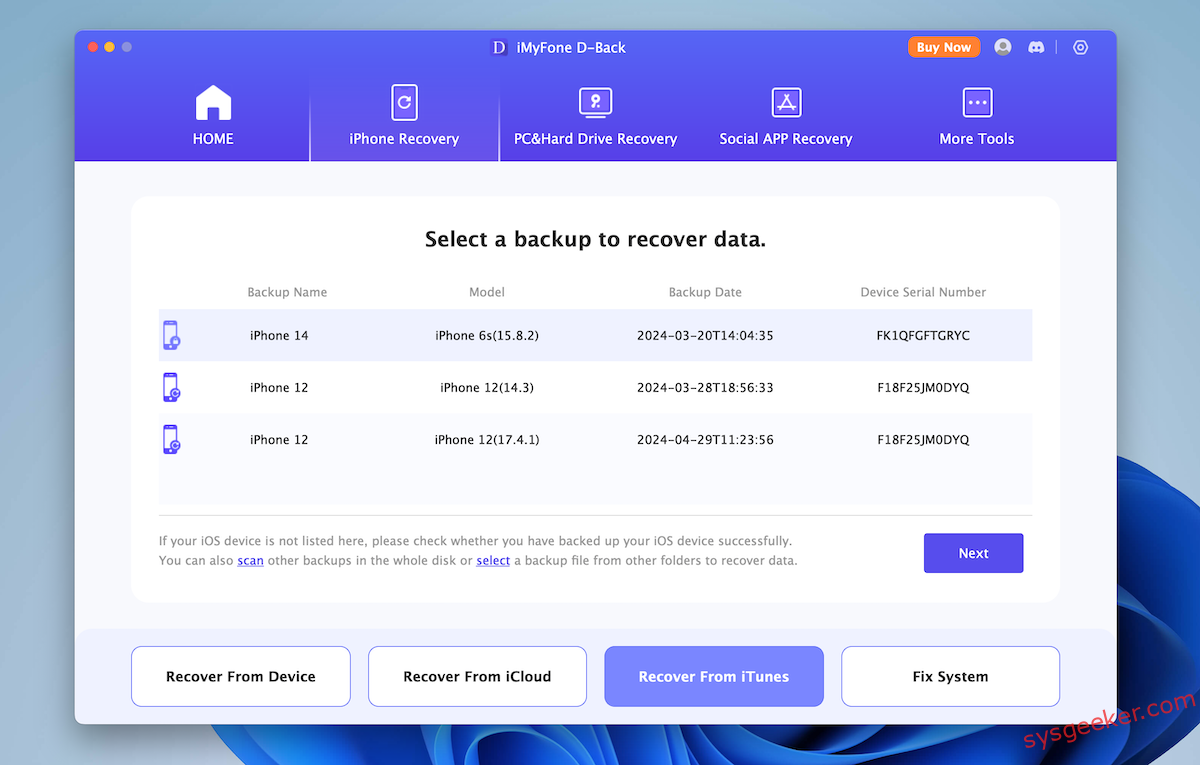
D-back will begin scanning the backup file for recoverable data. This process might take some time, depending on the size of the backup. You can preview the messages in the central pane. This will allow you to identify and select the specific Messages you wish to recover. They might be organized by individual conversations or contacts.
After selecting the desired Messages, click on the "Recover" button, typically located at the bottom right of the software window. Here, you can view and backup the recovered Messages . They might be saved in formats like HTML or CSV, depending on the software settings or your preferences.
Core Technology:
1. Deep-Scan Algorithm: D-back uses a proprietary deep-scan algorithm that meticulously searches through the memory sectors of an iOS device. This ensures a comprehensive scan, maximizing the chances of data recovery, even from corrupted or overwritten areas.
2. Multiple Recovery Modes:
- Recover from iOS Device: Direct scan and recovery from the device.
- Recover from iTunes Backup: Retrieves data from existing iTunes backup files.
- Recover from iCloud Backup: Utilizes cloud backups for data recovery.
3. Secure Data Handling: Prioritizing user privacy, D-back employs end-to-end encryption during the recovery process, ensuring data remains confidential and protected from potential breaches.
Method 2: How to Recover Deleted Messages and Text Messages using iTunes Backup
One of the most common methods to recover deleted Messages is by using an iTunes backup. If you regularly back up your iPhone using iTunes, there is a high chance that the deleted Messages are included in your iTunes backup. Here are the steps to recover deleted iMessages using iTunes backup:
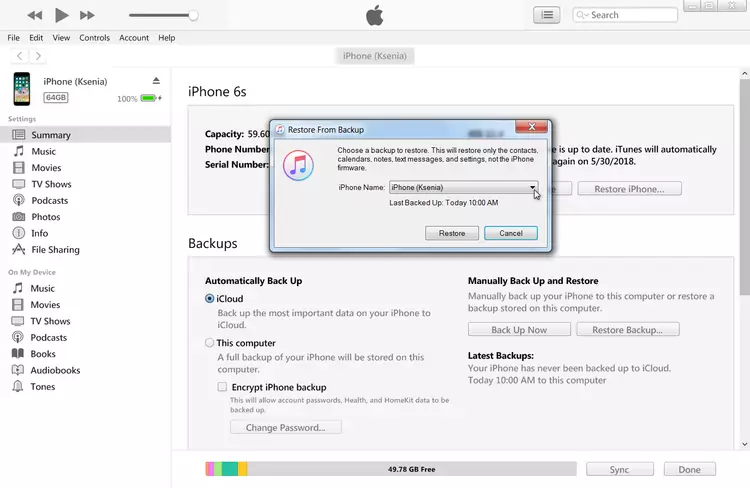
1. Connect your iPhone to the computer that you used to back up your device.
2. Open iTunes on your computer and select your iPhone from the list of devices.
3. Click on the "Restore Backup" button and choose the most recent backup that contains the deleted iMessages.
4. Click "Restore" and wait for the process to complete.
Pros:
1. Can recover deleted iMessages even if you don’t have access to your iPhone.
2. Restores the entire device from the backup, ensuring that all data is restored, not just iMessages.
3. Suitable for users who regularly back up their devices using iTunes.
Cons:
1. Requires the computer that was used to create the backup.
2. May overwrite existing data on your iPhone, so it’s important to create a backup of your current iPhone data before performing the restore.
3. Can be time-consuming, especially if your backup file is large.
Alternatives: What to Do If You Can’t Recover Deleted Messages
If you have tried the above methods and still couldn’t recover your deleted Messages, here are three alternative solutions that you can consider:
1. Contact Apple Support: Reach out to Apple Support for assistance. They may have additional methods or tools to help you in recovering deleted iMessages.
2. Check Other Devices: If you have other Apple devices linked to the same Apple ID, such as an iPad or Mac, check if the deleted iMessages are still present on those devices. Messages on multiple devices are usually synced, so you might find the deleted messages on another device.
3. Preserve Future Messages: Learn from your experience and take precautions to prevent the loss of future iMessages. Regularly backup your iPhone using iTunes or iCloud, enable iCloud Sync for Messages, or consider using a third-party app to backup and restore your messages.
Bonus Tips
1. Enable Messages in iCloud: By enabling Messages in iCloud, your iMessages will be automatically synced across all your Apple devices, making it easier to recover deleted messages in the future.
2. Use Data Recovery Software: If you frequently delete or lose important data on your iPhone, investing in reputable iPhone data recovery software can be a sensible solution. These software tools offer advanced features and increased chances of recovering deleted iMessages and other data.
3. Keep Your Device Updated: Regularly update your iPhone’s software to the latest version. Apple often introduces bug fixes and improvements that can enhance data recovery capabilities.
5 FAQs about Recovering Deleted iMessages
Q1: Can I recover iMessages that were deleted a long time ago?
A: The chances of recovering iMessages that were deleted a long time ago are quite slim. As time passes, the deleted messages are often overwritten by new data, reducing the likelihood of successful recovery.
Q2: Are there any free methods to recover deleted iMessages?
A: The methods we discussed, such as using iTunes or iCloud backups, may have some free options. However, to fully recover deleted iMessages without backups, using third-party software may require a purchase.
Q3: Will recovering deleted iMessages restore them in their original order?
A: When you recover deleted iMessages, there is no guarantee that they will be restored in their original order. The recovered messages may be displayed based on the time of recovery or when the messages were originally sent.
Q4: Can I recover iMessages that were deleted by someone else?
A: If someone else deleted iMessages on their own device, there is no way for you to recover those messages on your iPhone. Recovery methods require access to your own device and backups.
Q5: Besides iMessages, can I also recover deleted SMS messages?
A: Yes, the methods and software mentioned in this blog post can also be used to recover deleted SMS messages on your iPhone.
In Conclusion
Losing important iMessages can be a stressful experience, but with the right methods and tools, there is still hope for recovery. Whether you have a recent backup or not, it’s worth trying the available options to retrieve your deleted iMessages. From using iTunes or iCloud backups to specialized third-party software, each method has its own pros and cons. If none of these methods are successful, consider reaching out to Apple Support or exploring alternative solutions.
Remember, prevention is always better than cure. Regularly back up your iPhone, enable Messages in iCloud, and stay updated with the latest iOS software to minimize the risk of losing important iMessages in the future.

