A few weeks ago, I was working on a detailed project for a client. It was a lengthy Word document, full of notes, edits, and carefully crafted sections. After hours of work, I decided to tidy up my computer and accidentally deleted the folder containing the document. Worse, I had also emptied the Recycle Bin shortly before.
Panic set in. That file wasn’t just important—it was irreplaceable. I tried searching online for solutions and came across many “fixes,” but most were too complicated or didn’t apply to my situation. That’s when I found Aiseesoft Data Recovery, and honestly, it turned everything around.
How to Recover Your Document with Aiseesoft Data Recovery
Aiseesoft Data Recovery is an easy-to-use tool designed to retrieve deleted files from your computer. Here’s how it helped me recover my Word document—and how it can help you, too:
Download and Install
First download the software from the button below. The installation process is straightforward and quick.
Choose File Type and Location
Once the software is open, it prompts you to select the type of file you want to recover (e.g., documents, images, videos) and the location where the file was deleted. In my case, I chose “Documents” and selected my desktop drive.
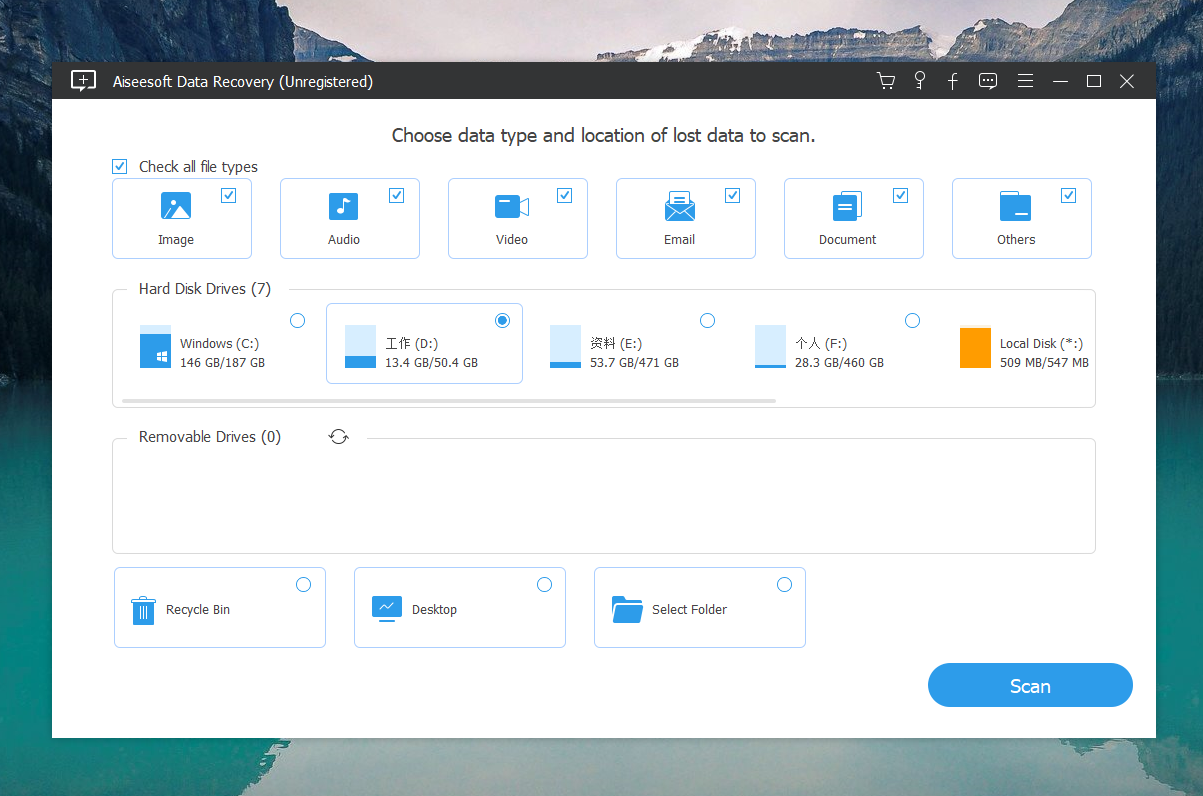
Scan for Deleted Files
Aiseesoft offers two scanning options:
- Quick Scan: Fast and effective for recently deleted files.
- Deep Scan: A more thorough search for files that might be harder to locate.
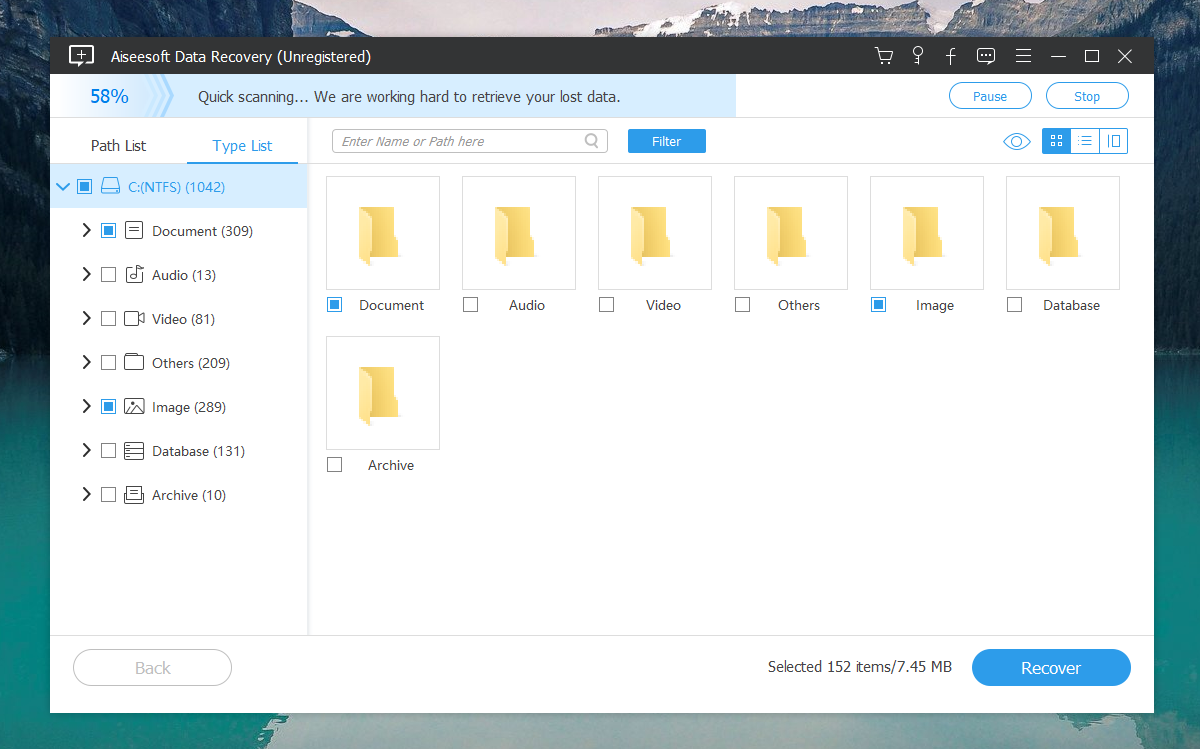
I opted for Deep Scan since the document wasn’t showing up immediately. The process took a few minutes but uncovered a list of deleted files—including my Word document.
Preview and Recover
The software allows you to preview files before recovering them, which ensures you’re restoring exactly what you need. After confirming the file, I clicked “Recover,” and just like that, my document was back.
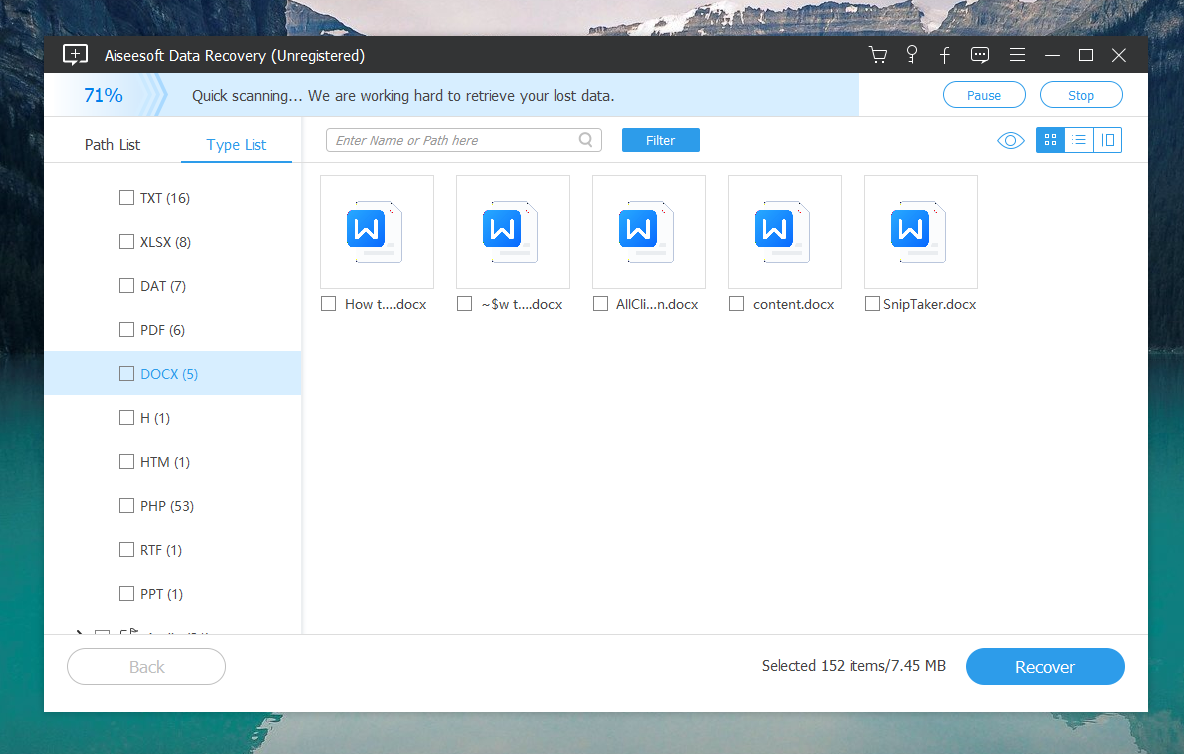
It can also recover other types of files like Excel, photos, etc.
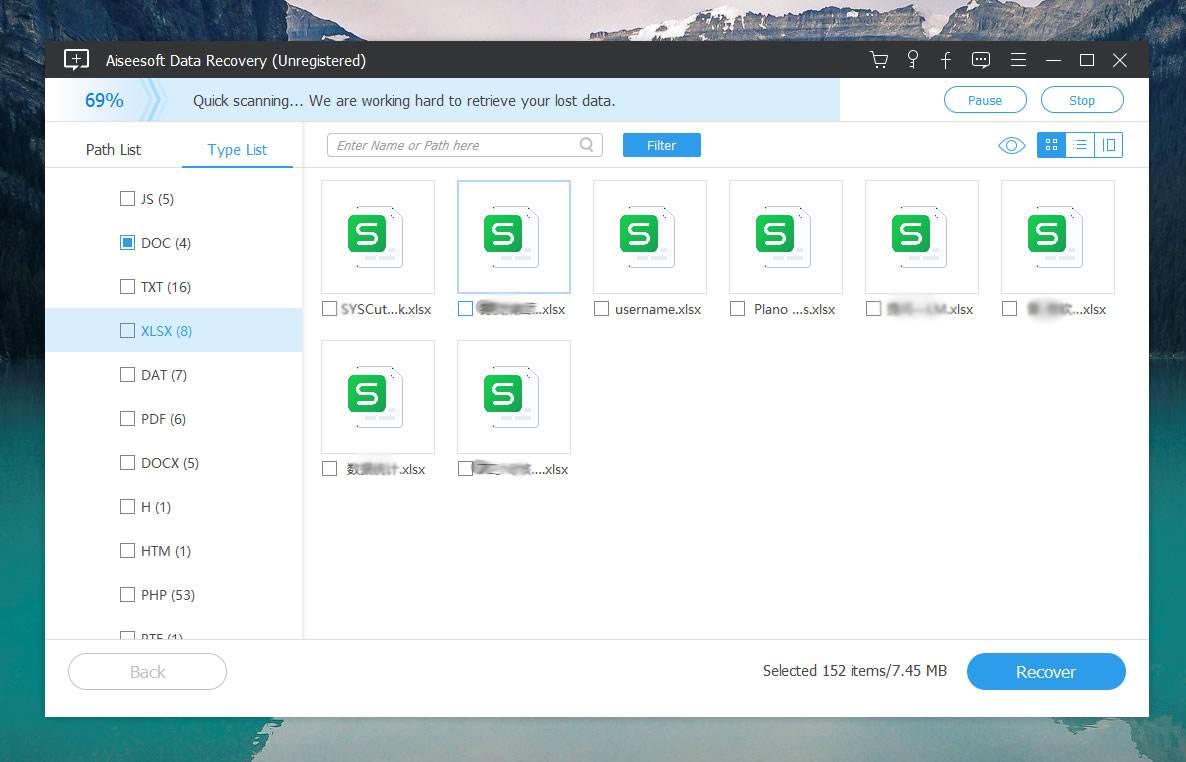
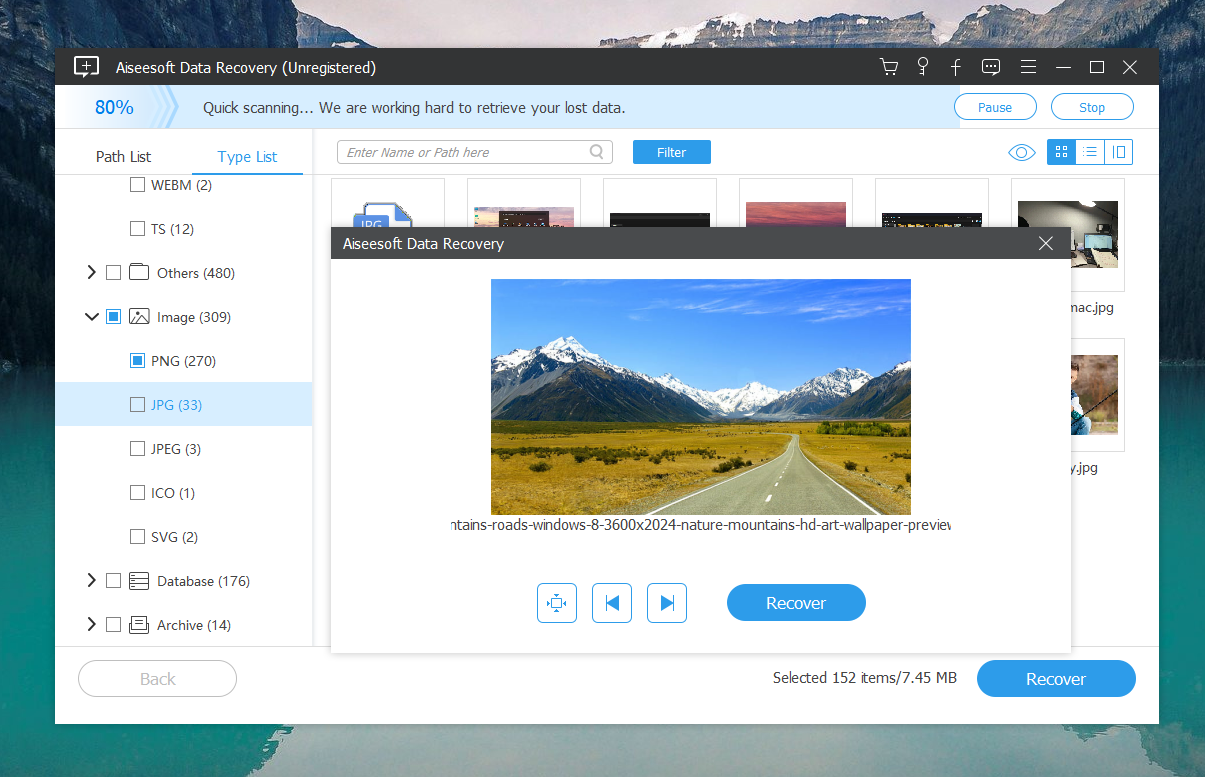
Step 5: Save Your Files
- Click on the “Recover” button after selecting your files.
- Choose a location to save the recovered files. Important: Save the files to a different drive than the one they were recovered from to avoid overwriting any data.
Why Aiseesoft Data Recovery Works
Here’s why this software stood out to me:
- Simple and Intuitive: Even if you’re not tech-savvy, the interface makes it easy to navigate.
- Powerful Scanning Capabilities: The Deep Scan mode is especially useful for finding older or more deeply buried files.
- Versatility: It’s not limited to Word documents—you can recover photos, videos, emails, and more.
- Reliable in Tough Situations: Whether it’s accidental deletion, formatting errors, or even a corrupted drive, Aiseesoft can handle it.
Final Thoughts
If you’ve accidentally deleted a Word document on Windows 10 or 11, don’t lose hope. Aiseesoft Data Recovery is a reliable, user-friendly solution that can help you recover your lost files quickly and effectively.
My story had a happy ending thanks to this software, and I genuinely recommend it to anyone dealing with a similar situation. The next time you face a file-related mishap, you’ll know exactly what to do.
Have you ever lost an important file and successfully recovered it? Let me know your story in the comments—I’d love to hear how you handled it!

