Forgetting the passcode to your iPhone can be a frustrating and stressful situation. It can leave you feeling locked out of your device and unsure of what steps to take next. However, there are several methods you can try to unlock your iPhone if you forgot the passcode. In this blog post, we will explore these methods in detail, providing step-by-step instructions and tips along the way. Whether you prefer using iTunes, iCloud, or third-party tools, we’ve got you covered. Let’s dive in and find out how to regain access to your iPhone.
Why You Need to Unlock Your iPhone If You Forgot the Passcode
There are several reasons why it is crucial to unlock your iPhone if you forgot the passcode. Here are a few:
- 1. Access important data: Your iPhone might contain valuable information, such as contacts, photos, messages, or documents. Unlocking your iPhone allows you to retrieve this data, which may be essential for your work, personal life, or other commitments.
- 2. Restore functionality: When you forget the passcode, your iPhone becomes effectively unusable. Unlocking it enables you to regain full functionality and enjoy all the features and apps available on your device.
- 3. Troubleshooting purposes: In some cases, you might need to unlock your iPhone to troubleshoot any issues you’re experiencing. Restoring or updating your device often requires you to unlock it first.
Now that we understand the importance of unlocking your iPhone if you forgot the passcode, let’s explore the different methods you can use to accomplish this.
Method 1: How to Unlock iPhone PassCode Using iPhone Unlocker
iPhone Unlocker is a software tool designed to help users bypass various locks on iOS devices, including iPhone and iPad. It’s commonly used for situations where a user has forgotten their device’s passcode, or if they’ve received a device that’s locked to a previous owner’s Apple ID. iPhone Unlocker can remove various types of locks, including 4-digit/6-digit passcodes, Touch ID, Face ID, and can also help in removing Apple ID without a password from an iOS device.
Here’s how to use it:
1. Download and install iPhone Unlocker on your computer.
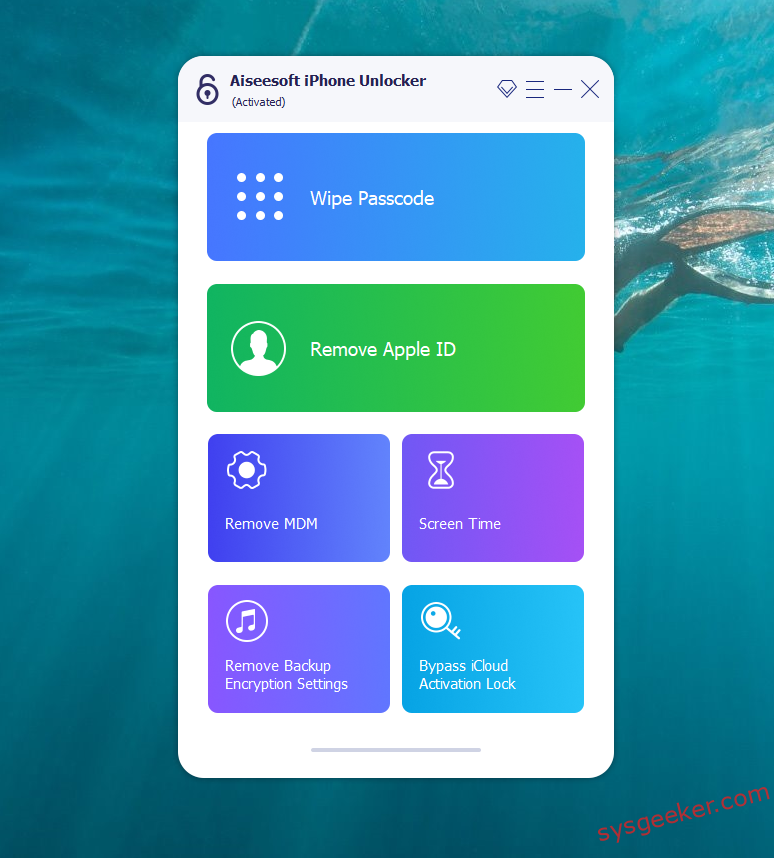
2. Launch the software and connect your locked iPhone to the computer using a USB cable. Then confirm your device information.
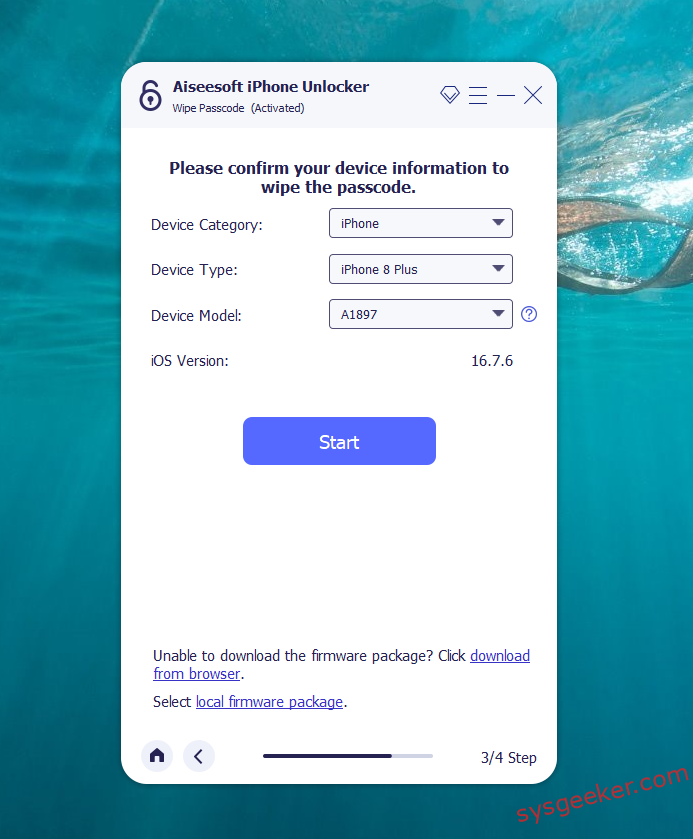
3. The program will automatically recognize your device model. Select the firmware version available and hit "Download." Should the download encounter issues, hit "Copy" to initiate the download of the firmware package through your browser instead. In case you’ve previously downloaded a firmware package to your computer, simply click "Select" to import it into the program.
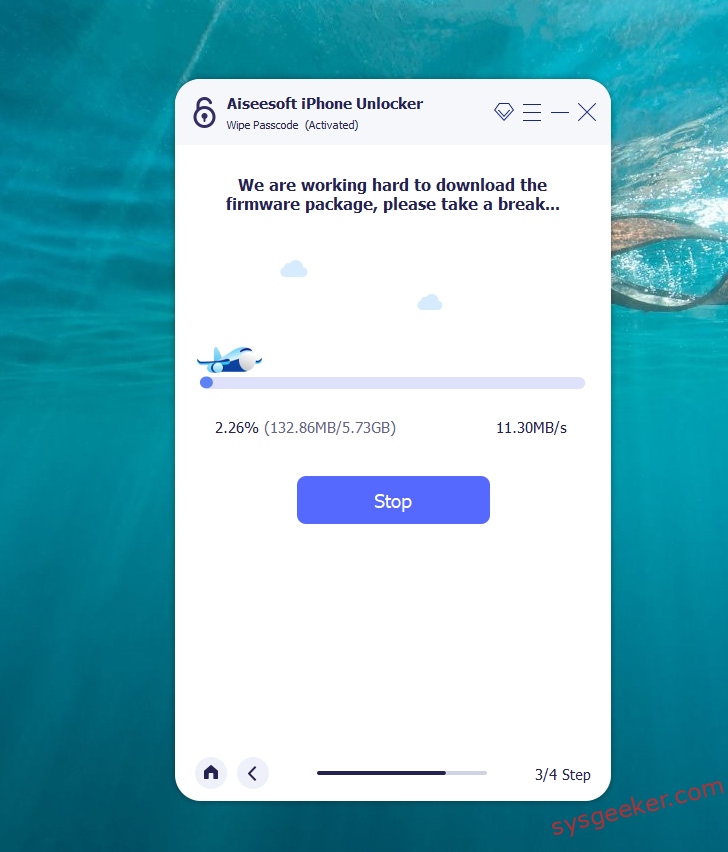
4. Click on "Start Unlock" to begin. Please keep your device connected to PC via USB cable during the unlocking process.
5. Carefully review the notice and input "000000" to affirmatively acknowledge your consent to unlock your device. Afterward, press "Unlock," which will prompt your device to automatically transition into Recovery mode.
Pros:
1. Alternative solution: Third-party tools like iPhone Unlocker provide an alternative method to unlock your iPhone if the official methods don’t work.
2. User-friendly interface: These tools often have a straightforward and intuitive interface, making them accessible to users without technical expertise.
Cons:
1. Cost: Some third-party tools require a paid license to unlock your iPhone. Free versions may have limitations or restrictions.


Method 2: How to Unlock iPhone Using iTunes
If you have previously synced your iPhone with iTunes, you can use this method to unlock it. Here’s how:
1. Connect your iPhone to the computer you regularly use for syncing.
2. Open iTunes. If asked for a passcode, try using another computer you’ve previously synced with.
3. Wait for iTunes to sync and create a backup of your device. If it doesn’t do it automatically, you can right-click on your device in the iTunes sidebar and select "Back Up."
4. Once the backup process is complete, click on the "Restore iPhone" button. This will erase all the data on your device, including the passcode.
5. After the restore process is finished, choose the option to restore from the backup you just created. This will bring back your data and settings to your unlocked iPhone.
Pros:
1. Data backup: This method allows you to create a backup of your device before restoring it, ensuring that you don’t lose any important data.
2. Familiarity: If you have used iTunes to manage your iPhone in the past, this method will feel familiar and straightforward.
3. Official solution: iTunes is an official tool provided by Apple, making it a reliable option for unlocking your iPhone.
Cons:
1. Data loss: Restoring your iPhone using iTunes will erase all the data on your device. If you don’t have a recent backup, you may lose important information.
2. Computer dependency: This method requires you to have access to a computer with iTunes installed and previously synced with your iPhone.
Method 3: How to Unlock iPhone Using iCloud
If you have Find My iPhone enabled on your device and have access to your iCloud account, you can use iCloud to unlock your iPhone. Follow these steps:
1. Visit the iCloud website (www.icloud.com) on a computer or another device.
2. Enter your Apple ID and password to log in to your iCloud account.
3. Click on "Find iPhone" and then select "All Devices" at the top of the screen.
4. Choose your locked iPhone from the list of devices.
5. Click on "Erase iPhone" to remotely erase all the data on your device, including the passcode.
6. After the erase process is complete, you can set up your iPhone as new or restore it from a backup.
Pros:
1. Remote solution: Using iCloud, you can unlock your iPhone from any device with an internet connection. This is especially useful if you don’t have access to a computer.
2. No data loss: Erasing your iPhone using iCloud will only remove the content and settings on the device, not your iCloud backups or other synced data.
Cons:
1. Internet connection required: To use iCloud, you need a stable internet connection. Without it, you won’t be able to unlock your iPhone.
2. Limited functionality: iCloud provides basic options for unlocking your iPhone, but it may not offer the same level of customization and control as other methods.
Method 4: What to Do If You Can’t Unlock Your iPhone
If you’ve tried the previous methods and still can’t unlock your iPhone, don’t panic. There are a few additional steps you can take:
1. Contact Apple Support: Reach out to Apple Support for further assistance. They may be able to guide you through the unlocking process or provide additional solutions.
2. Visit an Apple Store: Make an appointment at an Apple Store and bring your locked iPhone along with any relevant documentation. Apple’s technicians can help you unlock your device or provide alternative solutions.
3. Seek professional help: There are specialized services available that can assist in unlocking your iPhone. These services often require you to send in your device or visit their premises for unlocking.
Bonus Tips
Here are three bonus tips to keep in mind when unlocking your iPhone if you forgot the passcode:
1. Regularly backup your iPhone: Creating regular backups of your device ensures that you don’t lose any important data if you need to restore your device.
2. Use a strong passcode: Pick a passcode that is unique and not easily guessable. Avoid using common patterns or easily identifiable numbers.
3. Consider using Touch ID or Face ID: Enabling biometric authentication methods like Touch ID or Face ID can be a convenient and secure way to unlock your iPhone.
5 FAQs
Q1: Can I unlock my iPhone without losing data?
A: Unlocking your iPhone using methods like iTunes or iCloud will erase all the data on your device. However, if you have a recent backup available, you can restore your data after the unlocking process.
Q2: What should I do if I don’t have a backup?
A: If you don’t have a backup, unlocking your iPhone will result in permanent data loss. It’s important to regularly back up your device to avoid losing important information.
Q3: Are third-party tools safe to use?
A: While there are reputable third-party tools available, it’s essential to exercise caution and choose trusted sources. Do thorough research and read reviews before using any third-party tool.
Q4: Do I need internet access to unlock my iPhone using iTunes or iCloud?
A: iTunes requires an internet connection to log in and download the necessary files for restoring your iPhone. iCloud, on the other hand, requires an internet connection to sign in and remotely erase your device.
Q5: Can I unlock an iPhone that is not in my possession?
A: Unlocking an iPhone that is not in your possession is not recommended and may not be legal. It’s best to contact the owner or return the device to the appropriate authorities.
Final Thoughts
Forgetting the passcode to your iPhone can be a frustrating experience, but it’s not the end of the world. By following the methods and tips mentioned in this blog post, you can regain access to your device and continue using it as normal. Remember to prioritize data backup, choose strong passcodes, and consider using biometric authentication methods for added convenience and security. If all else fails, don’t hesitate to reach out to Apple Support or visit an Apple Store for further assistance.
