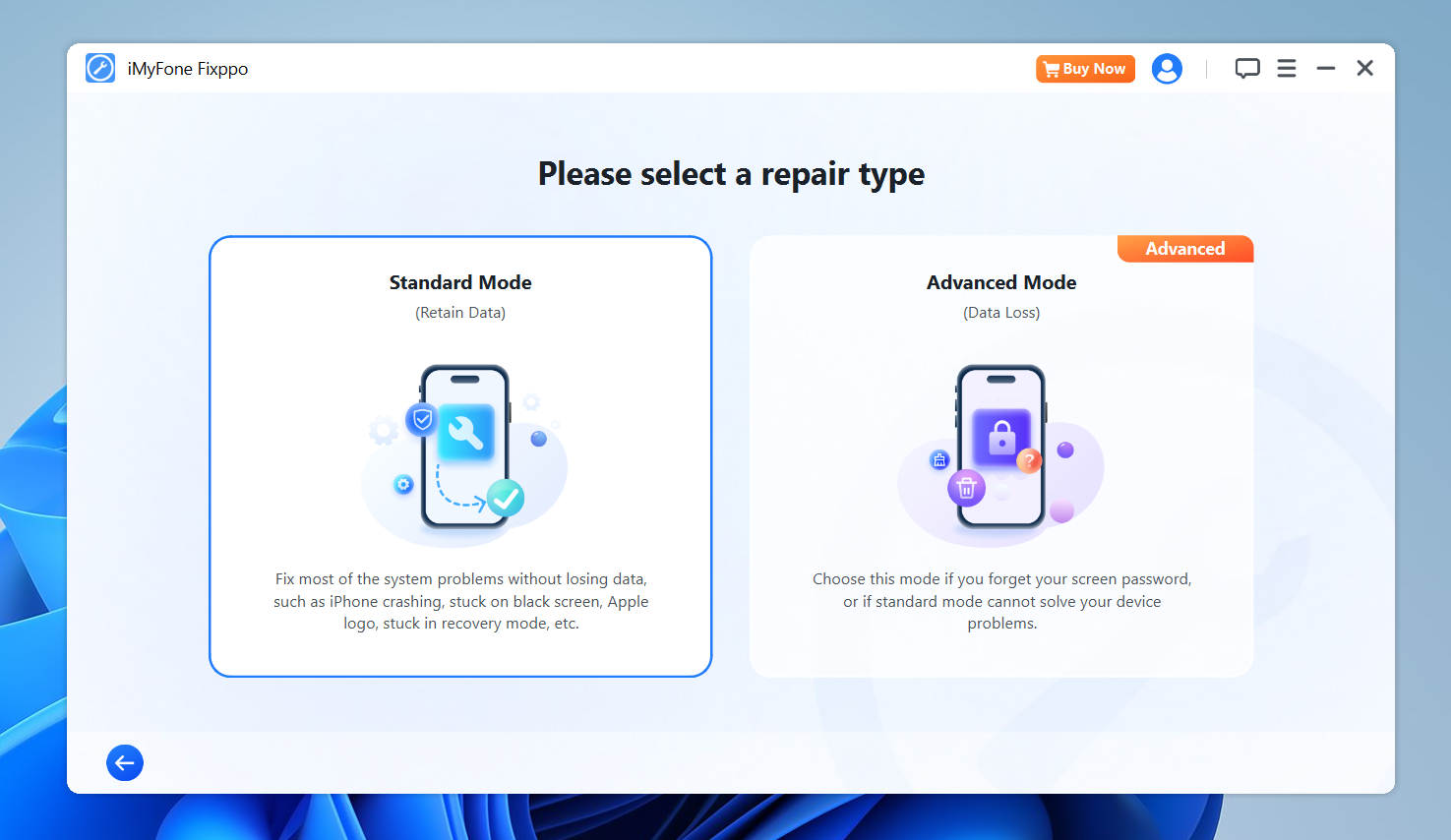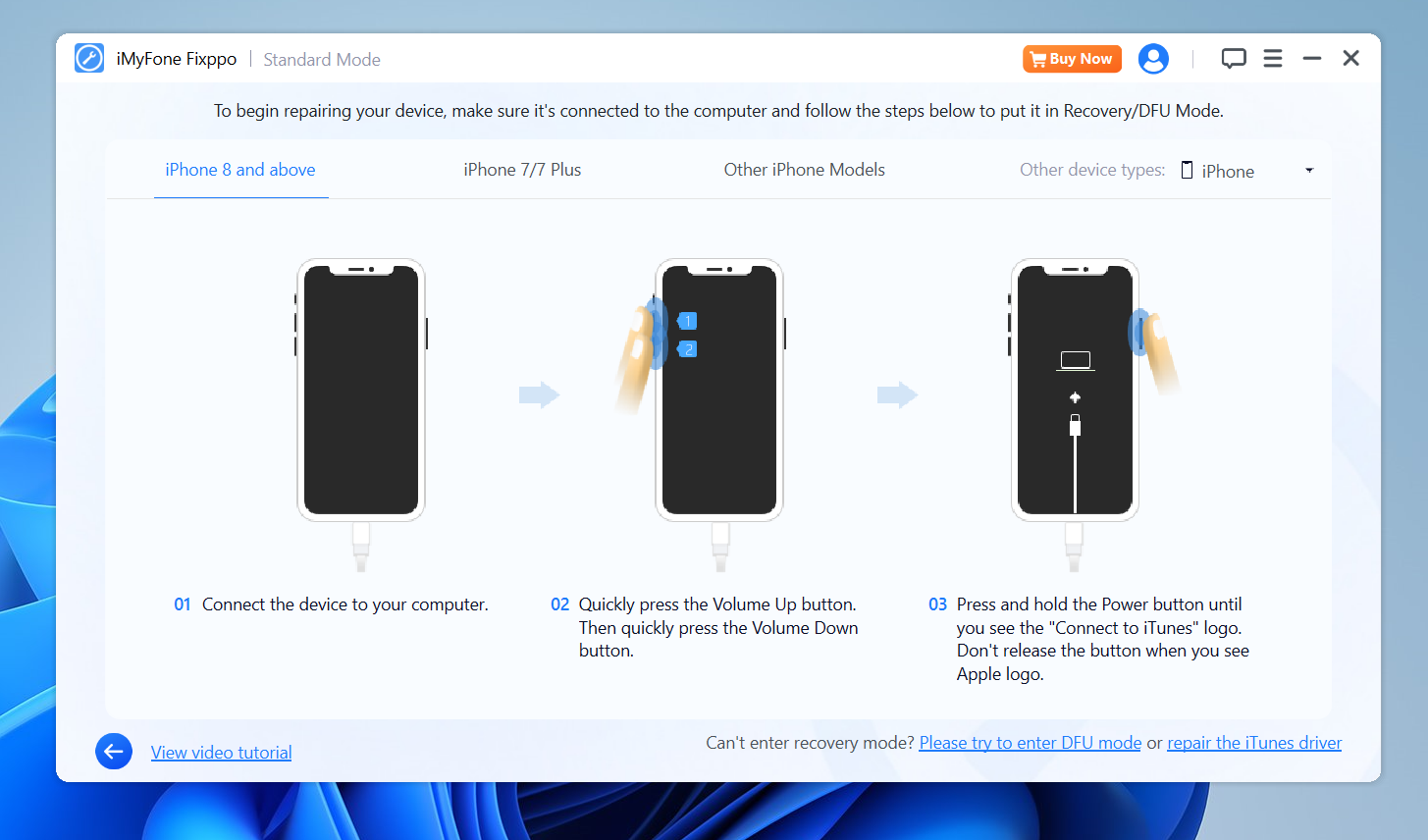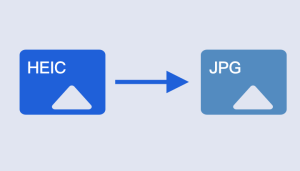If your iPhone is stuck in a boot loop and won’t restore, it can be incredibly frustrating. A boot loop typically occurs when your iPhone keeps restarting without ever fully booting up. It can happen for various reasons, like a system update gone wrong, an app that’s causing problems, or even a hardware issue. However, before you panic, there are some things you can do to resolve the issue. Here’s a simple guide on what to do if your iPhone is stuck in a boot loop and won’t restore, with my personal recommendation for using Fixppo to fix it quickly and easily.
What Is an iPhone Boot Loop?
A boot loop occurs when your iPhone fails to load its operating system properly and gets stuck restarting over and over. This can happen after a failed update, a corrupt iOS installation, or even a software glitch. Often, your iPhone will show the Apple logo, restart, show the logo again, and continue this cycle endlessly.
Why Won’t My iPhone Restore?
There are a few common reasons your iPhone might not restore:
- Failed Software Update: If an update gets interrupted, it might cause your phone to get stuck.
- Corrupted Files: A corrupted iOS installation or damaged firmware could prevent a normal restore.
- Hardware Problems: In rare cases, a hardware issue can cause the boot loop, but that’s harder to fix without professional help.
- Failed Recovery Mode: Sometimes, even entering recovery mode and attempting a restore doesn’t work.
Steps to Fix an iPhone Stuck in Boot Loop Without Restore
Use Fixppo (Recommended Method): If you’ve tried the other regular methods and still can’t get your iPhone out of the boot loop, it might be time to use Fixppo – an iOS system repair tool that can fix issues like boot loops without data loss. I personally prefer Fixppo because of its user-friendly interface and effectiveness. Here’s how you can use Fixppo:
Step 1: Download and Install Fixppo
Download the tool at below directly (available for both Windows and Mac). Install it on your computer.
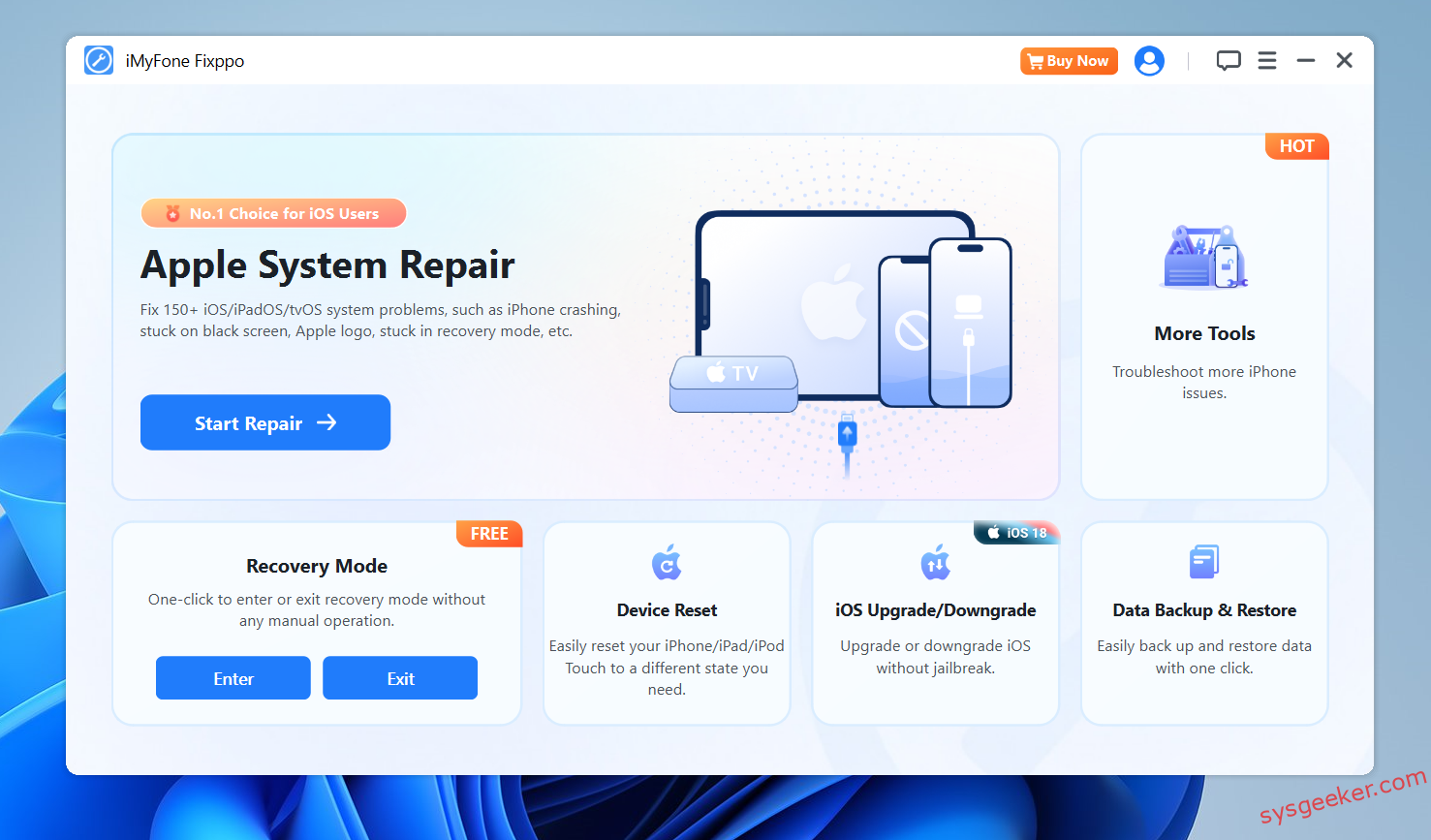
Step 2: Launch Fixppo
Open the app and select "Standard Mode". This mode is the best option for fixing issues like the boot loop without affecting your data.
Step 3: Connect Your iPhone
Connect your iPhone to the computer using a USB cable. Fixppo will automatically detect your iPhone.
Step 4: Download Firmware
Once the device is connected, Fixppo will prompt you to download the necessary firmware to repair the system. Simply click Download and wait for the process to complete.
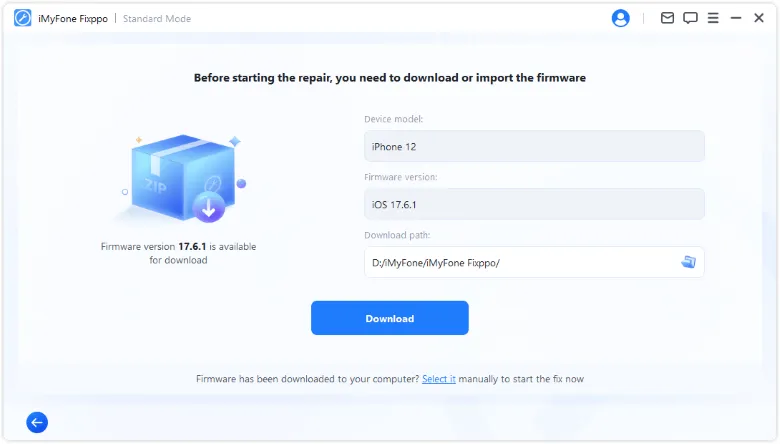
Step 5: Repair Your iPhone
After downloading the firmware, click Start to begin repairing your iPhone. Fixppo will fix the boot loop and other system issues.
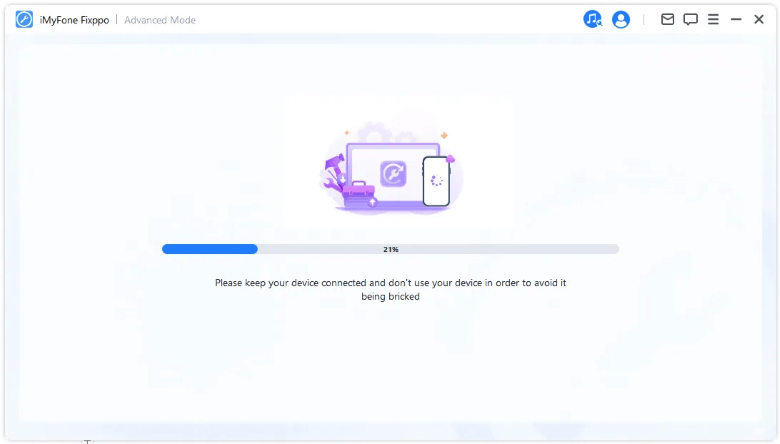
Step 6: Wait for Completion
The repair process may take a few minutes. Once it’s done, your iPhone will restart and should be out of the boot loop!
Fixppo works by fixing iOS system issues without wiping your data, which is great for when you’re stuck in a boot loop and don’t want to lose your important data.
Thoughts on Fixppo
From personal experience, I find Fixppo to be a reliable solution for fixing various iOS issues. It’s a much safer option than trying to manually deal with your iPhone’s system files, and it offers an intuitive interface that anyone can use. Plus, the no-data-loss feature is a huge plus, especially when you’re dealing with something as stressful as a boot loop. I highly recommend trying it out if you’re struggling with your iPhone’s boot loop.
Final Thoughts
Getting your iPhone out of a boot loop can feel like a nightmare, especially if you’ve tried all the usual methods and haven’t had any luck. But don’t give up hope just yet! Force restarting, restoring with iTunes, and DFU mode are solid first steps, but using a reliable tool like Fixppo can save you time and frustration.
If your iPhone is stuck in a boot loop and won’t restore, don’t panic—take a deep breath and try these steps. With the right tools, your iPhone should be back to normal in no time.