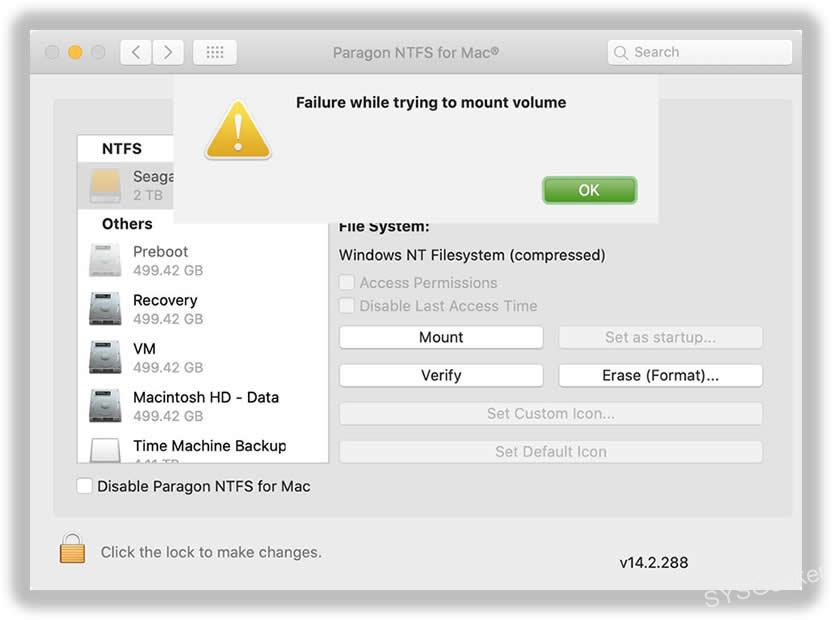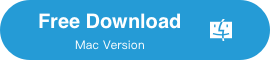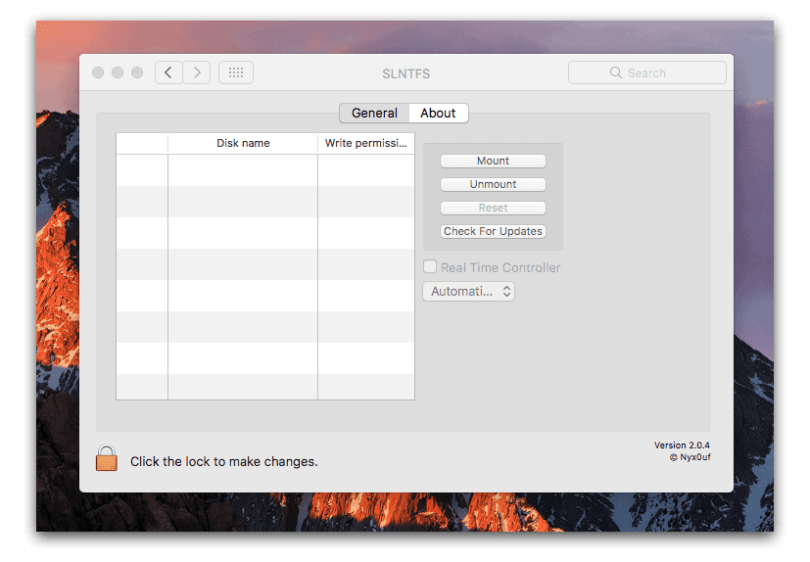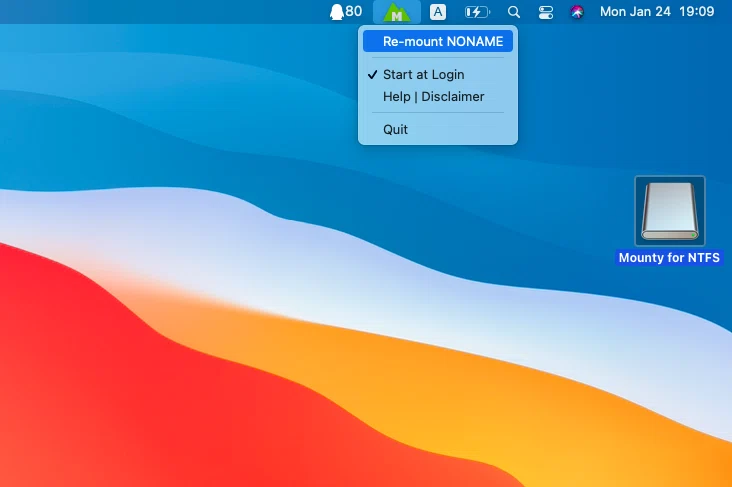Table of Contents
Using Paragon NTFS for Mac is fairly straightforward. Once you’ve installed the software, you’ll need to restart your Mac. After restarting, you’ll be able to access NTFS-formatted drives from your Mac. However, you may occasionally see the error message "Paragon NTFS for Mac has stopped working." If this happens, don’t worry – there are a few things you can try to fix the problem.
What’s Paragon NTFS for Mac Tool?
Paragon NTFS for Mac is a tool that allows you to read and write to NTFS-formatted drives on your Mac. This can be useful if you need to transfer files from a Windows PC to a Mac, or if you need to access NTFS-formatted drives from a Mac.
There are a few things to keep in mind when using Paragon NTFS for Mac.
- First, while you can read and write to NTFS-formatted drives, you won’t be able to format them using the Mac OS X Disk Utility.
- Second, Paragon NTFS for Mac is a paid software tool; there is a free trial available, but you’ll need to purchase a license to use it beyond the trial period.
Overall, Paragon NTFS for Mac is a useful tool if you need to read or write to NTFS-formatted drives on your Mac. It’s easy to use and relatively affordable, making it a good option for those who need this type of functionality.
What problems can arise when using Paragon NTFS for Mac Tool?
There can be a number of problems that can arise when using the Paragon NTFS for Mac Tool. One problem is that it can cause your computer to slow down. Another problem is that it can cause your computer to crash. Finally, it can also cause your computer to freeze up.
1.Paragon NTFS for Mac Not Mounting
One problem that can occur when using Paragon NTFS for Mac is that it may not mount properly. This can be caused by a number of different things, but the most common reason is that the paragon NTFS for Mac tool is not compatible with your version of macOS. If this is the case, you will need to download and install the latest version of the tool.
2. Paragon NTFS for Mac Slow
Another problem that can occur when using Paragon NTFS for Mac is that it can cause your computer to slow down. This is usually caused by the fact that the tool is running in the background and is using up valuable resources. If you are experiencing this problem, you should try to disable the tool and see if that helps to speed up your computer.
3. Paragon NTFS for Mac Crash
A third problem that can occur when using Paragon NTFS for Mac is that it can cause your computer to crash. This is usually caused by a conflict between the tool and another program that is running on your computer. If you are experiencing this problem, you should try to uninstall the tool and then reinstall it.
4. Paragon NTFS for Mac Freeze
A fourth problem that can occur when using Paragon NTFS for Mac is that it can cause your computer to freeze up. This is usually caused by the fact that the tool is using up too many resources. If you are experiencing this problem, you should try to disable the tool and see if that helps to speed up your computer.
5.Incorrect file permissions
This can happen if you move files from an NTFS drive to another drive, or if you connect an NTFS drive to a different computer.
6. File corruption
This can happen if you disconnect an NTFS drive without ejecting it first, or if there’s a power outage while you’re using the drive.
These are just a few of the potential problems you may encounter when using Paragon NTFS for Mac. If you’re having any of these issues, or if you just want to be on the safe side.
There are a few things you can do to minimize the risk of data loss or corruption.
- Use the latest version of Paragon NTFS for Mac.
- Make sure you have a backup of your data.
- Eject your NTFS drive before disconnecting it.
- If you’re moving files between drives, use a file transfer program that supports file permissions, such as rsync.
- Avoid using NTFS drives for critical data.
What’s the Best Alternatives to Paragon NTFS for Mac?
If you are looking for alternatives to Paragon NTFS for Mac, there are a number of different options available. One option is to use a different tool that is compatible with your version of macOS. Another option is to use a different file system such as HFS+. Finally, you can also try to use a third-party tool such as MacFUSE or SYSGeeker NTFS for Mac.Here is a list of some of the best alternatives to Paragon NTFS for Mac.
HFS+
HFS+ is a file system developed by Apple Inc. for use in computer systems running macOS. It is also the file system used by the Apple TV and other Apple devices. HFS+ is designed to be a more efficient and robust file system than HFS, the previous file system used by Apple.
To change an NTFS drive to HFS+, you will need to format the drive using the HFS+ file system. This can be done using the Disk Utility application on a Mac. Once the drive is formatted, you will be able to use it to store files and data in the HFS+ file system on your Mac.
SYSGeeker NTFS for Mac
The SYSGeeker NTFS for Mac is a system utility that enables you to read and write to NTFS-formatted drives on your Mac. It is an alternative to Paragon NTFS for Mac, which is a paid application. The SYSGeeker NTFS for Mac is easy to use and does not require any configuration. Simply launch the application and you will be able to read and write to NTFS-formatted drives. The program is very user-friendly and comes with a simple interface that makes it easy to use. Additionally, the program is very affordable and comes with a free trial so you can try it before you buy it.
You can directly download NTFS for Mac tool above.
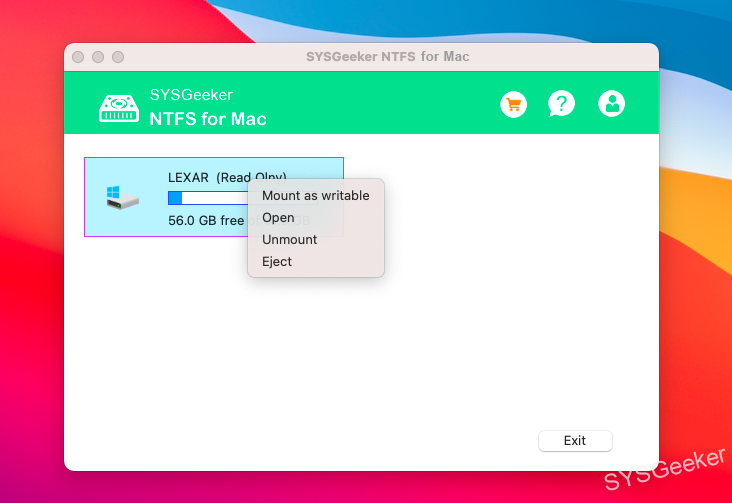
When it comes to features, the SYSGeeker NTFS for Mac offers all the essential features you need to read and write NTFS formatted drives on your Mac. It also comes with a few bonus features that make it even more useful. For example, the program can automatically mount NTFS drives when you connect them to your Mac. Additionally, the program can also repair damaged NTFS drives.
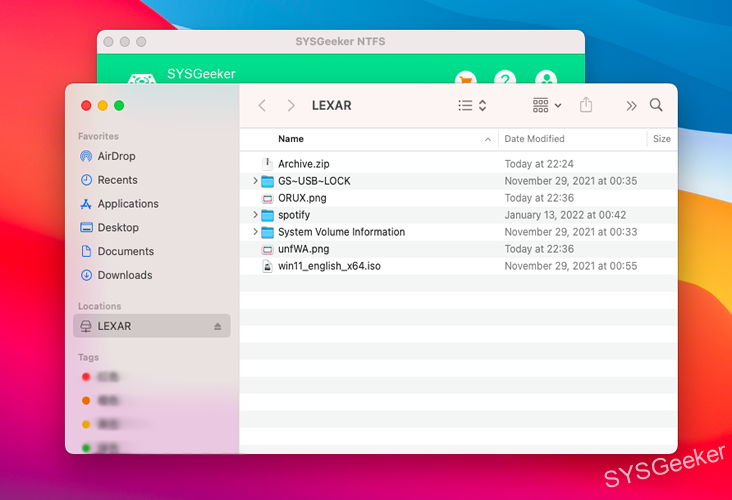
Try to read your NTFS drive on Mac now!
MacFUSE
MacFUSE is a third-party tool that can be used to create and mount disk images. It is based on the FUSE (Filesystem in Userspace) software for Linux and can also be used to access files on HFS+ partitions. MacFUSE is a great alternative to Paragon NTFS for Mac because it is free and it is very easy to use. But it should be noted that MacFUSE is not compatible with all versions of macOS. So, if you are using an older version of macOS, you may not be able to use MacFUSE. However, if you are using a newer version of macOS, you should be able to use MacFUSE without any problems.
Using MacFUSE is relatively simple. First, you need to download and install the MacFUSE software. Once installed, you need to create a new file system using the MacFUSE File System Utility. This will create a new disk image that will serve as your file system.
Once your file system is created, you can mount it using the MacFUSE mount utility. This will make your file system available to all applications on your system.
SL-NTFS
SL-NTFS is a third-party NTFS driver that allows full read and write compatibility with Windows NTFS-formatted drives on Mac OS X. It is a free and open source solution, and is widely considered to be the best NTFS driver for Mac OS X. One of the best things about SL-NTFS is that it is constantly being updated to support the latest versions of Mac OS X. This means that you can always be confident that it will work with your Mac, regardless of which version you’re using. One of the great things about SL-NTFS is that it is completely free to use. There is no trial period, and no features are locked behind a paywall. This makes it a great choice for those who need an NTFS driver for their Mac but don’t want to spend any money.
The only downside to SL-NTFS is that it is not officially supported by Microsoft. This means that if you encounter any problems, you will need to rely on the community for support. However, this is rarely an issue, as the driver is very stable and well-tested.
Mounty for NTFS
Mounty for NTFS is a utility that helps you mount NTFS drives in macOS. NTFS is the native file system for Windows, and macOS can read from NTFS drives but can’t write to them. Mounty for NTFS allows you to write to NTFS drives in macOS, which is helpful if you need to transfer files between a Mac and a PC.
There are a few things to keep in mind when using Mounty for NTFS.
- First, it’s important to eject the NTFS drive properly before unplugging it from your Mac. Failure to do so could result in data loss.
- Second, Mounty for NTFS doesn’t support all features of NTFS, such as compression and encryption.
- Finally, Mounty for NTFS is a third-party utility, which means it’s not developed or supported by Apple.
Using Mounty for NTFS is pretty straightforward.
- Just download and install the utility, then launch it.
- You’ll see a list of all the NTFS drives connected to your Mac.
- To mount an NTFS drive, simply click the Mount button next to it. The drive will be mounted and accessible in Finder.
- To unmount the drive, click the Unmount button.
Conclusion
All tools above can allow you to read and write to NTFS drives on a Mac. So, which driver should you use? If you need to read and write to NTFS drives on a Mac, then either driver will work for you. However, if you want the most features and the most up-to-date driver, then SYSGeeker NTFS for Mac is the better choice. Additionally, if you don’t mind paying for a best NTFS for Mac tool, then SYSGeeker NTFS for Mac is also the better choice.