Accidentally deleted some important files from your SD card? Don’t worry, it happens to the best of us! Whether you lost photos, videos, or documents, there are ways to get those files back. Here’s a quick guide on how to recover deleted files from your SD card on both Windows and Mac, with a little help from Aiseesoft Data Recovery, a tool that makes this process super easy.
Step 1: Stop Using the SD Card Immediately
First things first – as soon as you realize files are missing, stop using the SD card! This is key to ensuring the deleted data doesn’t get overwritten by new files. The less you use it, the better your chances of recovery.
Step 2: Use Aiseesoft Data Recovery
Aiseesoft Data Recovery is a straightforward tool designed to recover deleted files from SD cards, external drives, and more. It’s available for both Windows and Mac, and it’s perfect for beginners and experienced users alike.
Here’s how to recover your files using Aiseesoft Data Recovery:
Download & Install the Software
Head over to the Aiseesoft Data Recovery website and download the appropriate version for your system (Windows or Mac). Install it like you would any other software.
1. Connect Your SD Card
Plug your SD card into your computer using an SD card reader or the built-in slot if your device has one.
2. Launch the Software
Open Aiseesoft Data Recovery. You’ll see a simple interface where you can select the types of files you want to recover (photos, videos, audio, documents, etc.). For a full scan, you can choose "All File Types."
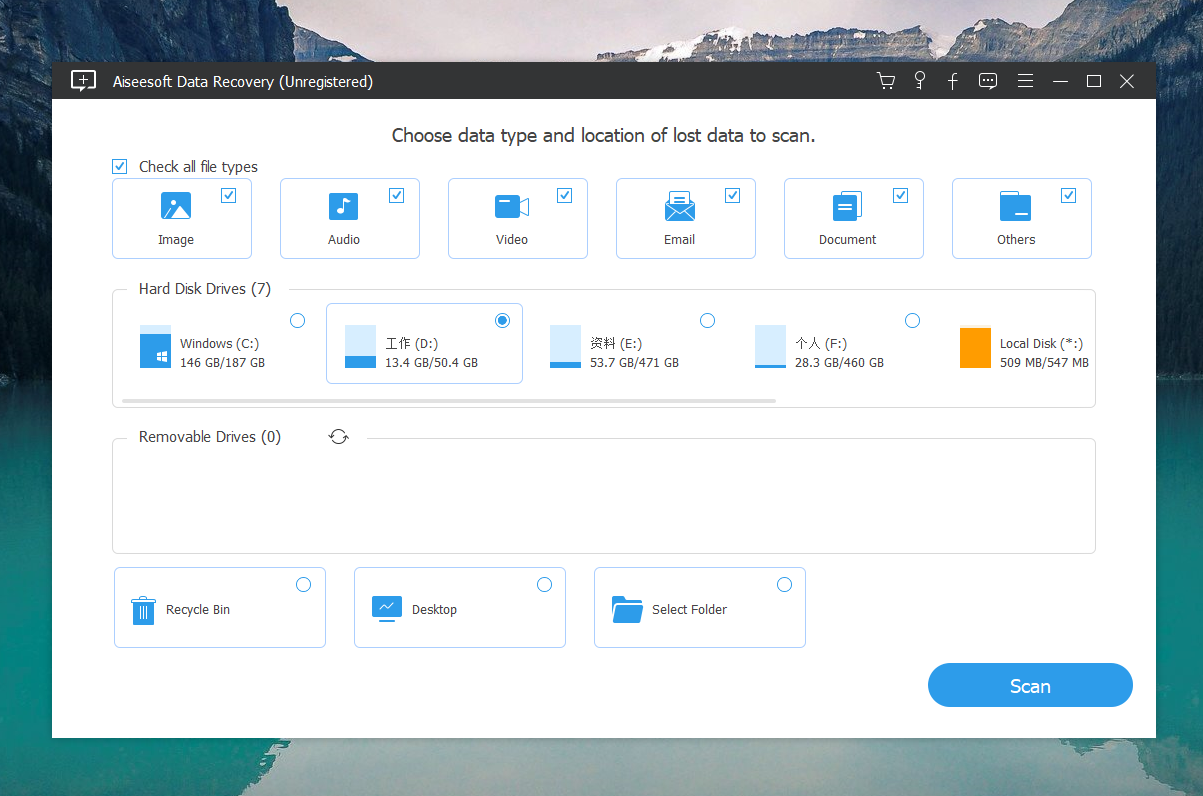
3. Select Your SD Card
After selecting file types, choose the SD card from the list of available drives.
4. Scan for Lost Files
Click Scan to start the recovery process. Aiseesoft Data Recovery offers a quick scan or a deep scan. If the quick scan doesn’t find your files, try the deep scan for a more thorough search.
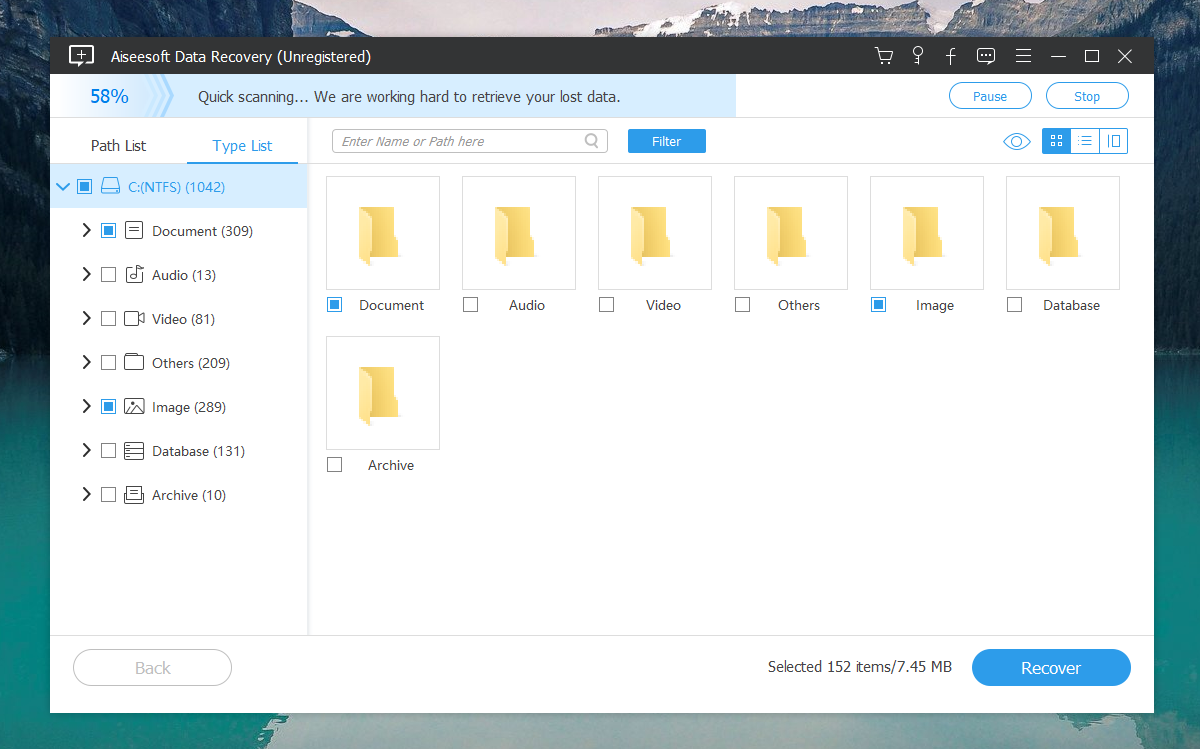
5. Preview & Recover
Once the scan is complete, you can preview the files it found. Select the ones you want to recover and click Recover to save them back to your computer.
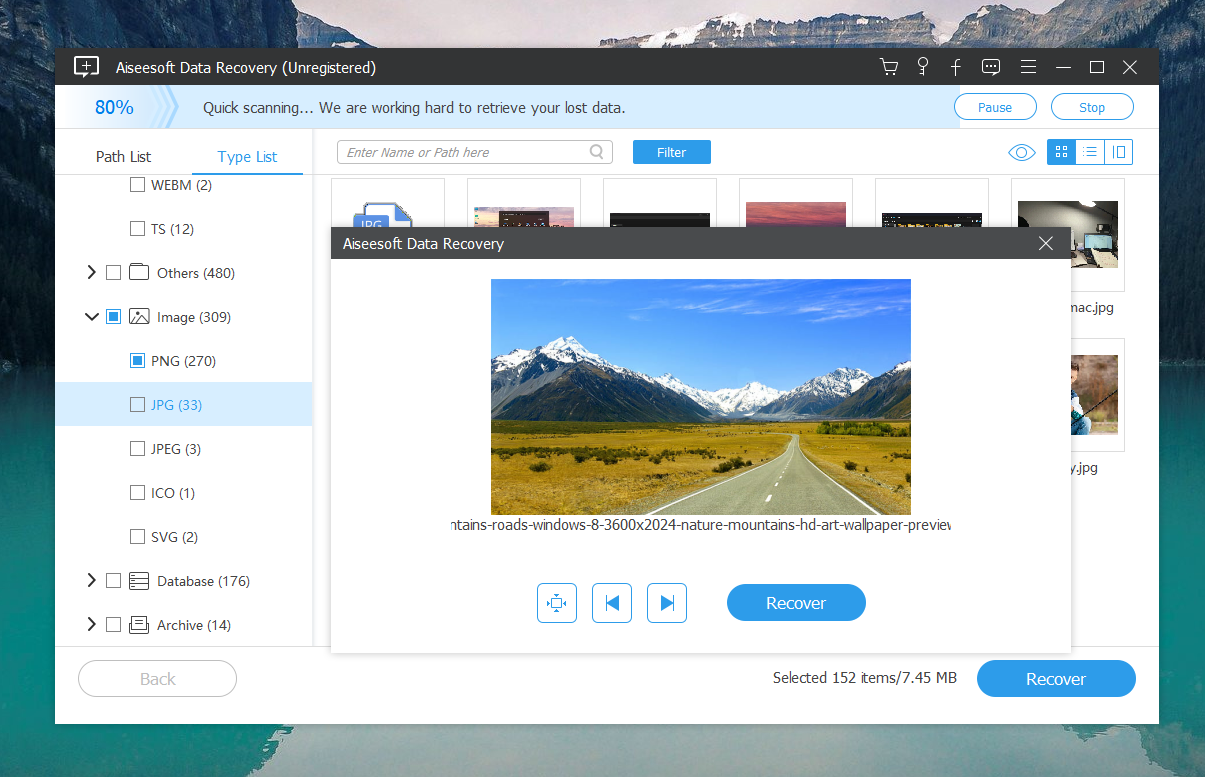
Why Aiseesoft Data Recovery?
- Easy to Use: No need to be tech-savvy – the interface is simple and clear.
- Supports Various File Types: Recover photos, videos, audio files, documents, and more.
- Fast Scanning: Quickly scans your SD card, and the deep scan option finds even more files.
- Works on Both Windows & Mac: You can use it regardless of your operating system.
Final Tips:
- If you can’t find your files after the quick scan, always go for the deep scan – it might take longer but often finds more lost data.
- Save your recovered files to a different location (like your computer) to avoid overwriting data on the SD card.
With Aiseesoft Data Recovery, getting back your lost files from an SD card is a breeze. Give it a try, and you’ll be amazed at how much it can recover!

