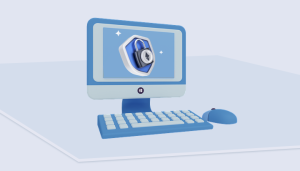Table of Contents
Bitlocker is an encryption technology developed by Microsoft that helps protect your data from unauthorized access. It is used to secure data stored on a computer, external hard drive, or USB flash drive. If you have enabled Bitlocker for your device, you may need to find your recovery key if you ever need to access your data.
What is the 48 digit recovery key for BitLocker?
The 48 digit recovery key for BitLocker is a unique encryption key used to unlock a BitLocker encrypted drive. It is generated when you initially set up BitLocker and is used if you ever forget your password or if you need to access the drive from a different computer. The key is composed of 48 characters, which can include numbers, letters, and symbols. If you lose the key, you will not be able to access the data on the drive, so it is important to keep it safe and secure.
Where and How to Find BitLocker Recovery Key?
BitLocker is Microsoft’s disk encryption tool available in Windows 10 Pro and Enterprise editions. It helps protect data by encrypting the entire drive and requires a recovery key to access the data when the drive is locked. During the BitLocker setup process: When you configure BitLocker, you will be asked to save a recovery key. It will be displayed on the screen and can be saved as a text file, printed, or saved to a USB drive. This part will explain where and how to find the BitLocker recovery key.
Option 1. Find bitlocker recovery key in azure ad
Azure AD, or Azure Active Directory, is Microsoft’s cloud-based identity and access management service. It provides single sign-on access to all of your applications, both on-premises and in the cloud, as well as secure authentication for all of your users. In Azure AD, users can view their BitLocker recovery keys by going to the Azure AD Portal and selecting the Security tab.
1. Open the Azure Portal and log in with an account that has access to the Azure AD tenant.
2. Under the Azure Active Directory section, select "Users and Groups."
3. Select the user account for which you would like to find the BitLocker recovery key.
4. Select the "Device Settings" tab and then select "BitLocker Recovery Keys."
5. The recovery key should appear in the list of devices.
Option 2. Find bitlocker recovery key in microsoft account
Most people save bitlocker recovery key in Microsoft account. It’s a great way to make sure you have a copy of the recovery key if ever you need to use it. You can find the BitLocker recovery key in your Microsoft account by following these simple steps.
1. Go to the Microsoft Account Security page.
2. Log in with your Microsoft account credentials.
3. Select “More security options” from the left pane.
4. Select “Manage advanced security settings” from the Security page.
5. Scroll down to the “Device Security” section and select “Manage BitLocker”.
6. You will see a list of the BitLocker recovery keys associated with your account.
7. Select the key you need and click “View” to view the recovery key.
8. Copy the BitLocker recovery key into a secure location.
Option 3. Find bitlocker recovery key with key id
If you have the key ID of the recovery key, you can use the Microsoft BitLocker Administration and Monitoring (MBAM) tool to find the recovery key. MBAM is a Microsoft tool that can be used to manage BitLocker on Windows devices. You can use the MBAM console to search for the recovery key based on the key ID.
1. Download and install the Microsoft BitLocker Administration and Monitoring (MBAM) tool.
2. Open the MBAM console.
3. Select “Recovery Keys” in the left pane.
4. Enter the key ID in the “Recovery Key ID” field and click “Search”.
5. The recovery key should appear in the results. Make sure to store the recovery key in a safe place.
Option 4. How to Get bitlocker recovery key from CMD Windows 11
BitLocker Recovery Keys are essential to recovering data from a BitLocker-encrypted Windows 11 computer. If you want to retrieve your BitLocker recovery key from the command line in Windows 11, there are a few steps you will need to take. This tutorial will guide you through the process.
Step 1: To open the Command Prompt, press the Windows key on your keyboard and type "cmd" and press enter.
Step 2: Type the following command into the Command Prompt window and press enter:
manage-bde -protectors -get c:
This will list all of the BitLocker recovery keys associated with the C drive.
Step 3: Once the recovery key has been listed, you can copy it by right-clicking the key and selecting "Copy". You can then paste it into a text editor or save it in a secure location.
Option 5. How to Get bitlocker recovery key from active directory
Active Directory is a directory service created by Microsoft for Windows domain networks. It is a specialized database that stores information about objects on a network such as user accounts, computer accounts, network resources, and other objects. It uses a hierarchical structure to store information, allowing for fast and efficient searching. It is possible to store the BitLocker recovery key in Active Directory so it can be retrieved in the event that the user loses or forgets their key.
1. Open Active Directory Users and Computers on the domain controller.
2. Find the computer object that is associated with the computer that needs to be unlocked.
3. Right-click on the computer object and select Properties.
4. Select the BitLocker Recovery tab.
5. Copy the BitLocker recovery key from the text box.
6. Use the copied recovery key to unlock the computer.
What If I Can’t Find My BitLocker Recovery Key?
If you are unable to find your BitLocker recovery key but have the password associated with your account, you can still access your encrypted data. BitLocker allows users to unlock the drive with a password, allowing them to bypass the need for the recovery key.
Step 1: The first step is to open the Control Panel on your computer. To do this, click on the Start button and type in “Control Panel” in the search bar.
Step 2: Once you are in the Control Panel, select the “BitLocker Drive Encryption” option.
Step 3: In the BitLocker window, select the “Unlock Drive” option.
Step 4: In the Unlock Drive window, enter the password associated with your account.
Step 5: Once you have entered the correct password, click the “Unlock” button to gain access to your encrypted data.
The Best Way To Backup Your Recovery Key
The recovery key is an essential part of your security setup and should be backed up in a secure location. There are various ways to back up your recovery key, such as writing it down, storing it in a safe, or saving it to a USB drive.
However, the best way to back up your recovery key is to save it to your Microsoft account. This is because Microsoft accounts provide a secure, convenient, and reliable way to store and manage your recovery key. They also offer additional features such as two-factor authentication and encryption to keep your data and information safe. Furthermore, Microsoft accounts can be accessed from any device with an internet connection, allowing you to access the recovery key from anywhere in the world. This makes them the ideal solution for backing up your BitLocker recovery key.
Plus, your recovery key is encrypted and stored on Microsoft’s secure servers, so you can have peace of mind knowing that it won’t be lost or stolen. This also ensures that your recovery key is always up to date, and available in case you ever need it.
Conclusion
Finding your Bitlocker recovery key can be a difficult task, but it is important to make sure that your data is secure. By the tips and suggestions provided in this article, you should be able to find your recovery key and ensure that your data is protected.
what’s more, backing up your BitLocker recovery key is a must if you ever want to use it in the event of an emergency. The best way to do this is with your Microsoft account, as it can securely and reliably store the key, and make sure it’s always available if you ever need it.
FAQ about BitLocker Recovery Key
Can you bypass the BitLocker recovery key?
No, there is no way to bypass the BitLocker recovery key. This is one of the ways to restore access to data stored on a computer that has been encrypted with BitLocker.
Can you disable BitLocker from BIOS?
No, it is not possible to disable BitLocker from BIOS. BitLocker is a Windows feature and must be enabled or disabled from within the Windows operating system.
Is it possible to break BitLocker password?
No, it is not possible to break a BitLocker password. BitLocker uses strong encryption algorithms and the passwords are stored in an encrypted format. This makes it virtually impossible to break the password without the proper key.
How do I force BitLocker to unlock?
BitLocker can only be unlocked with the correct recovery key or password. There is no way to force it to unlock without either of these.
Is There Really A Bitlocker Recovery Software?
No, there is no BitLocker recovery software available. The recovery key is designed to be a last resort in case the user forgets their password or the data becomes corrupted. All bitlocker data recovery tool is just to help you recover lost data from a bitlocker encrypted drive, it does not have the capability to bypass the BitLocker recovery key.