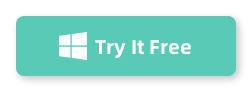If you’re looking to reinstall Windows 8.1 on your device, you might wonder: Does Windows 8.1 have a Media Creation Tool? The short answer is yes, but there’s a catch. Let’s dive into the details and explore an even better alternative, SYSGeeker WonderISO, for creating bootable USB drives.
The Truth About Windows 8.1 Media Creation Tool
Microsoft did provide a Media Creation Tool for Windows 8.1 back in the day, allowing users to create bootable USBs or DVDs for clean installations. However, that tool is no longer available for download on the official Microsoft website. If your Windows 8.1 system is corrupted or infected with malware, and you need to reinstall the OS, you’ll need to rely on alternative methods.
Instead, Microsoft offers the Windows 8.1 ISO download directly from their website. While this allows you to obtain the operating system file, it doesn’t solve the problem of creating a bootable USB.
SYSGeeker WonderISO: The Ultimate Solution for Bootable USBs
Since the official Media Creation Tool for Windows 8.1 is unavailable, a reliable third-party tool is essential for creating a bootable USB. Enter SYSGeeker WonderISO, an easy-to-use and powerful tool designed for this exact purpose. Unlike some complex tools, WonderISO has a clean and user-friendly interface, making it easy for anyone—regardless of technical expertise—to create a bootable USB or DVD. It’s fully compatible with Windows 8.1 ISO files, allowing you to seamlessly create a bootable device without worrying about compatibility issues.
How to Create a Bootable Windows 8.1 USB with SYSGeeker WonderISO
Follow these simple steps to use SYSGeeker WonderISO:
Step 1. First of all, you need to download the WonderISO tool on a computer, (W indows and Mac are all available), here we will take macOS as an example. After you downloading, install and run it. You can see there are 5 functions in the program. Burn, Extract, Create, Edit and Copy from Disc. ‘Burn’ option allows you to create a windows bootable USB install.
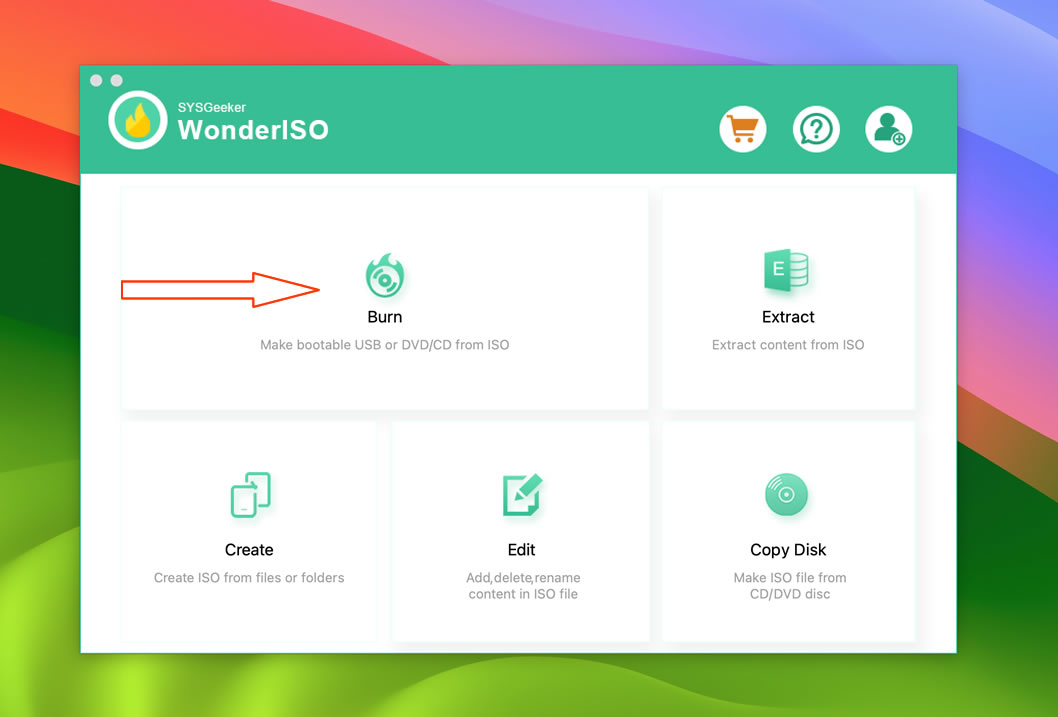
Step 2. Now, let’s click ‘Burn’ option to enter the next Window, import your ISO file to the program and insert your USB or DVD/CD. You can select a booting mode: MBR or UEFI based on your computer mainboard, then click Burn button to start writing ISO image to USB or DVD/CD.
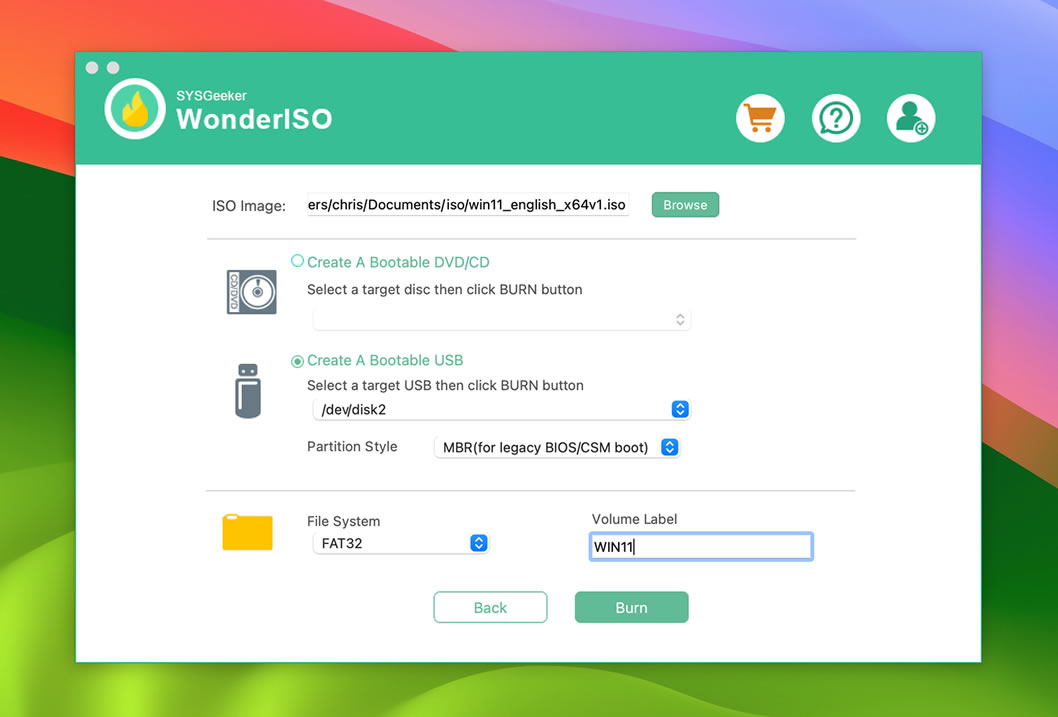
Step 3. Now, Click "BURN" button to let the WonderISO application to make a Windows bootable USB for you. The entire writing process takes about 5 minutes, Do not unplug the USB and wait for completion.
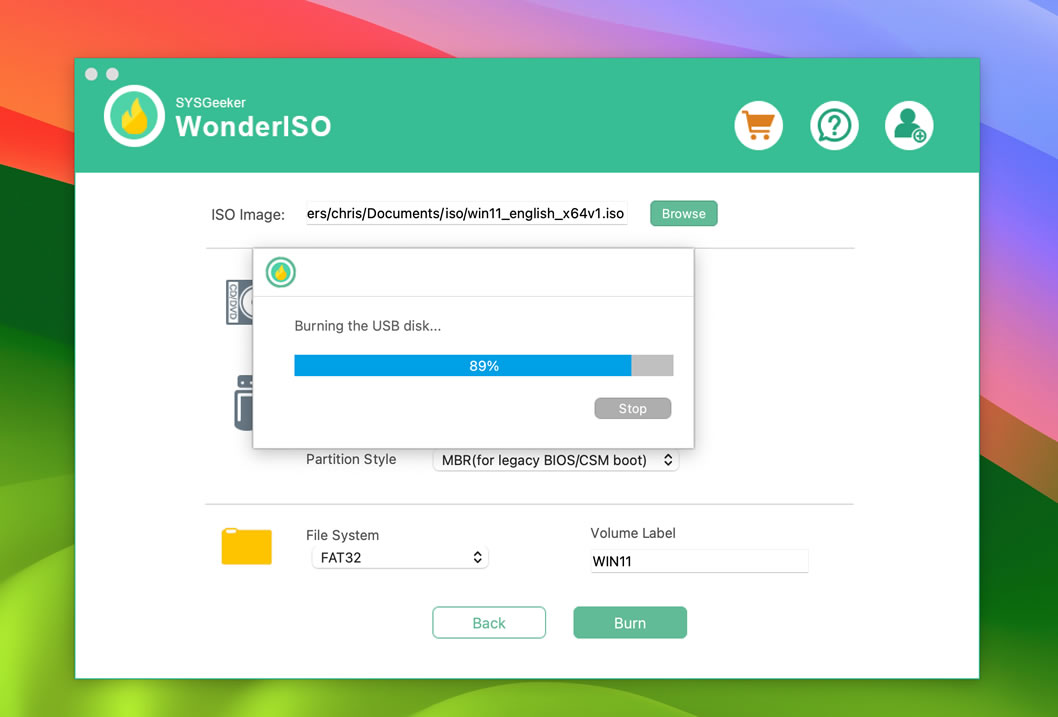
If the ISO file is larger than 4G, WonderISO can automatically process and split it into 2 small files. The whole process does not require manual intervention and is fully automated!.
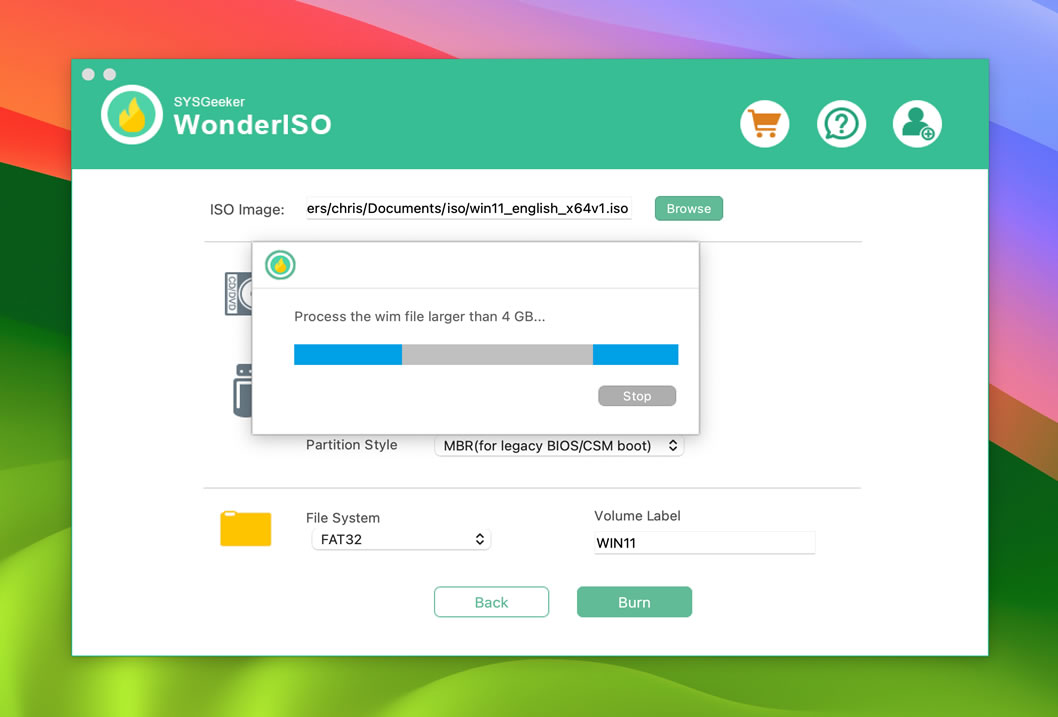
After the writing process is completed, your bootable USB installer is created successfully. Pull out your USB and plug it into another computer, set it to boot from USB, and start installing the Windows system.
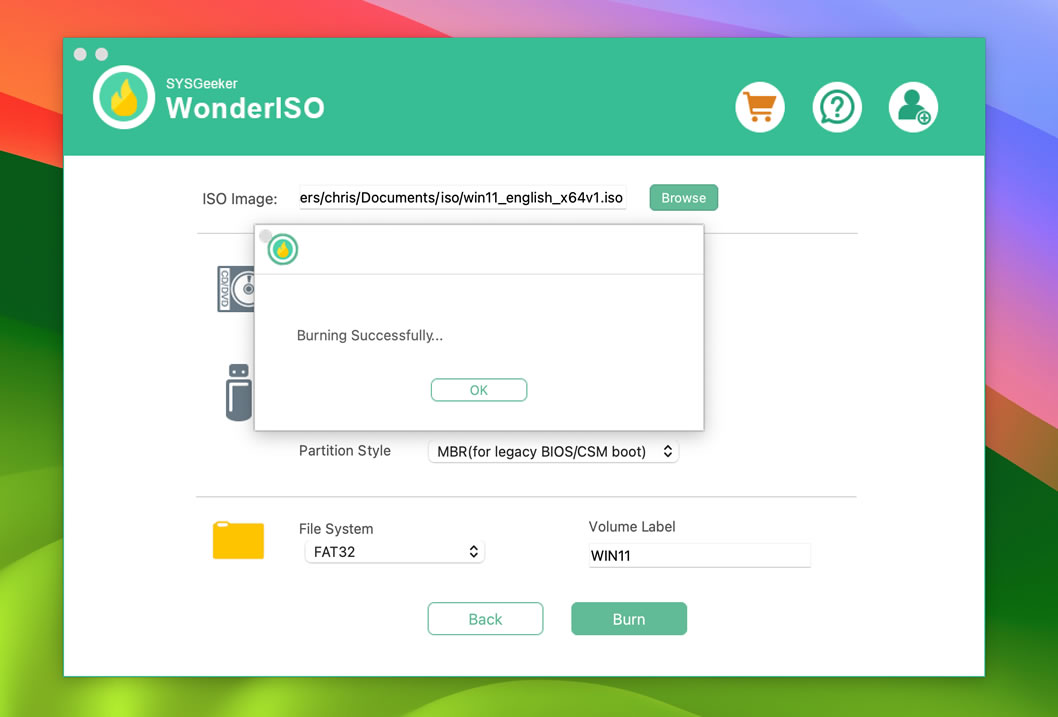
Start to Install Windows on a PC
After the boot disk is created, insert it into the computer and set it to boot from USB. Generally, press and hold F2, F11 or Del key during startup. At this time, you will enter the installation interface of the Windows system like below.
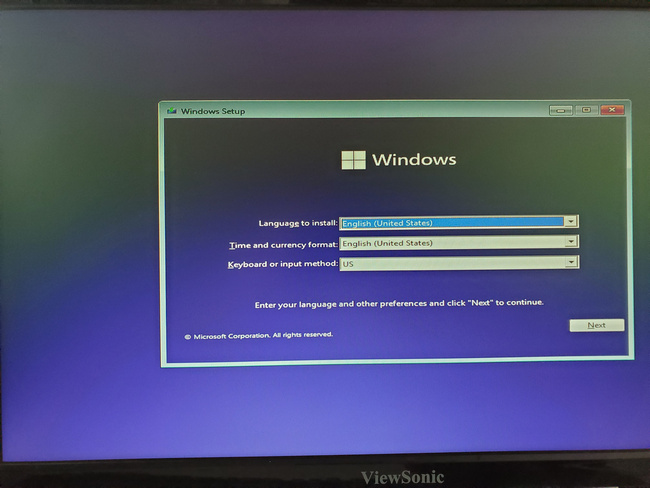
Select language, country, etc. and select Next, then click install now button.
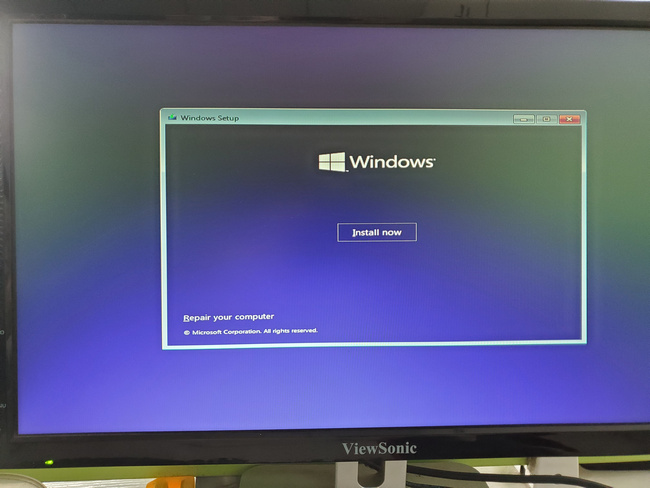
Different Windows system versions will be listed at this time, including 64 and 32-bit. You can select the version you need and click Next to start installing the system.
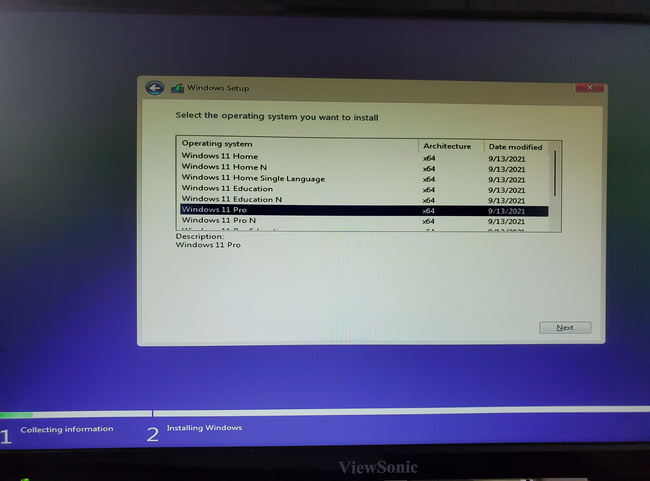
You can download and use it for free now. This graphical interface software is perfect for users who don’t know how to use the command line.
Why Choose SYSGeeker WonderISO Over Other Tools?
While tools like Rufus and UltraISO are popular, SYSGeeker WonderISO stands out for its simplicity, all-in-one features, and compatibility with older operating systems like Windows 8.1. It’s particularly ideal if you’re looking for a hassle-free way to handle ISO files and create bootable devices.
Final Thoughts
Although the original Windows 8.1 Media Creation Tool is no longer available, that doesn’t mean you’re out of options. With the help of SYSGeeker WonderISO, you can quickly create a bootable USB or DVD and reinstall Windows 8.1 without breaking a sweat. It’s fast, reliable, and user-friendly—everything you need to make the process smooth.
So, if you’re facing a system crash or malware issues and need to reinstall Windows 8.1, give SYSGeeker WonderISO a try. It might just become your go-to tool for all your ISO and bootable device needs!