macOS has been always constantly updated for new features and further improvements, like the latest macOS Big Sur. However, as Apple has officialy dropped the support for some old Macs, which makes it hardly difficult for some old Mac models to be fully compatible with mac Big Sur, even can not run smoothly. Old Mac models are unable to receive the macOS Big Sur update or may be incapable of installing the OS. This is because they may lack the vital components or the power to support the Big Sur demands, with this, then your device will not be officially updated.
If you want to perform a clean installation of macOS Big Sur on an unsupported Mac, you can't do this the regular way through System Preferences > Software update. However, if the machine's not too old, there are still ways work around to force Big Sur installation on an unsupported Mac and we give you the details.
MacOS 11 Big Sur Compatible Devices
Before you installing the macOS Big Sur on your old device, you must ensure if your device is compatible. According to statistics, nearly 22% of users intend to install the macOS Big Sur on some old or unsupported Mac devices, the actual success rate is less than 40%. macOS 11 Big Sur can be supported by the below lists and they will get the latest updates and can install macOS 11.
The Supported Mac includes:
- MacBook 2015 and newer
- MacBook Air 2013 and newer
- MacBook Pro 2013 and newer
- iMac Pro 2017 and newer
- Mac Pro 2013 and newer
The unsupported Mac includes:
In other words, if your old Mac device isn't in the list below then you will need to use some tricks in order to run macOS Big Sur on supported Macs.
- MacBook Air 2012
- MacBook Pro 2012 and Early 2013 MacBook Pro
- 2012 Mac Mini
- 2012 and 2013 iMac
How to Install Big Sur on Unsupported Mac?
There are many different ways that can be used to install Big Sur on an unsupported Mac, but in either event you must first create a Big Sur bootable usb using a special program like Patcher or WonderISO. But before we get started, we strongly recommend that you first back up your mac in case something goes wrong.
Install MacOS Big Sur on An Unsupported Mac using Patcher
Patched Sur is a User Interface patcher made for macOS Big Sur which allows users to install macOS Big Sur on incompatible Mac devices. This method we will create a USB boot disk by using macOS Big Sur patch file, it can be applied to the primary USB boot.
Step 1. Create a Backup for Your Mac . Make sure you've created a complete backup for your mac with Time Machine, then move on the steps below.

NOTE:
It should be noted that if you're using FireValut, then you must turn it off so as not to affect the normal operation of the Patcher.
Step 2. To install new macOS big sur updates on unsupported Mac, you will have to first download and install Big Sur Patcher file on your Mac. It can not only be used to download the system the installation files and micropatcher for kernel extensions (KEXTs) of macOS Big sur but also convince it that the Mac is compatible.

Step 3. Now, double-click the Patcher-Sur.dmg file to open it. If this is your first time running this app, then you may then need to go to System Preferences > Security & Privacy > General and click "Open Anyway".

Step 4. Next, the patcher app will detect your Mac's model, you just need to click "Start>Continue>Release>Continue." I personally suggest you to choose Release here rather than public beta or developer beta as they might have bugs issues.

Step 5. Here there are two options for your choice: Clean or Update. If you want to update from old macOS to Big Sur then you can select Clean Installation, which will completely wipe your Mac.
Step 6. Next, it will start to download the set VArs tool and Kext Patchers In order to maximize the performance of the upgraded hardware.

Step 7 . In this screen, you can click Download macOS 11.0.1 to start to download installation Assistant file. If you already have a copy of macOS big sur on your computer then click on view other version to point the tool to it, this will save a lot of time downloading the system.

Step 8. After the download completes, you will be asked to type your Mac password and click Continue.

Step 9. Insert your USB flash drive to your Mac computer, this will create a macOS Big Sur bootable installer USB. If your USB drive is not listed, please click refresh to load the USB drive. Now choose the USB Flash drive and choose "Continue".

Step 10. But I will remind you that you'd better back up your USB drive as your USB flash drive will be formatted. Then please wait for a while, it will take some time to create a install media of the macOS Big Sur.
Step 11. After the media installer is created successfully, reboot your Mac computer and hold the Option key when it's booting up. From the list, select the "Install macOS Big Sur" option and follow its guide to complete the installation process.

The entire installation process will take one to three hours. Once macOS Big Sur is installed, Run the Patched Sur app in the Application Folder to download the latest version of macOS Big Sur. When it's done, reboot your Mac to finish.
Install MacOS Big Sur on An Unsupported Mac using WonderISO
If you're a computer novice who is uncomfortable with using Patched Sur and its components, there are some other alternative solutions to install and run macOS Big Sur on unsupported Macs, like SYSGeeker UltraDMG tool, which is far ahead of Patched in terms of creating macOS Big Sur installation media and you don't have to do so many tedious settings. But the prerequisite is that you have to download the macOS Big Sur file into your computer, one advantage however is that you can create a bootable macOS installer on a Windows computer if your old Mac failed to boot.
Let's see how to create a bootable USB installer for macOS Big Sur and install it on a unsupported Mac.
Step 1. First of all, make sure the UltraDMG tool is properly installed on your computer, whether it's Windows or Mac, after installation, run it.
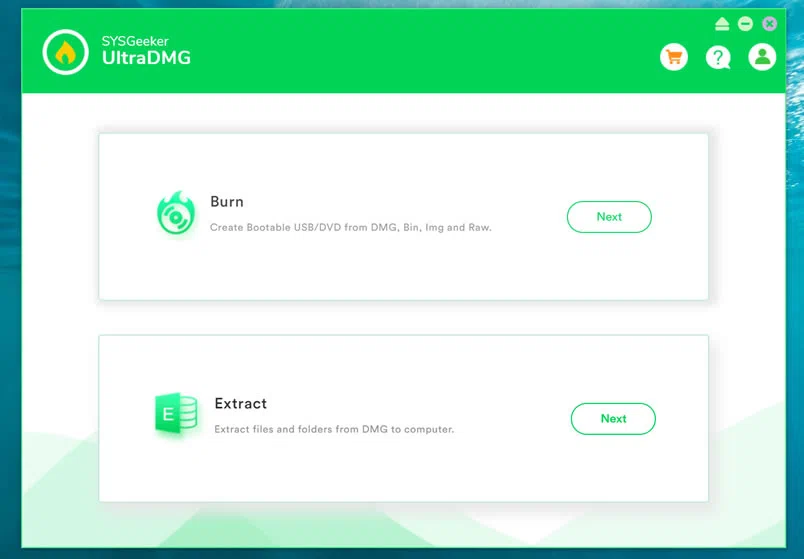
Step 2. Select the BURN option from the main window, then connect your USB drive to the computer and then click Browse button to import the prepared macOS Big Sur file. And click Change to select your USB flash drive, then click Burn button to start.
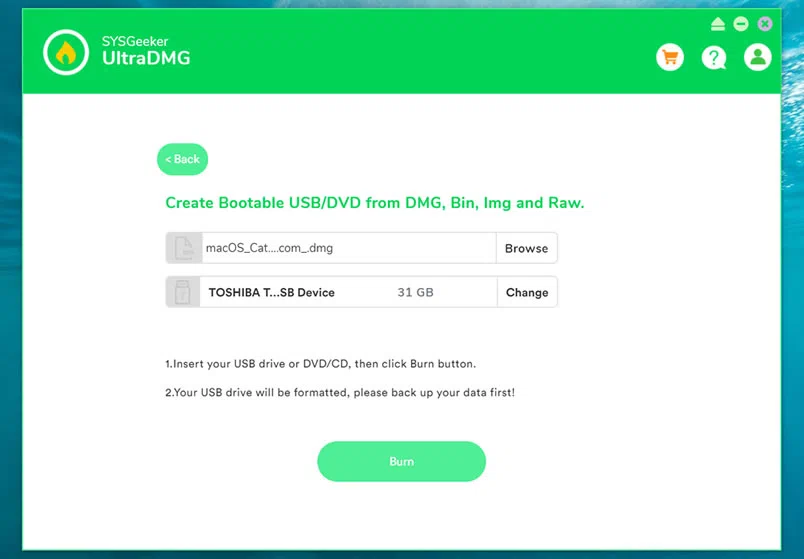
Step 3. Now it will take something from 10 to 30 minutes to create macOS Big Sur media installer based on the writing speed of your USB drive. please be patient!
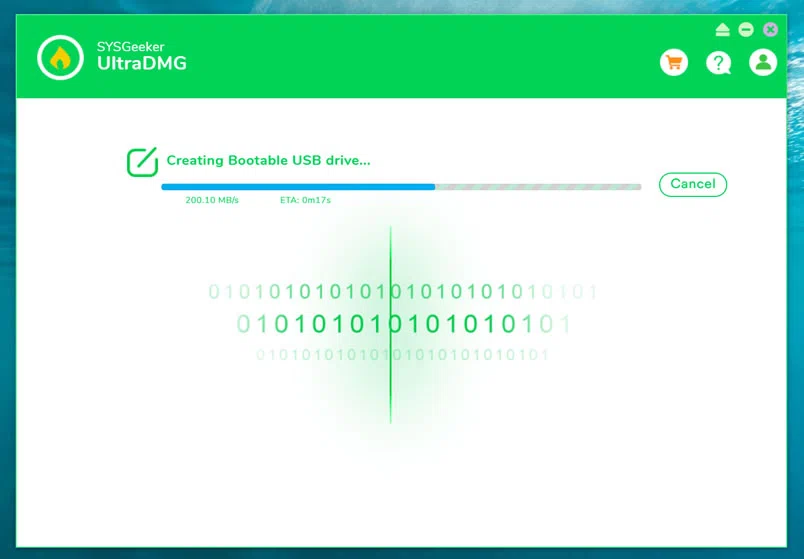
Step 4. Now, let's install macOS Big Sur on unsupported Mac. When the media installer is created, eject the USB drive or CD/DVD, re-connect it to your old Mac which you want to install macOS Big Sur on. Then reboot your Mac, press and hold on the Option key while it's booting. Once the Startup Manager screen appears, select the USB drive you wish to boot from.

The installation may take tens of minutes or hours, please make sure the battery is fully charged while installing..
Fix Errors after Installing macOS Big Sur on unsupported Mac
Wi-fi Not Working
After the macOS Big Sur installation is complete, you may find that Wi-Fi is not working, because Apple don't officially support the Macs that are forcibly installed macOS Big Sur, so, the problems may appear anywhere in the following Mac list.
- MacBook Pro 2012 and Early 2013
- iMac 2012 and 2013
- 2012 MacBook Air
- 2012 Mac mini
Solution 1:
Step 1. Go to applications and search for Patcher file.
Step 2. And click on Patch Kexts and Continue.
Step 3. Then click Force Skip,and in the new window, type the same password you set in the previous steps. NOTE: please ensure the USB installer is still plugged into your Mac.
Step 4. Wait it to patch the file and restart your Mac, then check if everything is working properly.
Solution 2:
If your Mac's Wi-Fi is still not working properly after patching, try the following alternative solution.
Step 1. Download and run micropatcher file.
Step 2. After extracting, select the patch-kexts.sh file in the Payload folder, then open it with Terminal, it may help you fix the Wi-Fi issue.
Conclusion
This has not always been an easy job, but it at least demonstrates that macOS Big Sur can be installed on unsupported computers. In fact, we don't recommend to force Big Sur onto an unsupported Mac as the old Mac doesn't have the necessary components to cope with the latest macOS Big Sur, this may lead to your Mac may not work properly, so don't expect it to run smoothly. So, is it worth the risk, hassle and effort to install macOS Big sur into old unsupported Mac? It's all up to you!