In fact, BitLocker is only available on Windows computer and not supported on a Mac OS due to the difference of file system, so, you'll find that you couldn't open, read and write a BitLocker drive on a Mac computer. And until now, neither Apple nor Microsoft provide a way to unlock a Bitlocker encrypted drive on macOS.
You can actually see the BitLocker-encrypted USB drive is already detected successfully, but you will not be able to mount it manually, you know that accessing to a unmounted drive is denied by the macOS. That also means that you're unable to copy, move, open or view files between USB drive and macOS.
Unlock and Open BitLocker USB Drive on Mac with BitLocker Reader
Although there is no official way to unlock BitLocker-encrypted drive on macOS, but some of third-party tools may be a viable option. SYSGeeker BitLocker Reader for Mac is such tool that turns out to be a unique way to bridge the generation gap. Cross-platform algorithm makes it possible to open, read, write and mount BitLocker USB drive on a Mac computer without formatting and damaging data. It supports all portable devices like external hard drives, USB flash drives, and SD cards, and also supports NTFS, exFAT or FAT32 file systems.

BitLocker Reader for Mac
- Open, read, write and mount BitLocker USB drive straightforwardly.
- Compatible with all devices including External hard drive, USB flash, SSD, SD.
- Supports macOS 10.11 - 11.5, including macOS Big Sur M1..
- Support decrypting your drive with password and recovery key on Mac.
Steps to Open and Unlock BitLocker USB Drive on macOS Catalina or Mojave.
Step 1. As this is a desktop software, so you need to first download and install it on your Mac computer. After installation, open it. If it failed to launch, try to add the app to Full Disk Access in the Security & Privacy, this may happen on mac OS 10.15 or later.
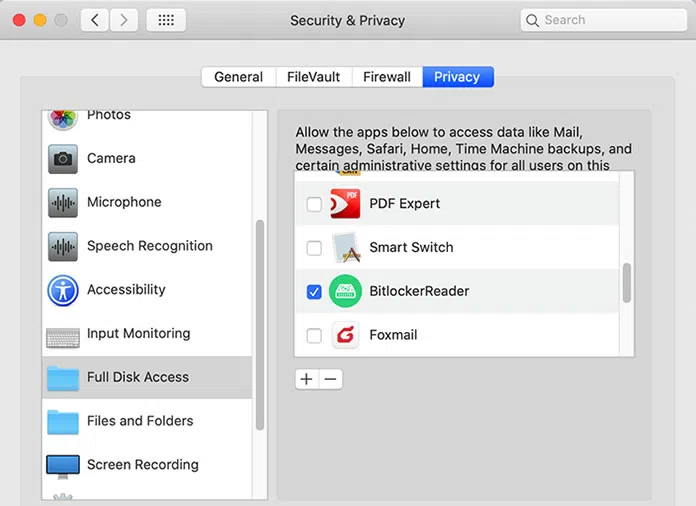
Step 2. Then connect your USB flash drive or external hard drive to your Mac computer. There will be a warning Window appears after you connected USB drive to Mac, just click Ignore to dismiss it.
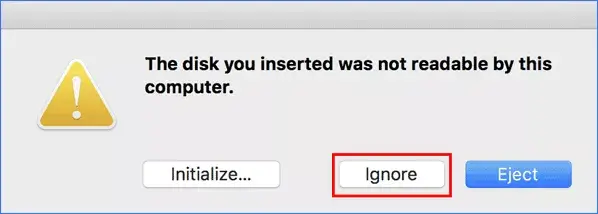
Then the program should recognize your USB drive in a list with a lock icon marked on. And "waiting for mount" appears at the bottom of the drive.
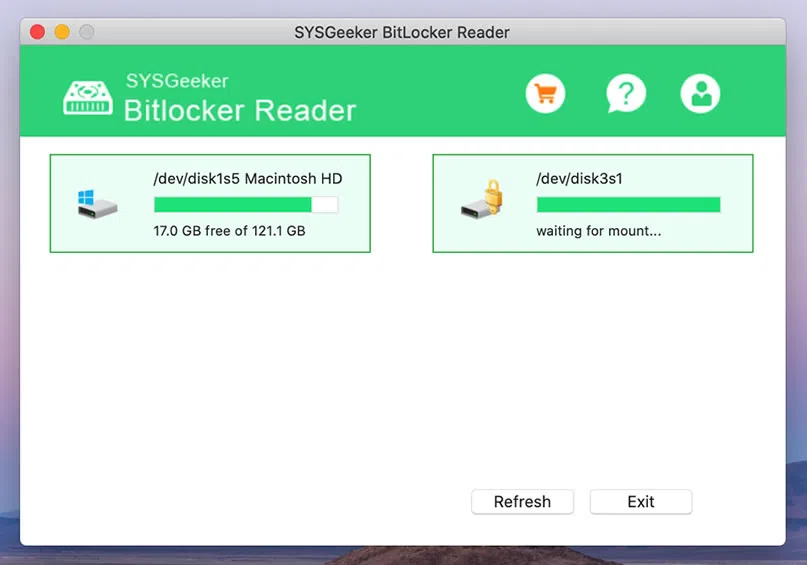
Step 3. Select your BitLocker-encrypted drive and right click to select the mount option. Then you will be asked to enter both password or recovery key to mount your drive.
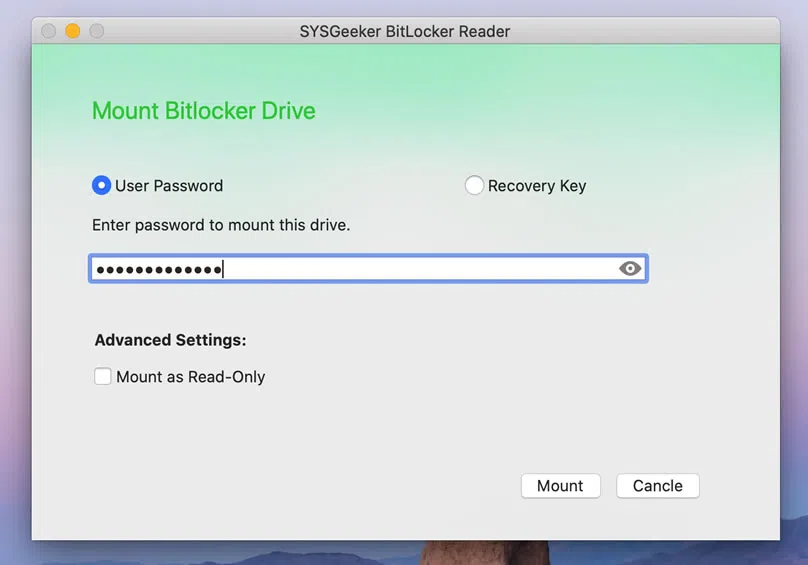
Once the password or recovery key typed correctly, then click Mount button and your USB drive will be open immediately in a new Window, which all of your data inside of your USB drive will appear. You can now copy, move, paste the files and folders between USB drive and your Mac.
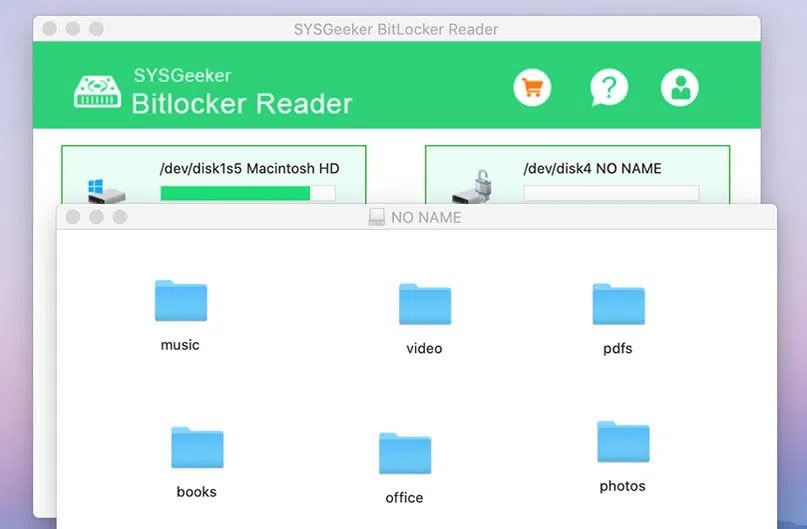
As you can see, it's so easy to help you unlock and open BitLocker-encrypted drive on a Mac , which will never at the expense of your data. You can download the trail and give it a try!
You know the encrypted Bitlocker USB flash drive only works in Windows OS, and so far, both Microsoft and Apple do not provide any official ways to open BitLocker drive on Mac. If you want to access, unlock or open BitLocker drive on Mac then you can follow the steps above to ccomplish your aim. In our teset, SYSGeeeker BitLocker Reader for mac should be one of the most effective ways of opening and unlocking BitLocker drive on Mac without losing data as it's easy, fast and safe! Alternatively, you can borrow a Windows computer to turn off the BItLocker on your USB flash drive and connect to your Mac again. Also try to copy your original data to an uncrypted USB drive or send your data to your personal email-account and cloud that you can access from your Mac, which surely works today in an emergency.